![]() by Rocabella
by Rocabella
Updated on Sep 20, 2024
Until now, PowerPoint 2007 still has a group of loyal fans. However, it is an obstacle for these users that it cannot directly save PowerPoint as video 2007. Hence, this article summarizes 3 most effective methods to solve how to convert PPT to video in office 2007 issue. Let’s go for it!
If you have followed our articles, you may have learned how to convert PowerPoint to video in Microsoft PowerPoint 2010/2013/2016. It takes only a few steps for you to convert PPT to MP4 or WMV. However, there are still many people using Microsoft Office 2007, and have been accustomed to PowerPoint 2007 interface and operation. However, PowerPoint 2007 does not come with Create a video feature, then how to convert PPT to video in office 2007? Don’t worry, we’ll provide you with 3 proven solutions and detailed steps.
We have solved “Troubleshooting for Playing Embedded Video in PowerPoint” issue, so check it out if you’re having the same issue!
Since it is not possible to export video formats directly from PowerPoint 2007, you can save each slide as .jpg or .png image files and then import them into Windows Movie Maker to convert to video. The specific steps are as follows:
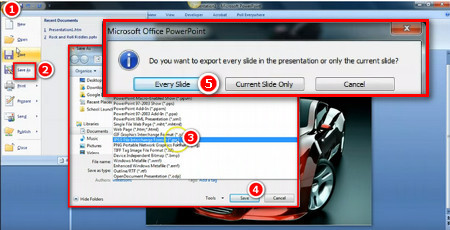 PowerPoint 2007 Save as Video
PowerPoint 2007 Save as VideoStep 1. How to convert PPT to video in office 2007? Firstly, use PowerPoint 2007 to open your PPT.
Step 2. Click the Office icon in the upper left corner > Save As > Other Formats.
Step 3. Define the file name. Select JPEG or PNG format in Save as type. Click Save and you will be asked "Do you want to export every slide in the presentation or only the current slide". Click Every Slide. Your PPT will be converted into many pictures in this way.
 How to Convert PPT to Video in Office 2007
How to Convert PPT to Video in Office 2007Step 4. Run Windows Movie Maker and click on the Add Videos and photos in the toolbar to import all the slides.
Step 5. (optional) You can also click Add music to add background music for your video, set transition effects, add title, recorded narrations, and other editing operations.
Step 6. Finally, click on the icon in the upper right corner > Save movie to convert your PowerPoint 2007 to video.
Also see: Convert MSWMM to MP4 with WMM | Convert WLMP to MP4 using Windows Live Movie Maker
Windows Movie Maker has been laid to rest after many years of distinguished service, while there are some other excellent Windows Movie Maker alternatives available that are also easy to use.
If you often use PowerPoint, it is best to update to Microsoft Office 2010 or later. On the one hand, PowerPoint 2010/2013/2016 are more powerful, and on the other hand, they will be backward compatible with PowerPoint 2007. This means that you can import PPT created in PowerPoint 2007 on the new version and then convert it to video. The steps to convert PowerPoint 2007 to video are as follows:
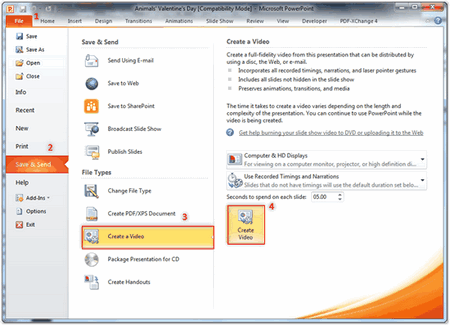 Convert PowerPoint 2007 to MP4 in PowerPoint 2010/2013/2016
Convert PowerPoint 2007 to MP4 in PowerPoint 2010/2013/2016Step 1. How to convert PowerPoint 2007 to video? Firstly, import PPT 2007 into PowerPoint 2010/2013/2016.
Step 2. Click File > Export on the menu bar.
Step 3. Click Create a Video to select the resolution, size, and quality of the video in Presentation Quality. If you need to add timings and narration, you can record it yourself.
Step 4. Fill in Seconds spent on each slide or keep the default for 5 seconds, then click the Create Video button.
Step 5. Customize video output directory, video file name and video output format (WMV or MP4).
Step 6. Click the Save button to start to save PowerPoint as video 2007.
If you think the above methods are troublesome, then you could also choose online PowerPoint 2007 to video converter apps to save PowerPoint as video 2007.
After testing and comparing, we recommend (http://www.mp3care.com--INVALID) online-convert.com to solve “how to convert PPT to video in office 2007” issue.
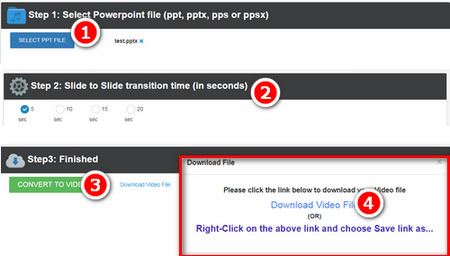 How to Convert PPT to Video in Office 2007 Online
How to Convert PPT to Video in Office 2007 OnlineStep 1. For the sake of converting PowerPoint 2007 to video online, firstly, please visit http://www.mp3care.com/powerpoint-to-video.aspx https://video.online-convert.com/convert-to-mp4.
Step 2. Upload PowerPoint file (ppt, pptx, pps or ppsx) you want to convert to video.
Step 3. Set video parameters such as resolution, bitrate, frame rate, etc., before conversion.
Step 4. Once the settings are ready, hit START to begin converting PPT 2007 to video at once. The video will automatically be saved to your computer.
Tips: When converting PPT to video online, please don’t click on ads or other plugins to avoid loss.
Now, all three methods of how to convert PPT to video in office 2007 have been explained, have you mastered them? In fact, the actual operation is far less complicated than it seems. I hope this article will do help you, and you can share it at will.