
Can’t play MP4 on Kindle Fire smoothly? Most frequently, the playback error is caused by unsupported codecs or inappropriate settings. With WonderFox HD Video Converter Factory Pro, you can:
√ convert MP4 to other Fire-compatible formats
√ change the a/v codec to H.264, MPEG4, VP9, etc.
√ customize video settings like resolution/fps/bitrate…
√ convert any video to Kindle Fire-playable formats
According to Amazon developers, the MP4 format is natively supported by Kindle Fire tablets. However, MP4 is a container that can be encoded with a variety of video and audio codecs. From the specification list for Fire tablets, the Fire-supported codecs vary depending on the model you’re using. Most models of Kindle Fire support MP4 with codec H.264, MPEG2, MPEG4, MP3, EAC3, AAC.
If your Kindle Fire lacks the required codec to play the videos, your videos won’t open even though they are in a native MP4 format. The only way to solve the problem is to convert them. To do so, you need a decent video codec converter.
As stated above, you may run into some MP4 playback issues on your Kindle Fire tablet such as black screen, playing video with no audio, video and audio out of sync, etc., if the needed codecs are not available. Luckily, this can be easily fixed by WonderFox HD Video Converter Factory Pro, a powerful Kindle Fire video converter for Windows.
It comes with 500+ output profiles, including common formats like MP4, MKV, WebM, OGG, 3GP, H.265, etc., and a range of Kindle Fire device presets. With it, you can convert the problematic. mp4 files to other Fire-acceptable formats such as MKV or WebM, or you can directly convert them to the Kindle Fire model you have. Even better, it enables you to change the video and audio codecs only in the Parameter settings.
Free download this robust MP4 to Kindle Fire converter to play MP4 on Kindle Fire tablets flawlessly.
Launch HD Video Converter Factory Pro and open Converter. Hit the + Add Files button to import your source .mp4 files in bulk for a batch conversion.
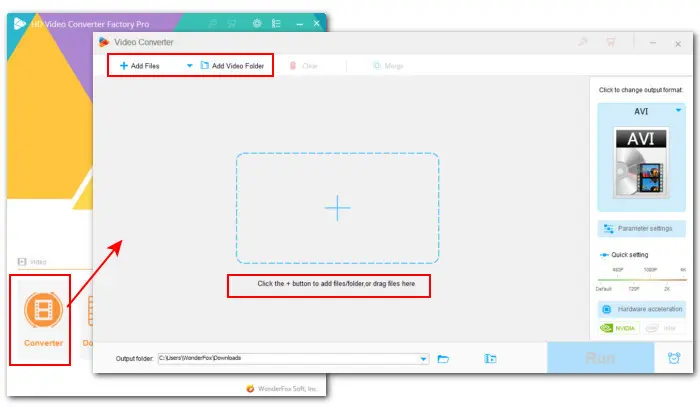

This converter includes 3 easy ways to help you play MP4 on Kindle Fire error-free:
Option 1-On the right side of the conversion window, click on the format image to enter the output format library. Under the Device tab, tap on the Amazon symbol and choose the Fire tablet model you’re using.


Option 2-If the model you have is not here, navigate to the Video category and choose a video format that Kindle Fire supports, such as MKV.
Option 3-Click on the letter i icon on the toolbar to check whether it is the video codec or audio codec unsupported. Select the same MP4 format in the Video category and then go to Parameters settings to change the video codec to H.264 or MPEG4, audio codec to MP3 or EAC3.


Finally, hit the bottom triangle button to set a new output folder or leave it as default. Click Run to start the conversion at once.
Once done, you can transfer the converted videos from your PC to Kindle Fire and enjoy them trouble-free.
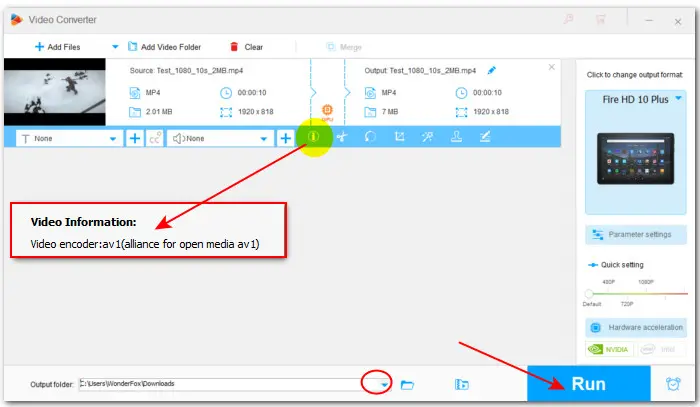

Codec or format incompatibility is not always the culprit. Lots of factors can result in a video not playing problem. In the following part, we select some common causes as well as offer a simple troubleshooting tip. Check them out.
Checking whether the file is corrupted or not should always be your first move when you encounter a video playback issue. Try to open it on other devices.
An outdated player cannot play MP4 with new codecs like AV1. Therefore, you need to update it to the latest version or try other Kindle Fire MP4 players coming with wider format support, such as VLC Media Player or MX Player.
At the start of the article, we also mentioned that inappropriate video settings could also lead to the not play MP4 on Kindle Fire error. The good news is that you can also fix it with WonderFox HD Video Converter Factory Pro. The process is very easy.


In addition, you can also try to restart or reboot your Kindle Fire tablet, clear your data cache, or uninstall suspicious apps.
That’s all the tips for playing MP4 on Kindle Fire flawlessly I want to share. If you fail to play MP4 on Kindle Fire, try the methods above. Sincerely hope this post could be helpful. Thanks for reading. Have a fun day!
Terms and Conditions | Privacy Policy | License Agreement | Copyright © 2009-2025 WonderFox Soft, Inc.All Rights Reserved