
Google Chrome isn't just a search engine, it can also be used as a media player to play local videos. Just drop a video on a Chrome shortcut or page, and it will start playing automatically.
You can watch the video in full screen, adjust the playback speed, or cast to your TV. For a richer media experience, Chrome also offers features such as picture-in-picture and loop playback.
However, if you try to play an MKV file in Chrome, you will find that the MKV video will not play. Instead, it will be downloaded to your computer once again. Why does this happen and how can you play MKV files in Chrome? 🤔 Don't worry. Below, I'll share perfect solutions for this issue. Please continue reading.
Before we delve into the solutions, let's first figure out why you can't play MKV in Chrome.
The main reason is that Chrome doesn't support the MKV format. According to the Chromium project, the Chrome browser only supports the following files:
| Container | Video Codecs | Audio Codecs |
| MP4 OGV WebM |
VP8 VP9 AV1 Theora H.264 H.265 MPEG-4 |
FLAC MP3 Opus PCM Vorbis AAC |
Unfortunately, MKV is not on the support list. When you try to open an MKV file in Chrome, Chrome automatically downloads the file instead of playing it.
Since MKV is not supported, the way to successfully play MKV in Chrome is to convert MKV to Chrome supported file types, such as MP4, WebM and OGV. On PC, we can use a free and reliable video converter, WonderFox Free HD Video Converter Factory, to handle the conversion.
It's simple to use. With just a few clicks, it can convert MKV to the above web formats for smooth playback in Chrome. By the way, you can also use the program to convert video files to play on more devices and platforms, such as iPhone, iPad, Samsung TV, PS4, Xbox One, etc.
Now, let me show you how to convert MKV to Chrome video format below. Download and install Download and install this software to get ready:
Launch the software on your PC and open Converter. Next, click + Add Files to add your MKV file to the program. A direct drag-and-drop is also supported.


Click the Output Format icon on the right to expand the output format list. Then go to the Web format section and choose a Chrome-supported format, such as MP4, WebM, and OGV.
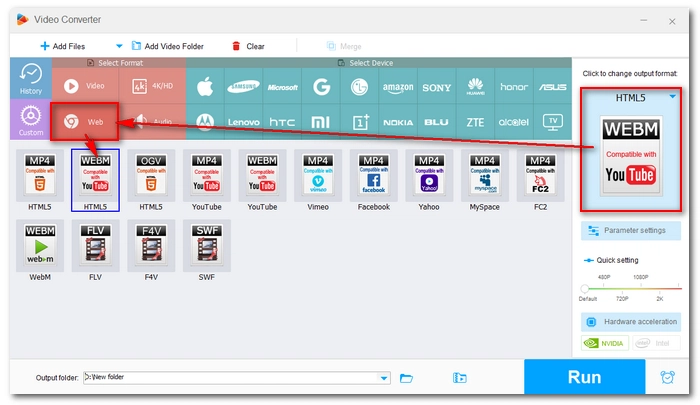

Finally, press the ▼ button to set an output folder and click Run to start the conversion. Once the video is converted, you should be able to play it in Chrome without issues.
Also read: Play MOV in Chrome


💡 If you need to convert multiple files, you can try the upgraded version of the program – WonderFox HD Video Converter Factory Pro, which can batch convert videos at one time and supports hardware acceleration and lightning mode for faster conversion.
While this isn't a common way to play MKV files in Chrome, it does work. MKV.to is an online media player for MKV files. It extends the browser's playback capabilities to be able to play MKV files instantly. You can drop any MKV file onto this website and start enjoying it.
However, one thing to note is that MKV.to is always different from the Chrome media player and lacks features like Loop and Cast to TV. That being said, it's still a simple solution for watching MKV videos directly on the Chrome browser.
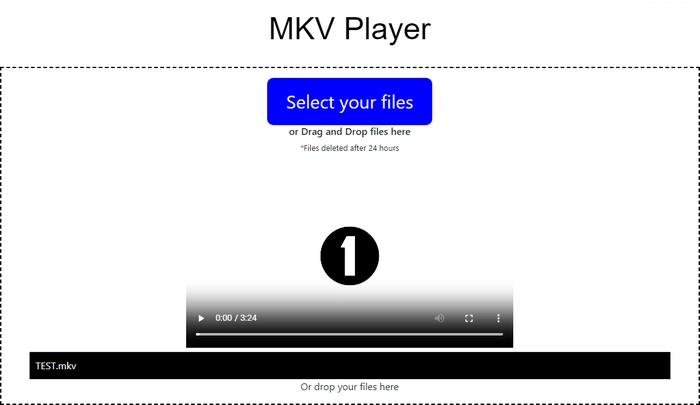
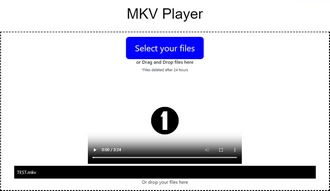
🔔 Be careful when uploading files to the website. Do not send any personal or private files to prevent data leaks.
Google Chrome has limited playback capability and it cannot play MKV files without converting first. With the video converter tool introduced here, you can easily convert MKV to play in Chrome. This program will also come in handy when you need to fix other compatibility issues with various devices and platforms. Therefore, it is definitely worth a try:
Alternatively, you can simply try an MKV player online to play MKV files directly. That’s all I want to share about how to play MKV in Chrome without errors. I hope this article was helpful. Thanks for reading. Have a great day!
Chrome does not support the MKV format. It only supports MP4, OGV, and WebM video files with specific codecs. When you try to open an MKV file, Chrome automatically downloads it instead of playing it.
You can play MKV files in Chrome by converting them to a supported format like MP4, WebM, or OGV. You can use video converters like WonderFox Free HD Video Converter Factory to perform the conversion.
Terms and Conditions | Privacy Policy | License Agreement | Copyright © 2009-2025 WonderFox Soft, Inc.All Rights Reserved