![]() by Cooper
by Cooper
Updated on Feb 23, 2023
Nowadays, many iPhone users encounter iPhone AVI playback issues. And as we all know, AVI is not supported by iPhone, so how can we play AVI on iPhone? If you want to know the answer, just keep reading. You can first download the application so as to solve the playback issue:
With its outstanding performance, iPhone is one of the most popular smartphones, and it has become the preferred choice for many young people to purchase mobile phones. Just like Nokia in the past, it became a representative of an era. At the same time, as the number of users increases, more and more users have noticed various problems. For instance, iPhone does not support many popular video formats, including MKV, MPEG and AVI. So how can we watch AVI on iPhone? Let's take a look at the following two easy-to-operate methods.
Hot Search: Play AVI on iPad | AVI to iTunes | Play MKV on iPhone
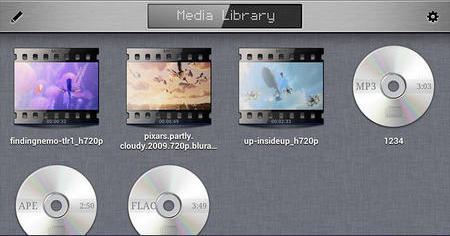
RockPlayer2 supports the majority of video formats, such as AVI, WebM, MP4, MPEG and so forth. You can watch AVI videos on iPhone in simple clicks via the media player. Let’s follow the following steps.
Step 1. First of all, you should download the RockPlayer2 from the App Store.
Step 2. Launch this application, and grant the storage and location permissions it needs.
Step 3: As you granted the application, you can see a list from the gallery of your iPhone in the window of RockPlayer2. Open and watch the videos.
Besides the RockPlayer2, there are many other iPhone AVI players, such as OPlayer Lite - media player, VLC Media Player, PlayerXtreme and more. You can choose another one you like.
As mentioned above, the AVI format is not supported by iPhone and it cannot play on iPhone without 3rd media players. Yet if you say no to 3rd party media players, this method would be a better choice for you. Let me tell you how to play .avi on iPhone by using HD Video Converter Factory Pro.
HD Video Converter Factory Pro offers two options to play .avi on iPhone. Firstly, you can convert AVI videos to formats supported by iPhone, and secondly, you can directly convert AVI videos to your specific iPhone model. In addition, the converter can help you edit your AVI videos, including trimming, rotating videos, adding subtitle and so forth. You can also use the application to download video from YouTube, Vimeo, Facebook and other 1000+ websites.
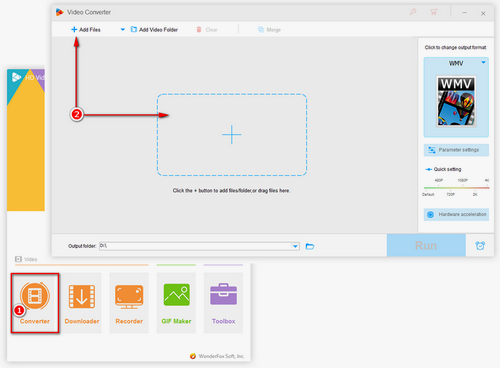
Please free downloadfree download the converter before the conversion begin.
As you finish installing the iPhone AVI converter on your Windows computer, launch it. Click the Convert button first to enter a new conversion window. Drag and drop your file into the converter, or click Add Files to accomplish the file addition.
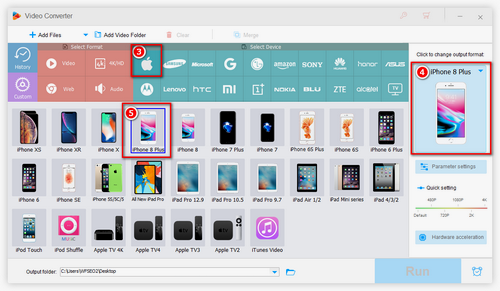
Click the format column on the right side of the conversion window, a window of formats will extend here. According to your iPhone device, choose the corresponding model to be the output format. You can also choose a video format supported by iPhone, such as M4A, MOV, and so on.
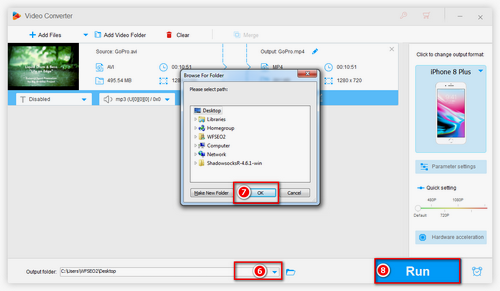
Choose the output path by clicking the upside-down triangle, and then hit Run to start the conversion.
As the conversion finished, click the folder shaped button in the pop-up window to check the output video. You can transfer it to iPhone via network or USB. And play AVI on iPhone right now!
Can iPhone Play AVI Now?
The defect that iPhone does not support AVI won’t be changed in the near feature, unless Apple Inc. decides to enable AVI on Apple devices. But up to now, as you’ve got the methods for watching AVI on iPhone, it is available for you to play AVI videos on iPhone. Try the methods to enjoy AVI on iPhone now.
How to Play DVD on iPhone?

WonderFox DVD Ripper Pro
How about playing a DVD on the iPhone? You may have dozens of DVD discs, but the movies in them are inconvenient to play without a DVD player. Now, there is a powerful DVD ripper – WonderFox DVD Ripper Pro. The ripper can help rip the whole movies from DVD discs, and overpassing the protection set in these discs. Free Download and have a try!