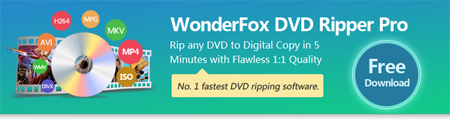Load DVD Source File into HandBrake
Load DVD Source File into HandBrake
If your DVD is a homemade DVD without any encryption, you can import it directly into the program. However, for encrypted DVDs, you'll need to install libdvdcss to allow HandBrake to read and import the content. Keep in mind that even with libdvdcss, HandBrake can only handle DVDs encrypted with the CSS (Content Scramble System) encryption. DVDs using other types of encryption, like Region Codes or Advanced Regional Protection, may still pose issues. Next, we'll detail how to let Handbrake rip DVD.
Step 1: Open Handbrake and choose your DVD drive from the sidebar that appears.
 Choose DVD Title for Ripping
Choose DVD Title for Ripping
Step 2: Using HandBrake to rip DVD will take a moment to scan the DVD titles. Wait until this process is finished. Once the DVD is open, go to the "Title" box and select the title you want to rip. By default, Handbrake will select the entire movie, but if you want to rip any special scene, you can change the target here.
 Set Format and Quality for the Output File
Set Format and Quality for the Output File
Step 3: Next, you’ll need to decide the format and quality of your output file. Select MP4 under Format tab to convert DVD to MP4, and along the right side of the Handbrake window, you’ll see a selection of Presets.
 Using HandBrake to Rip DVD
Using HandBrake to Rip DVD
Step 4: Click the “Browse” button on the lower right corner to specify an output path and rename the output file. Finally, click the green “Start Encode” button to start to rip movies off the disc.
The above is the entire process of using HandBrake to rip DVD.