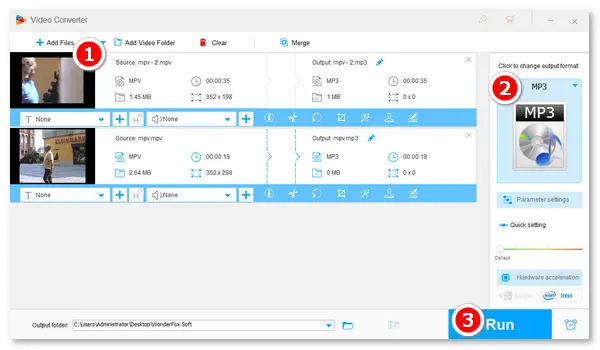
This article will illustrate how to change the file format from .mpv to .mp3 easily and fast. Read on to learn the detailed steps.
An MPV video converter is necessary for this conversion task. Based on my own experience, WonderFox HD Video Converter Factory Pro is a good MPV converter to MP3. It supports files in MPV and almost all video & audio formats and converts them to 500+ profiles, including MP3, MP4, MOV, WMV, etc. The software is easy to handle for everyone. Whether you are a beginner or a pro, you can deal with the process without issues.
Free downloadFree download the software and follow the simple instructions below. It will only take you several minutes.
Launch HD Video Converter Factory Pro on your desktop. Then, select “Converter” on the home interface and click “Add Files” to import MPV files. Batch conversion is supported here.
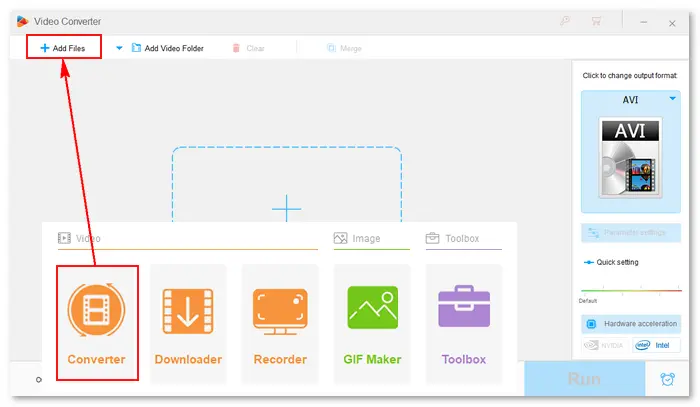
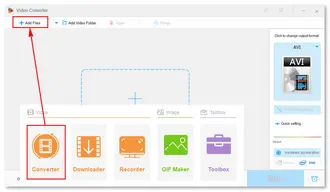
Click the image in the upper right corner. Go to the “Audio” tab and select “MP3” as the output format.
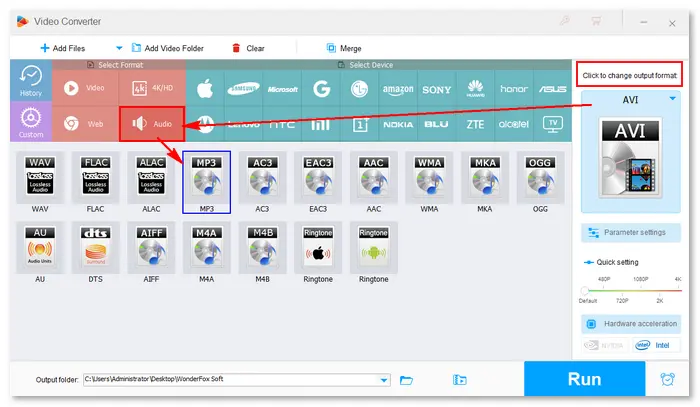
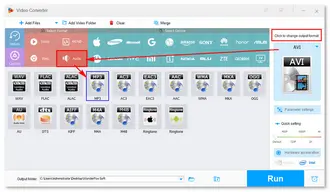
(Trim the video to remove unwanted parts.) Click the ▼ button to specify an output file destination. Then, press “Run” to start the conversion immediately.
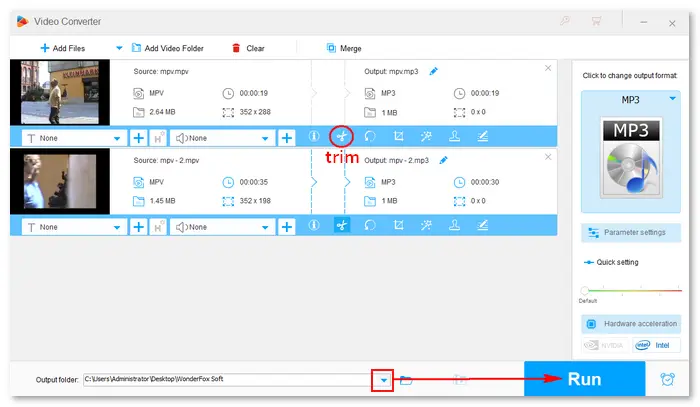

An MPV file is an elementary stream video file consisting of uncompressed video data encoded using the MPEG-2 codec. It does not contain any audio data. Therefore, there will be no sound in the resulting file after you convert the MPV format to MP3.
You can import MPV files into media editing and authoring programs to include them in an edited video. Programs that open MPV files include VLC media player, FFmpeg, and WonderFox HD Video Converter Factory. You can also use these apps to convert MPV files to MP4, WebM, TS, etc.
If you plan not to edit the MPV file in other applications, you can merge a music file into the video to make it more attractive. WonderFox HD Video Converter Factory Pro offers an easy way to achieve that goal. Have a quick look at the how-to:
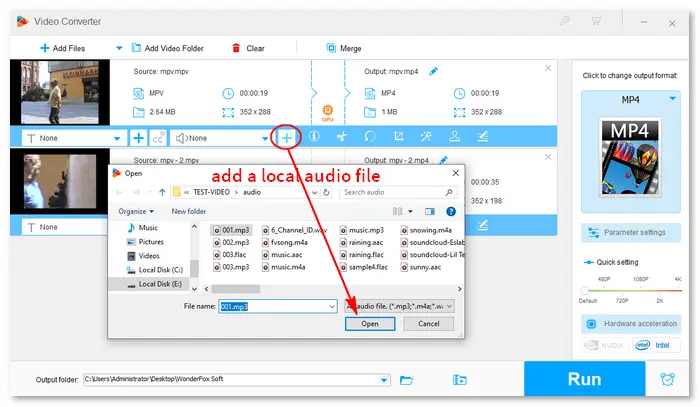
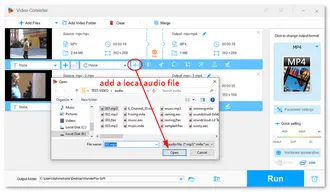
Now, you can play and store the MP4 (original MPV) video with sound on any device.
You can complete this task using WonderFox HD Video Converter Factory Pro or an online MPV to MP3 converter. However, there will be no sound in the converted file since the original MPV file does not have audio data. In this case, you can add an external audio file as the background music of the video.
That is all about the MPV to MP3 conversion. I hope this article is helpful to you. Thanks for reading!
Terms and Conditions | Privacy Policy | License Agreement | Copyright © 2009-2025 WonderFox Soft, Inc.All Rights Reserved