
MPGA is a lossy compressed audio format that stands for MPEG Audio. It’s often used for recording files or embedded in MPEG-based videos.
Essentially, MPGA is MPEG-1 Layer III Audio, known as MP3. However, unlike MP3, this non-standard naming makes MPGA files difficult to play on some media players and devices. Therefore, you may need to convert MPGA to MP3 format.
If you want to convert .mpga files to .mp3, I know an excellent conversion tool that can help you do this on Windows. It will be a quick process and allows batch conversion. Keep reading.
WonderFox HD Video Converter Factory Pro is a professional and easy-to-use video converter that can handle MPGA to MP3 conversion efficiently. No skills are required, and the conversion can be done in the blink of an eye. In addition, you can adjust audio settings such as bitrate, channels, sample rate, etc. to control the output quality and size.
Besides conversion, you can also use this software to cut and merge audio, and it also supports more audio and video formats to meet different conversion needs.
Next, let's see how to convert MPGA audio to MP3. Download Download the software to get ready.
Start WonderFox HD Video Converter Factory Pro and enter the "Converter" module. Next, drag your MPGA files into the converter interface.
Click the ▼ button at the bottom of the program to set an output folder in advance.


Open the output format list on the right side of the interface. Then click the "Audio" category and select "MP3" as the output format.
💡 You can open "Parameter settings" and modify the audio bitrate, channels, sample rate and volume as desired.
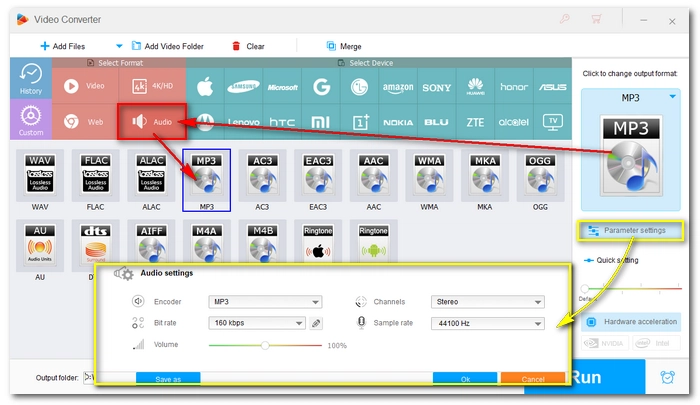

Finally, click "Run" to start the conversion.


Converting MPGA to MP3 is easy and quick with the tool introduced above. With the same program, you can also convert other video and audio formats effectively. You can download it now to start your conversion:
That’s all I want to share in this article, hope it’s useful to you. Thanks for reading.
Basically, MPGA is MP3 in a different container format. There is no difference between the two except for the file extension.
MPGA is supported by most media players that support MP3, such as VLC and Windows Media Player. Some hardware players, however, may not play back MPGA files and require format conversion to MP3.
With WonderFox HD Video Converter Factory Pro, you can import all your MPGA files into the program, select the MP3 format, and start batch conversion at once.
Terms and Conditions | Privacy Policy | License Agreement | Copyright © 2009-2025 WonderFox Soft, Inc.All Rights Reserved