
XviD is a codec that compresses video files using the MPEG-4 Part 2 ASP format. The extension of an XviD file can be MP4, MKV, AVI, etc. However, you sometimes may find that some of your MP4, MKV, or AVI files encoded by XviD codec not playing on your devices. This is commonly due to the codec incompatibility. For this, you can try to transcode XviD to H.264 MP4 or other device-supported formats/codecs with a handy video converter, then none of these problems will exist.
Next, we’re going to share with you several free XviD codec to MP4 converters, including desktop software and online tools, and show you how to convert XviD to compatible formats and codecs, such as Xvid AVI to H.264 MP4.
WonderFox Free HD Video Converter Factory can assist you in converting any XviD-encoded file to H.264, HEVC (H.265), MPEG-4, MP4, MKV, MOV, and 500+ optimal presets on Windows without hassle. You can also encode any video with XviD codec. Besides, this freeware allows you to edit and download videos and audio. 100% clean, free, and no watermark!
Overall, this converter is the best choice for your diverse needs, an easy-to-use and all-encompassing solution for handling various types of audio and video-related conversion tasks.
Step 1. Import XviD to the Converter
Launch the freeware and enter the Converter module. Press the + Add Files button to add your XviD video(s) or straightly drag the source file into the application.


Step 2. Select MP4 as the Output Format
Hit the format image on the right side to check the full list of 500+ output profiles. Go to Video > MP4. Also, you can directly choose the H.264 profile (with a default .mp4 extension).
Optional: Open Parameter settings to change video bitrate, frame rate, audio sample rate, channels, and other settings based on your needs.
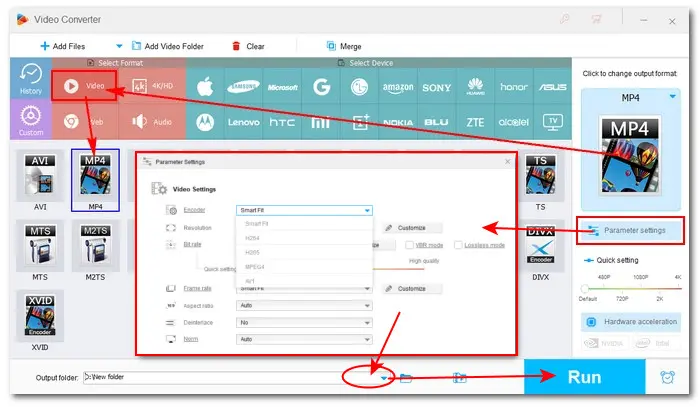

Step 3. Start Conversion
Hit the triangle button at the bottom to set a new file path or just leave it as default. At last, click Run to start the conversion at once.
HandBrake is a fantastic open-source transcoding program favored by many users. This cross-platform converter is available for Windows, Mac, and Linux, and comes with buckets of features. You can use it to rip DVD and BluRay movies to MP4/MKV or other presets for iOS/Android/Windows devices, and of course, to convert XviD file to a variety of pre-loaded device settings.
Follow the instructions below to convert XviD to MP4 via Handbrake:
Step 1. Launch HandBrake and click on the Folder (Batch Scan) or the File button to import your source file(s). You can also drag and drop the video file into the program directly.


Step 2. Navigate to the Summary section and select MP4 from the Format dropdown options.
Step 3. Switch to the Video section to specify a needed codec from the Video Encoder menu, like H.264. If you want to do more with your video, you can continue to customize settings under other tabs.
Tips: You can also directly choose your preferred option from the Preset dropdown list.
Step 4. Hit Browse to set an output folder for the converted file and rename the file.
Step 5. Press the Start Encode button at the top of the interface to begin the conversion process.

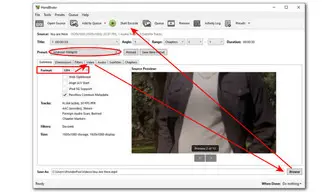
Apart from the desktop solutions, those who prefer not to install any software or plugins for video conversions can try online XviD codec to MP4 converters. There are many free and simple web-based video converters available for your choice, such as Convertio, Online-convert, Freeconvert, Zamzar, etc. Here I’ll take Freeconvert as an example to show you how to convert XviD video to MP4 online for free:
Step 1. Visit the website: https://www.freeconvert.com/.
Step 2. Click the center Choose Files button to add your video. You can import files stored in a local drive, Dropbox, Google Drive, or via a URL.
Step 3. Select MP4 as the target video format from the Output drop-down list. Hit the gear-shaped icon to adjust parameters or edit the video before conversion.
Step 4. Click on the blue Convert button to start the conversion.


All the converters listed above can do a good job when it comes to transcoding the XviD codec to a compatible format such as H.264 MP4. And each has unique strengths when compared to others.
WonderFox Free HD Video Converter Factory is the overall best for it offers a one-stop solution to convert, edit, compress, and download. More importantly, it’s 100% free and safe, with no bundleware, and no watermark! Get this reliable freeware to start conversion right now!
Terms and Conditions | Privacy Policy | License Agreement | Copyright © 2009-2025 WonderFox Soft, Inc.All Rights Reserved