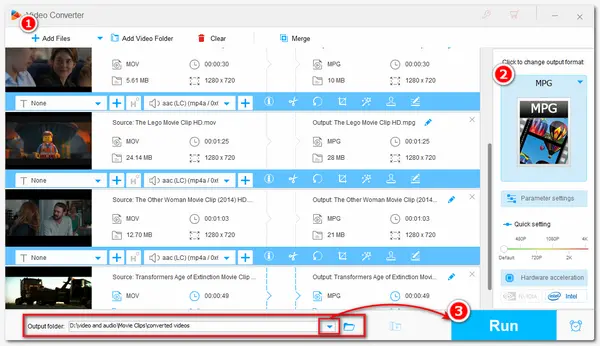
MOV is a video container format developed by Apple to store common digital media types. If you have some MOV videos and want to burn them into DVDs or play them on some old devices or players, converting MOV to MPG encoded with MPEG-1/MPEG-2 is a good option.
This post shares two ways to convert MOV to MPG on Windows and online for different conversion needs. Keep reading to learn more information about the two ways.
WonderFox HD Video Converter Factory Pro is a professional video converter that can perform various video and audio conversions in high quality.
It supports batch conversion and can convert any MOV file (incl. HEVC and 4K) to MPG format.Moreover, it offers 600+ output options to suit almost all your conversion needs.
Before starting the conversion, you can also cut, merge, and control the output settings like volume, bitrate, etc.
The user-friendly interface and intuitive workflow also make it an ideal option for beginners.
DownloadDownload the best MOV to MPG converter and follow the steps below to start the conversion now!
Launch WonderFox HD Video Converter Factory Pro on your PC and enter the Converter window.
Then click the upper-left +Add Files button or center + button to load your MOV files to the program. Drag-and-drop is also supported.
💡 Tip: Fail to import your MOV files? Check the possible reasons and fixes.


Go to the right side of the converter and click on the format icon to unfold the output format list. Head to the Video section and choose MPG as the output format. If you want to convert MOV to MPG for playback on some devices, you can also go to the Device tab to find the target device preset.


If needed, you can open the Parameter settings window to customize the video encoder, resolution, bitrate, alter the audio volume, etc. For burning videos into DVDs, the MPEG-2 video encoder is recommended.
💡 Tip. Some old devices don't support 4K video. If you want to play videos on older devices, you'd better downscale the video resolution to 720p or lower. (For burning DVDs, the resolution should be 480p or 576p.)
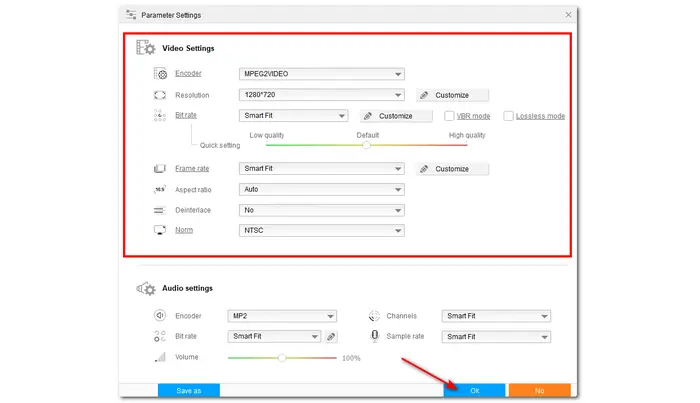
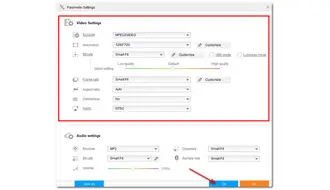
Now, click the bottom inverted triangle icon to specify your output destination or leave it as default. When everything is ready, hit the Run button to start converting MOV to MPEG.
Once the conversion is finished, a window will pop up to show you the folder you set for the exported files. You can then view or share the converted files.


Also See: Play MOV on Windows 11 | MOV Codec for Windows 10 | MOV to HEVC
If you don't want to download any software for video conversion, you can also try an online video converter to convert your MOV files to MPG format for more convenience.
Among various online conversion tools, Zamzar is an excellent one that supports MOV to MPG conversion with fast speed. This online converter can also help you perform other conversions.
However, Zamzar doesn't provide additional editing and adjusting features and limits the input file size to 50 MB for free conversion. It is only suitable for small file conversions.
The conversion steps are quite easy.
1. Visit the Zamzar website (https://www.zamzar.com/) and click "Choose Files" to import the MOV file.
2. Select MPG as the output format and click "Convert Now" to start the conversion.
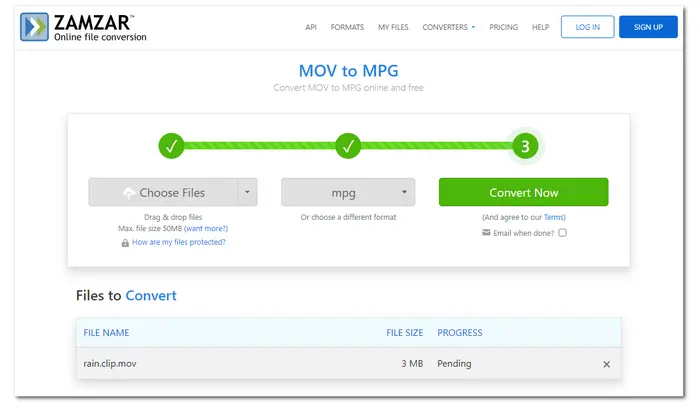

That’s all about how to change MOV to MPG format. The online and desktop free video converters have their own merits and drawbacks.
The online tool is convenient to use; however, it limits the input file size and conversion speed. If you have many large files to convert and desire a faster conversion speed, the desktop converter is more recommended. You can download it here to have a free try.
MOV is a video container format designed by Apple and is commonly used for keeping and editing high-quality videos.
MPG is a video compression format that shares better compatibility, but the quality may be lower compared to MOV. It is commonly used for sharing videos online and playing on old devices.
WonderFox HD Video Converter Factory Pro and ZamZar can both convert MOV to MPG for free.
WonderFox HD Video Converter Factory Pro allows you to convert up to 5-minute MOV files to MPG for free without other limitations. Zamzar allows you to convert MOVs less than 50 MB for free. Detailed steps are outlined in this article.
To convert MOV to MPG on Mac, you can use VLC Media Player.
The steps are:
1. Open VLC and click Media > Convert/Save.
2. Click Open media to select your MOV file.
3. Select Video – MPEG-2 + MPEGA (TS).
4. Click Save to specify the output path and rename the extension to .mpg.
5. Click Save to export the MPG video.
Terms and Conditions | Privacy Policy | License Agreement | Copyright © 2009-2025 WonderFox Soft, Inc.All Rights Reserved