Here are some useful ways to load subtitles from URLs for enjoying movies, TV shows, and other video content fully, which are applicable to both downloaded videos and online streams. Choose the way fitting for your demands.
For a movie that doesn’t contain subtitles, people are used to downloading a corresponding subtitle file and add the subtitle to the video file. This action is indeed practical for movies/TV shows saved on a local hard drive, but not the case for streams on the Web. For the purpose of adding subtitles for videos, we can also load subtitles from URLs directly. A media player or plugin that goes with the subtitles URL loading functionality will help us implement the task. Therefore, the following content involves several good tools and their operations to load subtitles from URLs for online and downloaded movies and TV shows.
Hot Searches: Turn off Subtitles on LG TV l Solve Samsung TV Subtitles Problem l Remove Subtitles from MKV, MP4, AVI, etc.
Add Subtitles to Video
You can add .srt and .ass subtitle files to any video with WonderFox HD Video Converter Factory Pro. This software is designed to be a fairly easy and functional video processing tool that gives you a wide range of options to do more video editing tasks. Try it now!
VLC has been long at the top spot in the media player filed. It offers a complete set of basic and advanced playback features along with extra functions for dealing with media files. In addition to well-known features like VLC conversion, there are also other amazing hidden tools in VLC. For the task here, we need to use a VLC add-on called VLSub. The VLSub add-on can search and download subtitles from opensubtitles.org for currently playing video. VLsub has been pre-installed in the latest version of VLC so you don’t need to perform an extra installation.
Step 1. Click on the video file you want to play, and select Open with VLC.
Step 2. Go to the View tab and select VLsub.

Step 3. You can either search for the subtitle through the video harsh or name. VLsub will list matching results. Select the subtitle you want to use and click Download selection. Moreover, you can download multiple subtitles for the video.

Step 4. On the top menu bar, go to Subtitle > Sub Tracks. Then you’re able to switch the subtitle track with ease.

A useful way to load subtitles from URLs for streams is to install Substital extension for Google Chrome and Mozilla Firefox. Substital is a free subtitle tool that helps users free to find out, upload, and use subtitles when watching videos online. With full integration with popular streaming services (Netflix, Amazon Prime Video, YouTube, Dailymotion, and Vimeo) and support for embedded videos on more other websites, Substital makes it much smoother to view movies, TV shows, and anime series. At the same time, this tool owns advanced features of fine-tuning subtitles to be adapted to videos and personal preference. Install the free extension via the links:
Google Chrome: https://chrome.google.com/webstore/detail/substital-add-subtitles-t/kkkbiiikppgjdiebcabomlbidfodipjg?hl=en
FireFox: https://addons.mozilla.org/en-US/firefox/addon/substital/
Step 1. Open an online video, click the Substital icon on the top toolbar.
Step 2. It takes about 1-2 seconds for Substital to detect the video. Then, click on the detected information that may be the video title, the embedded player this video uses, or other info about this video.
Step 3. A subtitle search interface appears. Type in the video name or other quires that help search for the accurate subtitles. Select the needed subtitle from the list of results.
Step 4. You will see the “Subtitle ready to play” message. Now start to play the video with needed subtitle.
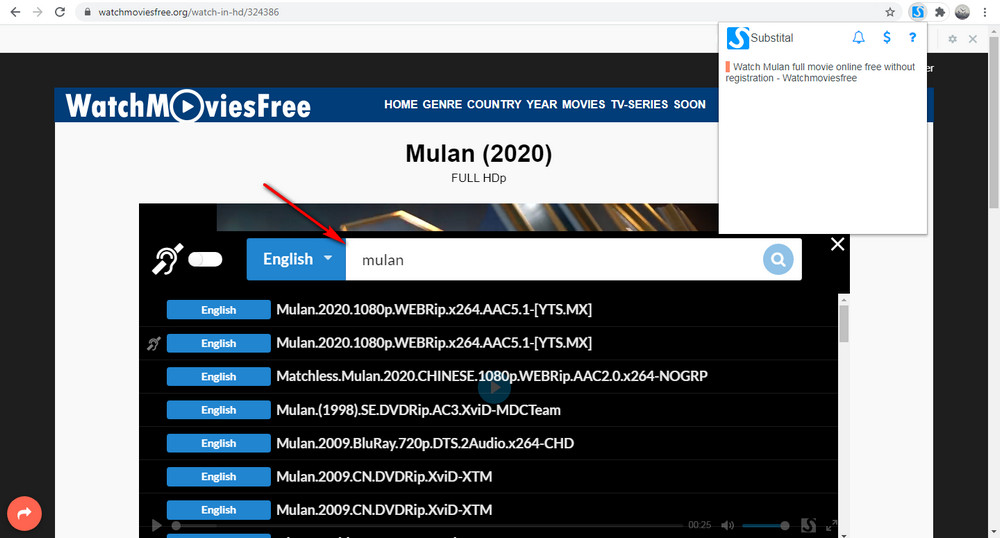
The real-time way to watch videos with subtitles from URLs is incredibly convenient while possibly causing issues, for instance, subtitle out of sync, skeptical ads embedded in subtitles, no subtitle found, and other unknown errors. By comparison, the traditional way of downloading & adding subtitles seems to be more robust. If you have a hard time with loading subtitles for a URL to specific videos like rare movies and TV shows, you can try this method.
We have concluded a list of best subtitle websites that feature a large collection of subtitles files, ranging from TV shows to movies, amines, documentaries, cartoon, and other types of videos. >> Top 5 Subtitles Free Download Websites
Since you have downloaded the subtitle file, it’s time to add it to your video. WonderFox HD Video Converter Factory Pro is an easy video editor for this task. You can firstly download the software and follow the instruction below.
Open the Video Converter, click Add Files, find and select the source video into the program. Alternatively, you can drag the video into the Video Converter window.
Click the T button below the right side of the imported video, go to Add subtitle, find & select the subtitle file and click Open.
WonderFox HD Video Converter Factory Pro supports ASS and SRT inputs.
Click the format icon at the right of the interface, go to the Video tab, and select a format you want to export the video in.
Click the arrow icon at the bottom, specify the file dictionary, click Run.

Subtitle is a good helper for viewers to get a better understanding of a video. Hopefully, having learned how to load subtitles from URLs above, you find the method useful for you.

WonderFox HD Video Converter Factory Pro
1. Edit videos and add subtitles in simple steps;
2. Convert videos to 500+ formats and devices in no time;
3. Save online videos for offline playback anytime;
4. Capture activities on your screen without missing a beat;
5. Make GIFs, split-screen videos, and slideshows;
6. Hardware acceleration and smart lightning conversion mode to boost performance.
Privacy Policy | Copyright © 2009-2025 WonderFox Soft, Inc.All Rights Reserved