Many Kindle Fire users have experienced issues playing videos at one point or another. The good news is that in most cases, these problems can be easily fixed with a few simple troubleshooting steps. Next, I'll list the various reasons why your Kindle Fire won’t play videos and provide actionable solutions to get your device working properly again.
There are several potential culprits when it comes to Kindle Fire video playback problems:
Based on these potential causes, let's go through the solutions to get your Kindle Fire playing videos again:
Firstly, go to the official webpage of Fire Tablet Device Specifications to check whether the video file format is supported by your Kindle Fire model. As you know, the specifications vary on different models. Also keep an eye on video and audio codecs if you make sure that the file format is supported.
If the video is saved in an unsupported format, you'll need to transcode it before you can watch it on your Kindle. WonderFox HD Video Converter Factory Pro is highly recommended since it offers configured presets for different Kindle Fire modules. Here's how it works easily:
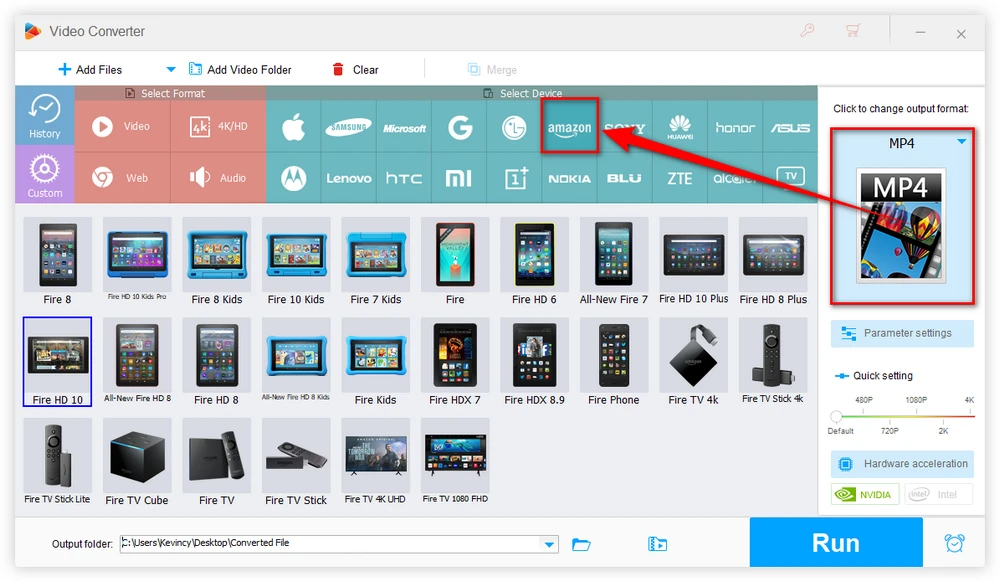
Sometimes the issue is attributed to the video file itself. This can happen if there was an error while downloading or transferring the video to your Kindle.
Corrupted video files can also lead to playback failure. If the video format is compatible, try re-downloading the file and replacing the existing copy on your Kindle Fire. Download videos directly to the Kindle rather than transferring from another device.
Streaming videos again within apps like Netflix or Amazon Prime Video can also automatically fix corrupted cached video files.
Go to Settings > Device Options > System Updates and install any available firmware updates for your Kindle. Keeping the operating system and pre-installed apps like Amazon Video up to date fixes playback bugs and improves performance.
Major Kindle Fire updates can improve video format support and allow playing more types of files. Software updates also optimize video streaming for apps like YouTube and Netflix.
Low storage space can hinder video playback on Kindle Fire. To check how much space you have, go to Settings > Device Options > Storage.
Aim to keep at least 2-3 GB of free space. If storage is nearly full, transfer photos, downloads and other files to a computer or microSD card to free up internal memory. Also delete unnecessary apps, videos, music etc.
For online streaming video, the issue may be with your WiFi connection rather than the Kindle device. Go to Settings > Wi-Fi and check the signal strength. Disable "Airplane mode" if it isn't already.
If the signal is weak, move your Kindle closer to the wireless router. Also try restarting the router and reconnecting your Kindle Fire. Slow internet speeds can also disrupt video streaming, so check your connectivity.
In some cases, you may experience video playback problems only within certain apps like Amazon Prime Video, Netflix, YouTube, etc. Go to the app page on the Appstore and check for any pending updates. Install the latest version which may have fixed playback bugs. Also try to delete the app temporary data files.
Uninstalling and reinstalling the app can reset any glitches preventing videos from playing properly. Re-download a fresh copy of the app from the Amazon Appstore. Log in again.
For recurring app-specific playback issues, you may need to contact the developer directly, especially for third-party apps. They can look into bugs affecting their app's video performance on Fire devices.
If you've tried the above steps without success, simply restarting your Kindle Fire can often resolve inexplicable video playback failures.
Press and hold the Power button for 20-30 seconds until the Amazon logo appears to force a reboot. This will clear any software glitches preventing videos from playing.
If restarting doesn't work, the nuclear option is performing a factory reset to restore your Kindle to default settings. This should eliminate any problematic apps, files or settings causing video issues.
Go to Settings > Device Options > Reset to Factory Defaults. Just be warned - a reset will wipe all your downloaded and personal content, so backup anything important first!
WonderFox HD Video Converter Factory Pro is a PC-based application integrated with multiple modules, letting you easily download, edit, compress, record, convert videos for seamless playback on Kindle Fire.
A: Even in supported formats like MP4, issues like unusual codec or encoding settings can prevent playback. Try converting unplayable MP4s to conform to Kindle Fire's specs.
A: This usually indicates a corrupted video file. Try re-downloading or replacing the faulty video to resolve this issue.
A: Choppy playback is often caused by network connection issues, insufficient storage space, or video with excessive parameters. Check your network signal strength, free up extra storage room to smooth out video streaming, or adjust the video parameters.
A: There's no specific limit, but very large files may cause performance issues due to limited storage or processing power.
That's it! With the steps provided in this comprehensive guide, you should now have the knowledge to diagnose and fix video playback failures on your Kindle Fire. So grab some popcorn and finally enjoy watching videos again!

WonderFox HD Video Converter Factory Pro
1. 500+ optimized presets for fast conversion in bulk.
2. Compress large-sized videos with no quality loss.
3. Trim, merge, crop, rotate, flip, watermark video.
4. Download HD/FHD/4K/8K videos from 1000+ sites.
5. Record live streams, gameplay, webinar, video call
6. Make animated GIFs from video or image sequence.
7. Make ringtones, extract subtitles & more...
Privacy Policy | Copyright © 2009-2026 WonderFox Soft, Inc. All Rights Reserved