
WonderFox HD Video Converter Factory Pro
Convert Any Video for Kindle Fire
The Amazon Kindle Fire not only offers users a quick access to the streaming movies and TV shows but also supports playing local video files. However, only a limited number of formats are supported by Kindle Fire. Here, in this article, you’ll know what video formats are compatible with your Kindle Fire tablet and how to fix it if your videos are not supported.
Depending on the Kindle Fire model you are using, the video formats supported by your tablet are slightly different. Some are listed below:
Fire Tablet Device |
Video Codecs |
Audio Codecs |
Video Formats |
|---|---|---|---|
Fire HD 10(7th) —Fire HD 10/Fire Max 11(13th) |
H.263, H.264 AVC, H.265 HEVC, MPEG2, MPEG4, VP8, VP9 |
AAC LC, OPUS, MIDI, Vorbis, FLAC, MP3, EAC3 |
MP4, 3GP, MKV, OGG, WEBM |
Fire HD 8 (7th & 6th Gen) |
H.263, H.264 AVC, H.265 HEVC, MPEG2, MPEG4, VP8 |
AAC LC, OPUS, MIDI, Vorbis, FLAC, MP3, EAC3 |
MP4, 3GP, MKV, OGG, WEBM |
Fire HD 10 (5th Gen) |
H.263, H.264 AVC, H.265 HEVC, MPEG2, MPEG4, VP8, VP9 |
EAC3 |
MP4, 3GP, MKV, OGG |
Fire HD 7 (4th Gen) |
H.263, H.264 AVC, MPEG2, MPEG4, VP8 |
EAC3 |
MP4, 3GP, MKV, OGG |
Fire 7 (12th Gen) |
H.263, H.264 AVC, H.265 HEVC, MPEG2, MPEG4, VP8, VP9 |
AAC LC, OPUS, MIDI, Vorbis, FLAC, MP3 |
MP4, 3GP, MKV, OGG, WEBM |
Kindle Fire (2nd Gen) |
H.263, H.264 AVC, MPEG2, MPEG4 |
EAC3 |
MP4, 3GP, MKV, OGG |
Fire HDX 8.9 (4th Gen) |
H.263, H.264 AVC, MPEG2, MPEG4, VP8 |
EAC3 |
MP4, 3GP, MKV, OGG |
(* Source from: https://developer.amazon.com/docs/fire-tablets/ft-device-specifications-firehd-models.html)
Based on the chart of Kindle Fire supported video formats and codecs, we can conclude that the best movie formats for Kindle Fire are MP4, 3GP, and MKV. When encoding with codecs H.263, H.264, MPEG, and EAC3, you can play the files on most Kindle Fire models.
If your videos are not in these formats or are encoded by unsupported codecs, there is a high chance that you may encounter issues like “video not playing” “playing video no audio” or “playing with black screen”.
So, how to fix the incompatibility error? Transcoding is the answer. Next, we’re going to share with you an efficient way to convert any video for Kindle Fire.
With WonderFox HD Video Converter Factory Pro, anyone can convert videos to Kindle Fire-supported formats and codecs. It contains both format presets MP4, MKV, 3GP, WebM, and Amazon Fire device presets including Fire HD, Fire Kids, and Fire TV. Also, this powerful converter enables you to change the video codec, alter video resolution, bitrate, frame rate, aspect ratio, and more.
Download and install it on your PC and then see how to convert your file to a Kindle Fire supported format effortlessly:
Step 1. Launch WonderFox HD Video Converter Factory Pro and open Converter. Click on the + Add Files button or drag and drop the source files into the program.

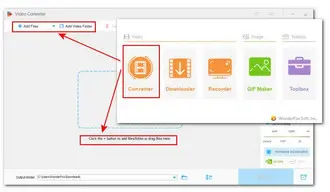
Step 2. Hit the right-side format image to enter the output format library. Under the Device tab, click Amazon and then choose the Fire tablet model you’re using.
Alternatively, you can go to Video and select an acceptable video format depending on your Kindle Fire model. Then enter Parameters settings to change the video and audio codecs.
Tips: If you want to enjoy hassle-free playback on an older model, you can also adjust other parameters like resolution, bitrate, frame rate, etc.


Step 3. Finally, hit the bottom triangle button to specify a new output folder or leave it as default. Click Run to start the conversion at once.


When the conversion is over, transfer the converted videos from your PC to Kindle Fire via USB and enjoy them without error now!
Since we know what Kindle Fire supported video formats are, transcoding videos for Kindle Fire is quite easy as long as you have an efficient desktop program like WonderFox HD Video Converter Factory Pro. Simply follow the instructions above to convert your videos and then enjoy them on Kindle Fire tablet without hassle.
Terms and Conditions | Privacy Policy | License Agreement | Copyright © 2009-2025 WonderFox Soft, Inc.All Rights Reserved