In fact, when we search "iFunny Video Downloader" on Google, there are more online downloaders. Why do I recommend a desktop downloader today? This is because it has merits that online downloaders cannot surpass. For instance, WonderFox Free HD Video Converter Factory is such a highly recommended desktop downloader that can not only help you save a video from iFunny but also supports multi-task downloads to save your time. On top of that, the software supports most popular video formats, thus you can change video formats at will, such as iFunny to MP4, MOV, AVI, VOB, etc. Now, let`s get started!
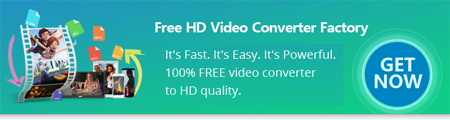

 How to & Tips
How to & Tips Convert Video
Convert Video











