![]() by Oswald
by Oswald
Updated on Oct 13, 2023
Given the messy fact that YouTube won’t take any other media format, except for video, the thought of importing slideshows made in Google Photos Assistant shall be taken off the table since the exports are GIFs. In this article, I’ll show you how to upload pictures to YouTube in another way. Get the recommended tool to make your photos able to be uploaded to YouTube with the following guide now!
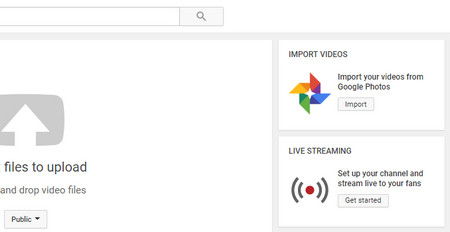 It Would be Great if YouTube Supports GIF from Google Photos
It Would be Great if YouTube Supports GIF from Google PhotosNegative. YouTube now only accepts video uploads. Back then, there’s a feature called Photo Slideshow on the right side when uploading, allowing you to make & upload a video slideshow from multiple images.
Since September 20th, 2017, sadly, YouTube has obsoleted that feature due to less usage, focusing more on optimizing existing features, which is a pity indeed. Yet it’s still doable to upload photos to YouTube.
Create slideshows with your pictures in video format, which had better be compatible with YouTube and small in size so that you can upload it to YouTube fast , easy and correctly – That’s the gist of it. That leaves us but one issue, to find a proper third-party tool that can help us manage to do so. Here’s one I highly recommend: WonderFox HD Video Converter Factory Pro, a multifunctional and practical video/audio converter accompanied with a simple Photo to Video feature. Let’s see how to upload pictures to YouTube with it.
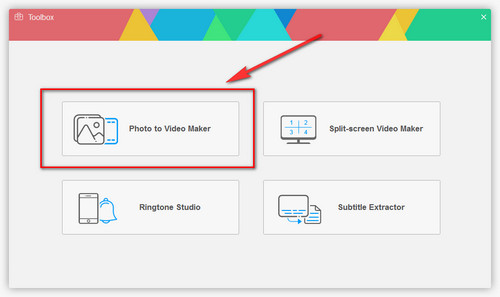
Before start, please free downloadfree download the software.
Launch WonderFox HD Video Converter Factory Pro and go to “Toolbox” > “Photo to Video Maker”

Click “Add Images” button > Define destination folder at “Output folder” box underneath > Customize Width and Height for your video > Drag the slider and set quality as “High quality” > Set duration for each picture > There’s a player window on the upper-right side for you to preview and see if the result is satisfactory. Hit “Create Video” if it is. The output file format is set to be MP4 by default, which is the best video format for YouTube.

Open the "Converter" from the initial interface and drag the slideshow video into the converter program. Then you can add background music to the video, crop, trim, rotate, add effects or text, and more.

Navigate to www.youtube.com/upload > “select files to upload”. Now you’ll see your video slideshow is perfectly recognized by YouTube. Happy sharing!
That’s how to put pictures on YouTube, how's that? Share slideshows of parties, travel and other commemorative photos on YouTube to your favorites without complicated operations!
imagetovideo.com is an online slideshow maker tool that helps you turn images, audio, text to video – including slideshows of course. The way I see it, it’s a handy and useful tool for aiding YouTube Photo uploads – with perfect network condition, small file size, and small volume of the pictures as preconditions.
 How to Upload Pictures to YouTube Online
How to Upload Pictures to YouTube OnlineStep 1. Navigate to imagetovideo.com and you are good to go!
Step 2. Select “Image To Video” and add your images in the middle.
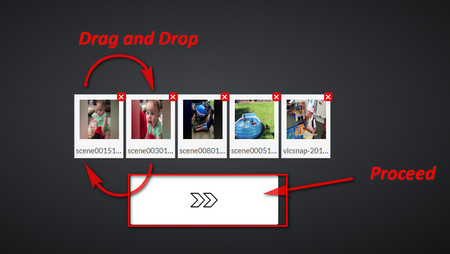 Customize the Sequence of the Photos
Customize the Sequence of the PhotosStep 3. Drag and drop to customize photo display sequence > Upload an audio file to set background music (optional) > Add text to the video (optional) > Hit “Create The Video Now”
Step 4. Wait for the uploading process, that might take a while. Hit “Download The Video” to save your files to a local drive.
Step 5. Upload the video to YouTube as usual.
What’s More…
I’d say, the juicy contents provided by the video hosting giant, YouTube, are quite eye-popping. Attractive videos for everyone! It would be a terrific idea to save preferred videos from YouTube for personal fair use. WonderFox Video Converter Factory Pro can also help you with that, download 1080P YouTube video, or convert YouTube to FLAC… simply with a URL. Have a shot!
Simple yet Powerful DVD Ripping Tool

WonderFox DVD Ripper Pro
Decrypt/bypass DVD CSS, Multi-angle, Region Code, RCE, Sony ARccOS, UOP, Disney X-Project DRM and Cinavia Protection to rip your DVD collections for making video clips, enjoying them on portable devices, playing DVDs without DVD player, etc.
* Please DO NOT use it to rip any copy-protected DVDs for commercial purposes.