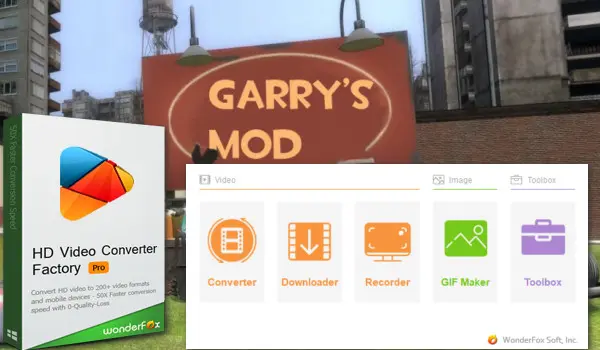
One-stop Solution to Create Garry’s Mod Game Videos
WonderFox HD Video Converter Factory Pro
> Record HD/4K game videos at 60fps,
> Edit recorded gameplay videos,
> Convert recorded videos to YouTube.
Garry’s Mod is a popular sandbox game that allows players to unleash their creativity while gaming. In this post, we’ll show you how to record your Garry’s Mod gameplay on PC to share with others or post to social platforms like YouTube.
WonderFox HD Video Converter Factory Pro lets you record a gameplay video without a time limit. You can record the full screen or a specific part of your screen and preset a needed recording format, fps, and quality from given options. Now, follow the instructions below to record Garry’s Mod with this intuitive screen recorder on Windows:
Step 1. Open Recorder
Open WonderFox HD Video Converter Factory Pro and click on Recorder.


Step 2. Enable the Game Mode
Click on the Game mode followed by the Full-screen mode or the Custom mode to specify the recording portion of your screen.


Step 3. Tweak the Recording Settings
Next, preset a desired recording format, quality, and frame rate. You can turn on the GPU acceleration if your computer is equipped with a certain Nvidia graphics card or an Intel CPU.
Step 4. Choose an Audio Source
Then, tick off the Desktop option to record game audio. Also, you can check the Microphone option if you want to capture your voice.

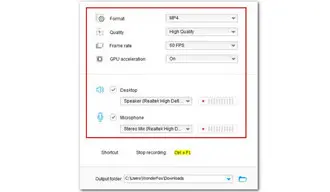
Step 5. Start Recording Garry’s Mod Gaming Clips
Click the bottom inverted triangle button to set a destination if needed. Finally, press the big red REC to start recording after the five-second countdown.
Once the recorder starts working, start Garry’s Mod now. To end the recording, press the shortcut “Ctrl + F1” on your keyboard.


Xbox Game Bar, which is integrated into Windows 10 and 11, provides immediate access to widgets for screen recording and sharing. Simply press the hotkeys to quickly save your creative moments in Garry’s Mod. You can also receive the game invites and chat with teammates in Xbox Game Bar. Let’s see how to use it:
Step 1. Start Garry’s Mod. Use “Windows + G” to bring up the Xbox Game Bar overlay.
Step 2. Click on the start recording button or press “Windows + Alt + R” to record your gaming clips.
Step 3. Then press “Windows + Alt + R” again to stop the recording.


Bandicam features a game recording mode, allowing you to record your gameplay and display the FPS in the corner. Besides, it can be used to record various 2D/3D games with 4K UHD Video and capture up to 480 FPS Video. Now, record your Garry’s Mod gameplay with your voice, and then directly share it on YouTube:
Step 1. Launch Bandicam before starting the game and select the Game Recording Mode.
Step 2. Then start Garry’s Mod and a green-colored FPS number will appear in the top-left corner of your screen.
Step 3. Click the Record button or press F12 on your keyboard to start recording. When the recording starts, you can see the green-colored number changes to red.
Step 4. To complete the recording, click the Stop button or press F12 again.
Step 5. When it’s done, you can back to Bandicam and go to Home > Videos > Upload to share the captured gameplay to YouTube.
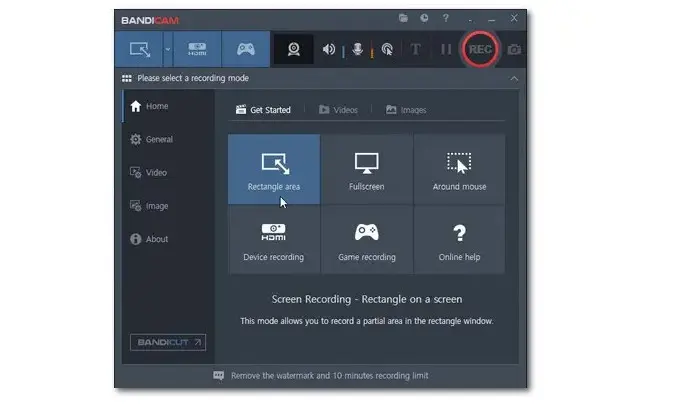

Since only 3 game recorders listed above, you can try them all to find out the right one for your needs. Thank you for reading till the end. Have a nice day!
Terms and Conditions | Privacy Policy | License Agreement | Copyright © 2009-2025 WonderFox Soft, Inc.All Rights Reserved