![]() by Cooper
by Cooper
Updated on Aug 10, 2023
Instagram is one of the most popular social media platforms in the world. You can easily upload videos shorter than 15 seconds, but longer videos can be difficult. So how to post longer videos on Instagram? Read on and you'll find a satisfying answer. By the way, you can download this video cutter to split long videos into shorter clips for easy upload to Instagram:
Instagram is a place where users share their lives, thoughts, fun and more in the form of photos and videos. However, users can only record videos of up to 15 seconds through its built-in video recording function. How to post longer videos on Instagram is a tricky problem. But don't worry. I've rounded up 4 ways to post longer videos on Instagram. These methods work for videos between 16 seconds and 2 hours in length. Come see it now.
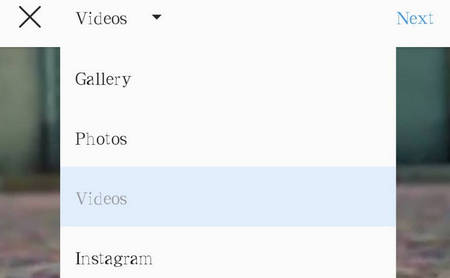 Posting videos longer than 16 seconds
Posting videos longer than 16 secondsIn the first situation, you can solve it by directly choosing the recorded videos from the gallery of your device. Then, you can freely edit and post it as the same as posting videos recorded via the built-in camera on Instagram.
If the video you select is longer than 60 seconds, you will be asked to trim the video.
In order to post videos with the duration of 1 to 10 minutes, you need to download an application working with Instagram on your mobile devices. This application is named IGTV. You can easily get it from Google Store(Android) and App Store(iOS) without any pay. Follow the simple tutorial to learn how to post videos on Instagram longer than 60 seconds via IGTV.
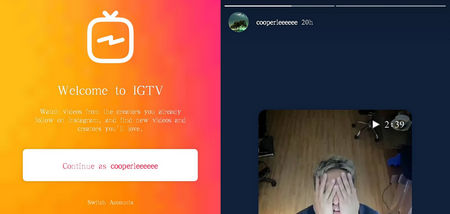 Posting Videos Shorter than 10 Minutes
Posting Videos Shorter than 10 MinutesStep 1. After you have installed the IGTV, run the application and login in with your Instagram account.
Step 2. Now, you can post videos by clicking the plus button on the right-top corner; select a video from the gallery of your device; edit the video, such as adding effects to your video. Lastly, share it to your story. If you want to share videos posted by other users, you can also click the paper-plane-shaped button; add video to your story; send to Your story – Share. Do not worry! The videos posted to Your story via this way will not be divided into multiple clips with 15-seconds length. It is worth mentioning that IGTV can help you post videos up to 60 minutes only if your account has been verified or has numerous followers.
Alternatively, if you do not want to download the IGTV, splitting the video into clips and directly posting them into a story series on Instagram can be workable. The following simple tutorial can help you split a video into clips.
As a professional splitter, WonderFox HD Video Converter Factory Pro is able to split multiple files and a number of clips from a single video simultaneously. Besides splitting, it also allows you to crop and rotate videos, download MP3 form Instagram, convert videos to 500+ digital formats and devices.
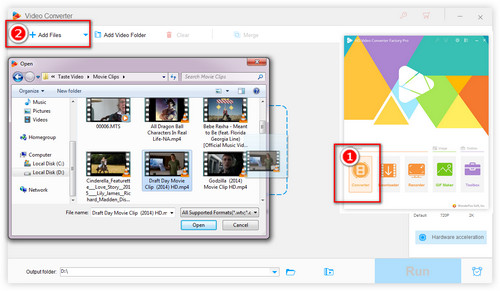
Step 1. Free downloadFree download, install and launch the video splitter. Then, click the Converter button.
Step 2. Click Add Files to import videos. You can also directly drag and drop your video files therein. Under the file just imported, press the scissors-shaped button to enter the splitting window.
Step 3. In the new dialog, drive the sliders to choose the part you want preserved. Then, click Trim> Ok. You can also trim multiple clips before pressing the Ok button.
Step 4. Choose an output format by clicking the output format button on the right side of the splitter. Lastly, click Run to save your clips.
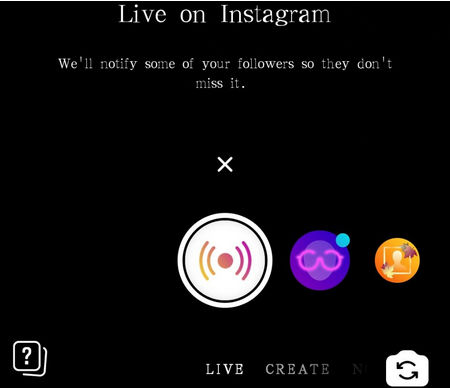 Posting Videos Shorter than 60 Minutes
Posting Videos Shorter than 60 MinutesThe only way Instagram provides you to solve the problem on how to post longer videos on Instagram with length ranging from 11- 60 minutes is recording a live streaming video. With this option, you are allowed to share videos up to one-hour long. To record videos on Instagram, click the camera-shaped button on the left-top corner of Instagram; slide to the end of the left and press the recording button. Now you are in a live broadcast on Instagram and you can record the video freely.
After you finish recording the live video, click End on the right-top corner >End Video> Share to Story. Now, it is available to your followers in 24 hours and becomes private after that.
While you’re limited to upload videos longer than 60 minutes on Instagram, is there any available way to break the limit? Personally, I would like to introduce a manual way for you to share videos longer than 1 hour to Instagram. It may be a little complicated, but it actually works. Check it out.
Step 1. First, upload the video to YouTube or the like video sharing sites. If you are not familiar with it, you can view the following article first:
How to Upload Video to YouTube without Quality Loss?
Step 2. Cut a wonderful clip of the video just uploaded to YouTube. Next, post the clip to Instagram and mark the URL of the YouTube video as the title or content so that your followers and others can watch the whole video from YouTube via the URL.
Conclusion:
Now, these are all the methods on how to post longer videos on Instagram. I believe you will not be bothered by how to upload longer videos on Instagram as soon as you have carefully read these methods.
How to Save DVD Videos to Desktop PC?

WonderFox DVD Ripper Pro
Is there any quick and simple way to copy files from a DVD movie to my PC? WonderFox DVD Ripper will be a great choice. This application supports converting DVD videos to various video formats, such as MP4, WMV, MKV and so forth. Besides DVD discs, this application further allows you to capture videos from VIDEO_TS folders and ISO files.