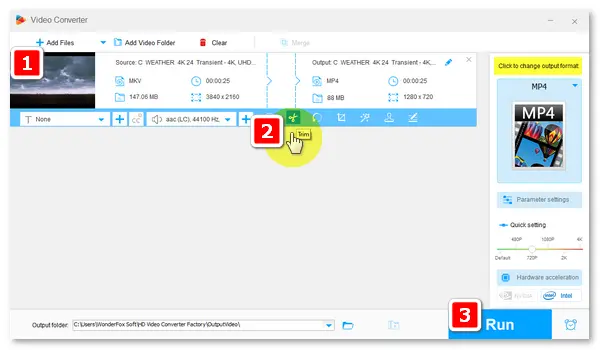
As we all know, Google Drive is a cloud service for file storage, synchronization, and sharing. It doesn’t support file editing natively but integrates Google Docs, Sheets, Slides, and other cloud-native collaboration apps. Google Workspace Marketplace is also available on Google Drive, which includes practical video editing tools like Clipchamp and CapCut online video editor. If you download the video from Google Drive to your device, you can also edit it with a desktop video editor.
This article will show you how to edit using three Google Drive video editors. Please read on and follow the step-by-step guides.
Clipchamp is one of the video editors that work with Google Drive.
1. Go to your Google Drive and locate the video you want to edit.
2. Click the three vertical dots on the video file and select Open with > Connect more apps.
3. In Google Workspace Marketplace, type Clipchamp in the search box and press Enter.
4. Select Clipchamp from the search results and click Install.
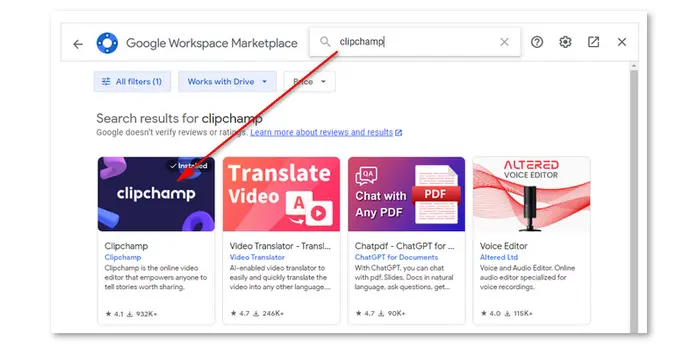
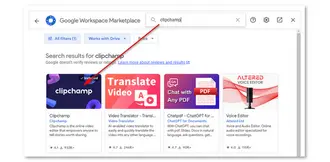
5. Follow the on-screen instructions to finish the installation.
6. Click the three-dot icon again and choose Open with > Clipcham.
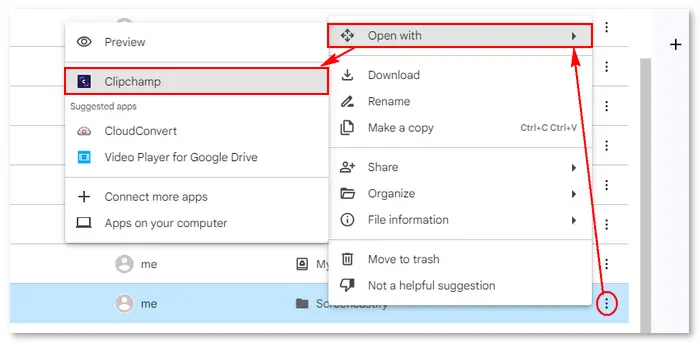
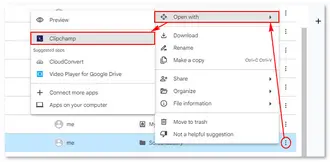
7. Sing in with Google to provide access to your Drive.
8. Click Create a new video and tap the drop-down arrow to import a video from Google Drive.
9. Drag the source video onto the timeline and start your editing.


Clipchamp is an online video editing tool that can help you create amazing videos with pro features and designer video templates. It allows you to trim, crop, resize, flip, change the speed of your video, add text, audio visualizer, stickers, AI voiceover, video filters, special effects, adjust colors, generate subtitles, transcribe videos, and so on.
To learn how to take your videos to the next level, please watch video tutorials on Clipchamp’s YouTube channel: https://www.youtube.com/@clipchampcom
Another online video editor working with Google Drive is CapCut.
1. Find the video you want to edit in Google Drive and click the three-dot icon.
2. Then, choose Open with > Connect more apps and install CapCut from Google Workspace Marketplace.
3. Follow the on-screen instructions to install and sign in to CapCut.
4. Authorize CapCut to access your files in Google Drive and import your video file.
5. Drag the video onto the timeline and edit it now.
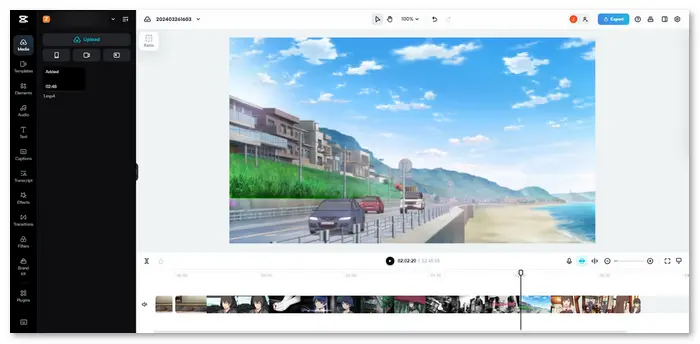
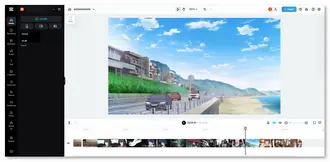
CapCut online video editor offers free templates and smart tools to help you make social media reels, promo videos, or slideshows just at your fingertips. It can trim, split, crop, flip, freeze, add a cover, add picture and text overlays, transitions, video filters, sound effects, subtitles, remove background, generate subtitles, transcribe videos, change the video aspect ratio, and so forth.
Learn more tips and tricks about video editing in CapCut’s Resource: https://www.capcut.com/resource/
WonderFox Free HD Video Converter Factory is the simplest way to trim Google Drive videos without watermarks and losing quality.
1. Install and launchInstall and launch Free HD Video Converter Factory on your PC. Open Converter.
2. Download the video from Google Drive and (click Add Files) import it into the software.
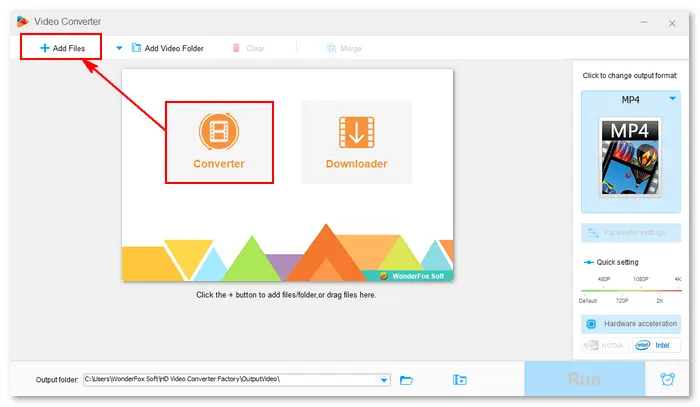
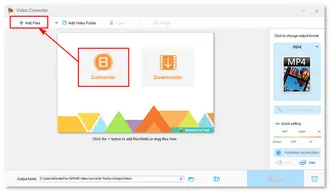
3. Select an output format and adjust advanced video/audio options (Parameter settings).
4. Trim, crop, rotate, merge, add or remove subtitles from videos, etc.
5. Specify an output path and tap Run to export the edited video file.
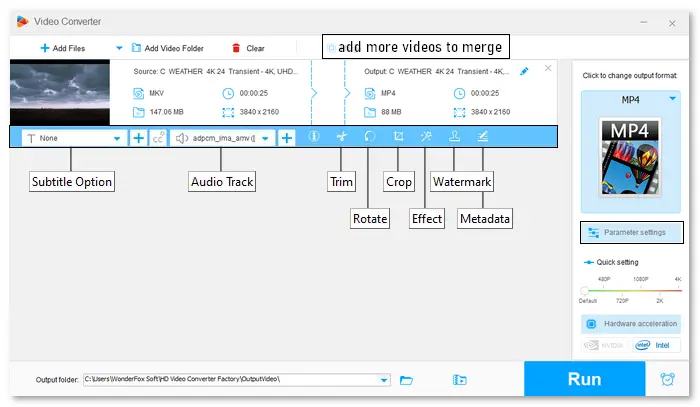
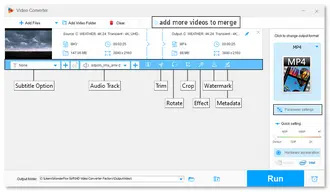
WonderFox Free HD Video Converter Factory includes simple video editing features, letting you trim, split, crop, rotate, flip, add special effects, text, logos, pictures, subtitles, audio tracks, and merge video files into one. Moreover, it allows you to change advanced video and audio settings, such as resolution, aspect ratio, frame rate, bitrate, channel, volume, etc. Using this software, you can edit video files in handy and export them with enhanced quality.
Get this free, easy yet powerful Google Drive video editor now!
Hot Searches: How to Trim Video | Merge Videos without Watermark | Delete Audio Track from Video | Convert Horizontal Video to Vertical
What video editor works with Google Drive?
There are many video editing integrations with Google Drive, such as:
• Clipchamp (Windows, Mac, Linux, Chromebooks, online)
• CapCut (Windows, Mac, iOS, Android, online)
• MovieStudio video editor (online)
• Video2Edit video editor (online)
• OpenShot (Windows, Mac, Linux)
How to edit a video in Google Drive on iPhone or Android?
Your device must have iOS 15.0+ or Android 6.0 and later.
1. Download and install the Google Photos app on your phone
2. Open the video you want to edit.
3. Tap the Edit icon and edit the video based on your needs.
4. Once done, click Save Copy at the bottom.
Why can't I edit video in Google Photos?
Possible reasons include:
• Outdated Google Photos app
• Poor internet connection
• Too much app cache and data
• The Google Photos app has no permission to access your device's storage and media files
That is how to edit a video on Google Drive. You can get the job done easily with a Google Drive video editor from Google Workspace Marketplace or on the desktop. Install your favorite app and start editing!
Terms and Conditions | Privacy Policy | License Agreement | Copyright © 2009-2025 WonderFox Soft, Inc.All Rights Reserved