Q: How do you convert an HTML video to MP4?
A: To answer this question, we first have to know what HTML is. HTML is the abbreviation of Hypertext Markup Language, which is used to design web pages. It is a document format, not a video format. Therefore, there is no HTML video. I think what you really want to ask is how to convert embedded videos in HTML pages to MP4. If this is what you want, then you can rest assured now, because the rest is how to download videos from web pages.
Nowadays, with the development of technology, there are many tools that can help us download videos on the page. Next, I will introduce 3 easiest ways to download videos on HTML pages to MP4 format. Please continue reading.
This guide is limited to personal fair use only. It is illegal to download copyrighted materials without the copyright holder's consent. WonderFox does not approve of copyright infringement in any way.
For some HTML pages that host videos without complicated setup, you can directly download the video by right-clicking it and selecting "Save Video As..." Here are the steps to follow:
Step 1: Go to the .html page on your browser.
Step 2: Play the video and right-click on it, select 'Save video as…'.
Step 3: Select a destination folder on your device and click 'Save' to complete the download.
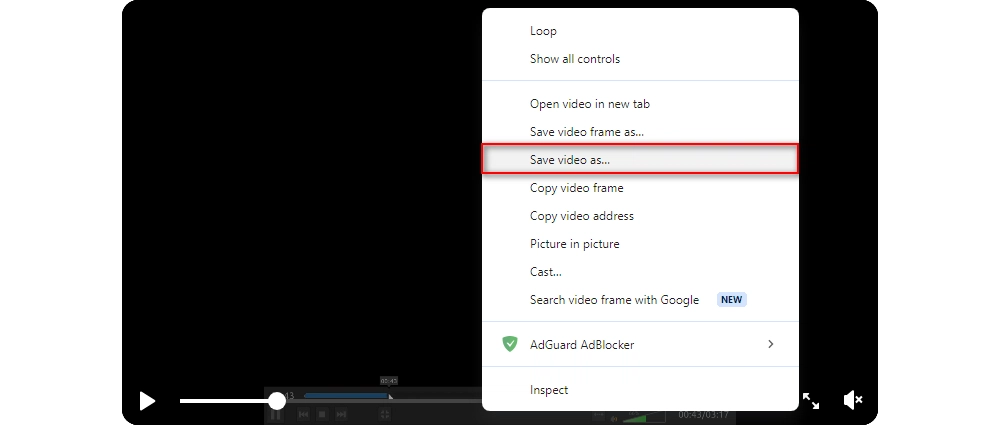
To convert website videos from HTML pages to MP4, you need an 'HTML to MP4 converter'. I tested the usability and functionality of many such 'converters' on the market and finally picked out the best product - WonderFox HD Video Converter Factory Pro, which can easily convert videos from more than 1000 websites to MP4. Batch downloading is also supported. Here's how it works:
Before start, please free downloadfree download and install the HTML video converter on your PC.
Step 1: Open the HTML page and play the video. Right-click on the video and select 'Copy video link' or 'Copy video address'. You can also find the share button of the video and select 'Copy link'.
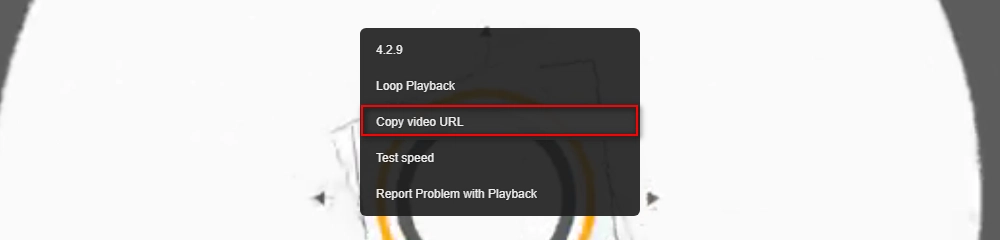
Step 2: Launch WonderFox HD Video Converter Factory Pro and open the 'Downloader'.
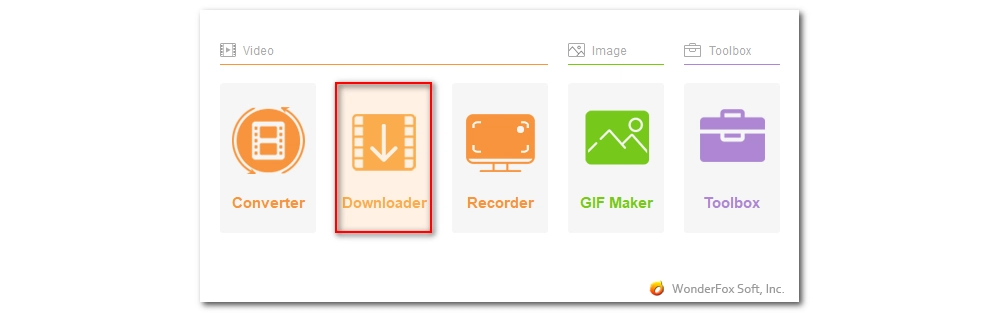
Step 3: Click '+ New Download', paste and analyze the URL you just copied. Then wait for the analysis to complete.
Step 4: Select the desired video and click 'OK' to add it to the download task.
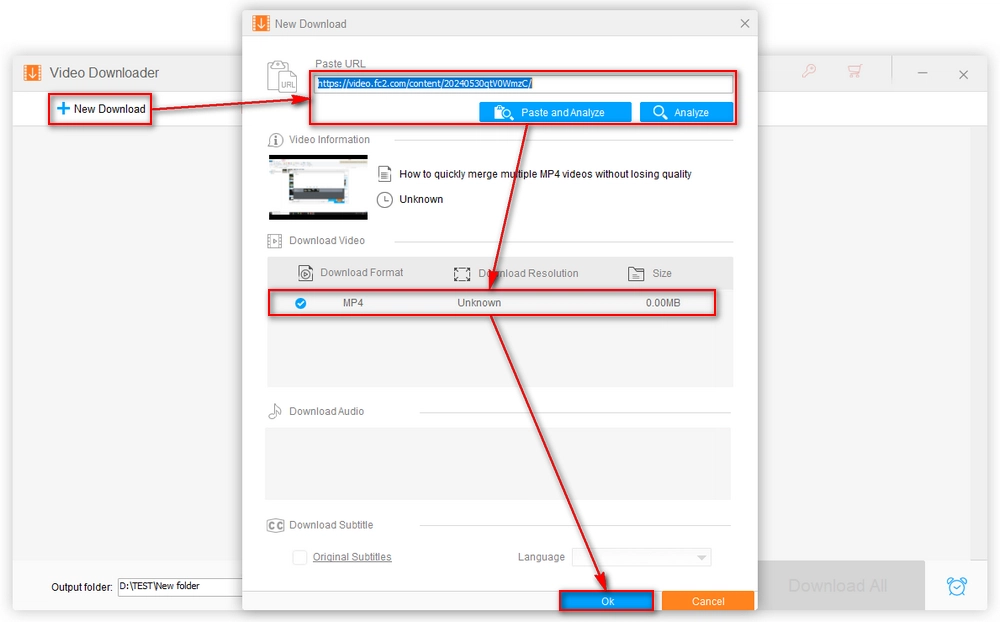
Step 5: Click the 'Output folder' drop-down arrow at the bottom of the software and specify a folder. Finally, click 'Download All' to start downloading.
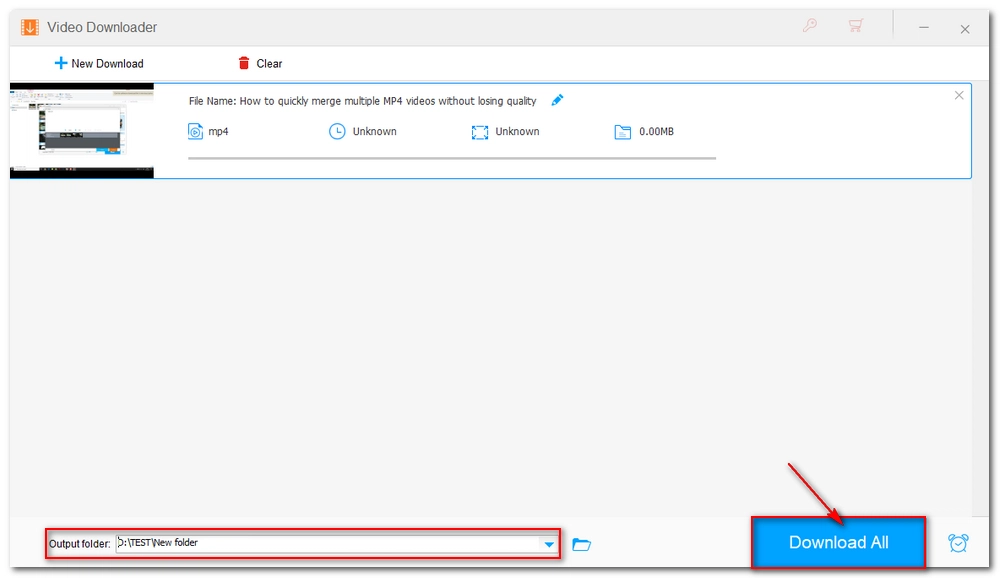
Note that there is a possibility that the real video link is hidden in an M3U8 playlist or protected by advanced algorithms. If you can't find the correct link or the download fails, you may refer to our other articles how to download Blob videos and how to download HLS videos for more advanced download solutions.
Additionally, you can always use a screen recorder (included in the software) to record the video as MP4.
Apart from using downloader software, you can also try extensions that run directly on your browser. Video DownloadHelper is the best of its kind and allows you to download almost anything directly on the page. Here's how to use it to convert videos from HTML pages to MP4.
Step 1: Open downloadhelper.net and follow the prompts to install the extension to your browser. It is recommended to pin this extension to the 'Extensions' bar.
Step 2: Go the HTML page and play the video you want to download.
Step 3: When the tool detects the video, the grey icon will turn to color. Click on it and download and convert the desired video to MP4 instantly.
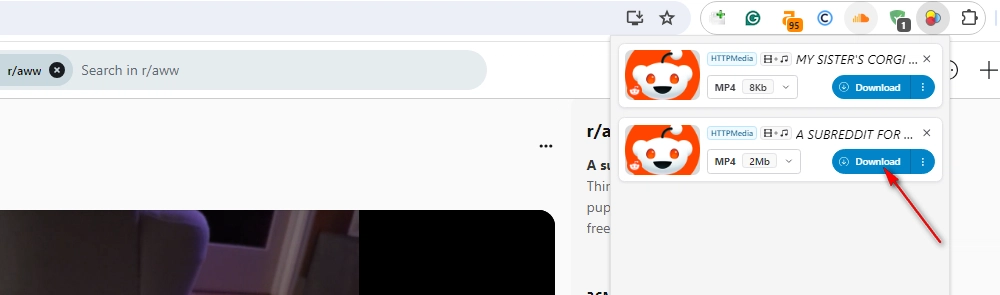
The above three methods are all discussed in the case that the HTML page is online. However, if you want to download a video from a local HTML file, you can't do that directly. Instead, you need to open the HTML file in a text editor and find the video link by searching for tags such as 'video' or file extensions like '.mp4', '.webm', '.ogg', etc.
Then copy the link within the 'src' attribute and put it into the video downloader mentioned above for further analysis and downloading.
In conclusion, extracting MP4 videos from HTML pages can be done through various methods. Directly right-clicking to save the video is quick and easy, while using a video downloader like WonderFox HD Video Converter Factory Pro offers advanced features for more complex cases. Browser extensions such as Video DownloadHelper provide a convenient alternative for downloading videos directly from your browser.
That's pretty much all I want to share. I hope this article is useful to you. Thanks for reading. Have a nice day!

WonderFox DVD Ripper Pro
WonderFox DVD Ripper Pro is a professional DVD ripping program that can easily rip any DVD, be it homemade or commercial, to all popular formats including MP4, MKV, MP3, WAV, H264, H265, Android, iPhone, etc. without a hitch. It also lets you edit and compress DVD videos at high efficiency. Download it to enjoy a fast and trouble-free DVD-ripping experience.
Privacy Policy | Copyright © 2009-2025 WonderFox Soft, Inc.All Rights Reserved