
HandBrake is a free and efficient video transcoder that can convert video files to many devices and platforms to avoid compatibility issues. It supports almost any format, including the common WMV, and can convert WMV to MP4, MKV or WebM in just a few steps.
Want to know how to convert WMV files to MP4 format with HandBrake? I will share the detailed steps below.
HandBrake is available for multiple platforms (Windows 10 or later, macOS 10.13 or later, and Linux). Before start, free download and install the latest version of HandBrake on your device.
Official website: https://handbrake.fr/
Then, launch the program on your desktop and follow the instructions to convert WMV files to MP4.
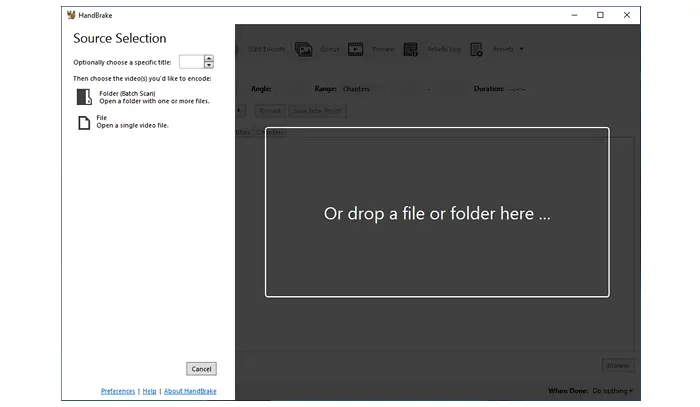

Step 1. (Click Open Source.) Choose the video you’d like to encode by clicking File or Folder (Batch Scan) under the Source Selection. Or you can drop the target file into the interface.
Step 2. Navigate to Summary > Format and select MP4 as the output format.
Step 3. Change the video encoder, frame rate, quality, dimensions, filters, audio codec, and other settings based on your needs. (Optional)
Step 4. Press the Browse button at the bottom right to rename the resulting file and specify an output destination.
Step 5. Click the Start button to make HandBrake convert WMV to MP4.


HandBrake still has a little learning curve. An easier and faster way to convert WMV to MP4 or other formats is to use a HandBrake alternative named WonderFox Free HD Video Converter Factory. It’s a professional video converter intended to convert all mainstream video formats to MP4, MPEG4, H264, H265, and 300+ profiles. It also allows users to adjust the output video settings yet offers a simpler user interface than HandBrake. Let’s see how it converts a WMV file to MP4 format below.
Free downloadFree download the recommended software and follow the simple steps.
Launch Free HD Video Converter Factory and select Converter on the home interface. Then click Add Files to import your WMV file. Alternatively, you can drag and drop it into the software.


Click the format image on the right of the main interface, go to the Video tab, and click the MP4 icon to set it as the export profile.
Tip: If you have advanced requirements on the video settings, go to the “Parameter settings” part under the format image, where you can change the bitrate, resolution, frame rate, aspect ratio, channel, volume, etc. Once done, press the “OK” button to save your changes.
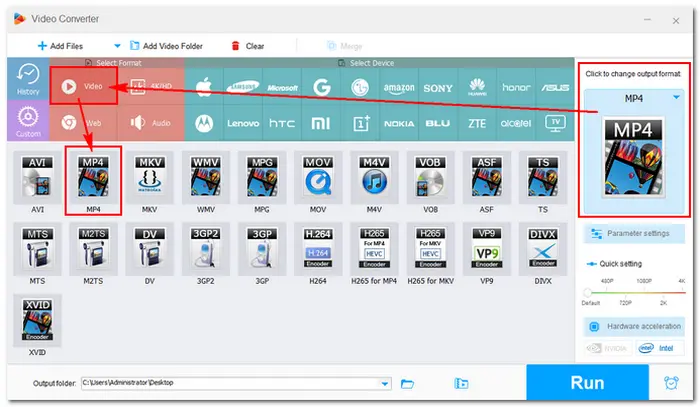

Additionally, you can trim, split, crop, rotate, and add subtitles to the video file. Then, click the inverted triangle button at the bottom to specify an output path. Finally, click Run to start the conversion. Once the process is over, a window will pop up and prompt you to check the final file.


We have walked through the whole workflow of converting WMV to MP4 with HandBrake and its best alternative. Both methods are free, simple, and efficient. You can choose your preferred solution to start your work. Or you can use the Pro version of WonderFox HD Video Converter Factory to do more with your media files.
Free donwload it here:
Terms and Conditions | Privacy Policy | License Agreement | Copyright © 2009-2025 WonderFox Soft, Inc.All Rights Reserved