
Yes, it can. HandBrake is a specialized video transcoder for multiple operating systems, including Windows 10/11, macOS, and Linux. It provides optimized device presets, supports a wide range of input sources and output codecs, and offers other features like subtitles, video filters, live static and video preview, etc. With this program, you can convert any common multimedia file to MP4, MKV, or WebM. You can also tweak the basic and advanced options to improve the encodes.



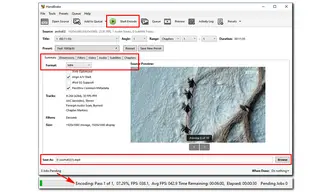
Though HandBrake is one of the most popular video transcoding tools, you may encounter issues converting MTS, M2TS, or other files with this program. Common problems include:
1. Out of Sync
Player issue: In this situation, the video lags and the converted video delays the sounds or the audio codec from several seconds to minutes. Then you need to fix the audio sync problem with a powerful video repair tool.
Intense features: At times, videos with intense features can be encoded so that you cannot get the best results.
System issue: This occurs when the PC has been infected by malware or virus. In this case, you should restart your computer to have the problem solved.
2. Quality
When converting a video with HandBrake, especially an MTS or M2TS file, the quality is severely affected. And there is no way out of this problem unless you use the recommended HandBrake alternative in the next part.
3. Other Issues
In HandBrake, you may also encounter no valid source or subtitles problems.
WonderFox Free HD Video Converter Factory offers an easy and quick way to convert MTS or M2TS to MP4 format. It provides a simpler user interface than HandBrake. With advanced decoding and encoding technology, this software can convert a video rapidly while keeping the quality. There’s no complex learning curve, bundled software, and watermark.
Free downloadFree download the alternative converter app and follow the simple steps to get your job done.
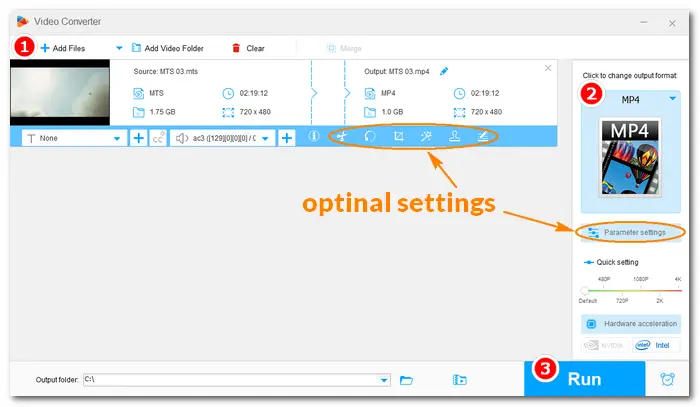
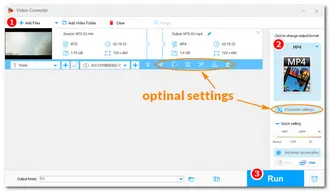
That’s all about HandBrake M2TS/MTS to MP4 and its best alternative - Free HD Video Converter Factory. Finally, hope this article is helpful to you. Thanks for reading!
Terms and Conditions | Privacy Policy | License Agreement | Copyright © 2009-2025 WonderFox Soft, Inc.All Rights Reserved