![]() by Vita
by Vita
Updated on Oct 13, 2023
If you have downloaded some funny clips from YouTube, Hulu, Facebook, or other video-sharing websites in the past, you might have noticed that most of the videos are in .flv format. Have tried to play these FLV videos on your DVD player yet failed? This article will show you how to convert FLV to DVD so that you can play these FLV videos with ease. If you need, we also recommend a useful tool to play movies from DVD discs on your mobile device:
Q: I have some valuable .flv flash videos saved on my computer and want to transfer them for playback on my Toshiba DVD player. How can it be done? Any help would be appreciated. Cheers!
A: FLV was once the standard video format for digital videos embedded in web pages and streamed on the Internet. Although it has been replaced by the HTML5 standard, many people have still stored a large number of FLV videos on their computer. However, FLV is not supported by any DVD player. To make your DVD player recognize FLV, you can invoke two approaches – video transcoding and DVD burning. The following parts introduce the two ways respectively.
Also Read: Open Source DVD Burners l Convert MP4 to DVD l Best 7 Free ISO Burners l Burn DVD that Will Play in DVD Player
Some DVD Players coming with USB port allow you to play video files from Flash drive, thumb drive or USB stick, but the files these DVD players can recognize are rather limited. Typically, the common video formats include MPEG-2 video in VOB/MPEG format and XviD video in AVI format. It depends on a case-by-case basis. You can learn about more related information in the technical specification or User Manual. After you have known the video file formats your DVD player support, all you need is an FLV to DVD converter to convert FLV to your DVD player supported format. Here are the best free video converters for your reference >> Top 9 Best Video Converter Software Completely Free.
However, this method only applies to a DVD player that supports USB ports. Given this, the following is an ultimate solution.
You can burn FLV to a blank DVD disc, and play the DVD on your DVD player. It's not hard to get started. Firstly, you need a DVD drive burner, a blank DVD recordable disk as well as a DVD authoring tool. Here we take the popular freeware – DVD Flick, as an example to elaborate on how to burn FLV to DVD.
Install DVD Flick: https://www.dvdflick.net/
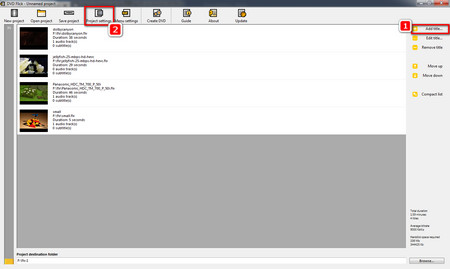 Convert FLV with DVD Flick
Convert FLV with DVD Flick Step 1. Insert a blank DVD disc into the optical drive of your computer.
Step 2. Launch DVD Flick, click on Add title on the right side and import FLV files or directly drag all FLV videos into the main window. Click on Move up and Move down to record the videos.
Step 3. Select Project settings on the top menu bar so you can:
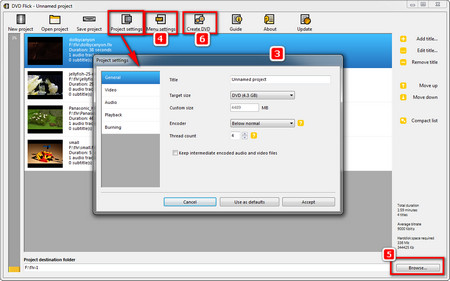 Steps of Converting FLVs to DVD
Steps of Converting FLVs to DVD- Specify the DVD Title and choose Target size in the General tab.
- Select DVD standard format (NTSC for the U.S. and Canada, PAL for Europe and parts of Asia), encoding speed, bit rate, etc. in the Video tab
- Customize the channel number, volume as well as audio bitrate in the Audio tab.
- Choose a playback mode in the Playback tab.
- Check the Burn project to disc box, change the Disc label, alter the burning speed and more advanced options in the Burning tab.
After all the settings, remember to choose Accept.
Step 4. Click on Menu settings on the menu bar to add a DVD menu style you like.
Step 5. Click on the Browse button at the bottom of the window to select a location for saving the project file. It's recommended to make a new folder to save it.
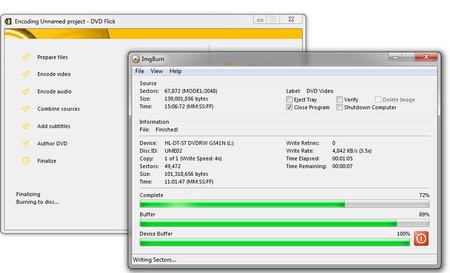 Convert FLV to DVD via Imgburn
Convert FLV to DVD via ImgburnStep 6. Click on Create DVD on the top menu bar to convert FLV files, which might take some time to get the conversion process finished. It depends on your computer configuration and the file size.
Step 7. Once the conversion is finished, ImgBurn will automatically start to burn FLV videos to DVD. Just check and play the burned DVD on your DVD player after the whole procedure is complete.
In addition to DVD Flick, you can also choose other excellent free DVD burning programs like DVD Styler, AnyBurn, BurnAware Free and so forth. The ways of converting FLV to DVD are similar.
How to Play DVDs on Portable Devices Handily?