
FFmpeg is an open and cross-platform solution for video & audio conversion, recording, and streaming. It’s also able to crop and trim videos using command lines. If you have installed FFmpeg on your Windows, you can directly jump into the guide on FFmpeg video crop. If you have never used the application, download it from https://ffmpeg.org/download.html and install it on your PC.
Tips. FFmpeg may not work on your device due to unknown reasons. Given this, we recommend you use the alternative – WonderFox Free HD Video Converter Factory. Free download it to crop videos as shown in #Part 2: https://www.videoconverterfactory.com/download/hd-video-converter.exehttps://www.videoconverterfactory.com/download/hd-video-converter.exe
FFmpeg has many filters to manipulate video files, and here, we will use the “crop” filter to make FFmpeg crop videos. What you need is this command:
ffmpeg -i input.mp4 -vf "crop=w:h:x:y" output.mp4
Note. w:h is the width and height of the output video. x:y is the coordinate where the video will be cropped. If the position x:y is not specified, FFmpeg will crop the input video from the center.
For example, we crop a 16:9 video in 1280x720 pixels into a 4:3 video. As a consequence, we can set the output dimension to 640x480 pixels. Let’s see how FFmpeg crop MP4 from 1280*720 to 640*480:
Open the Command Prompt window and input this command:
ffmpeg -i input.mp4 -vf "crop=640:480" output.mp4


Commands to FFmpeg video crop in some other cases:
• Crop the top left corner (0, 0) of the video:
ffmpeg -i input.mp4 -vf "crop=640:480:0:0" output-xy.mp4
• Crop the bottom left corner from the position (0, 720):
ffmpeg -i input.mp4 -vf "crop=640:480:0:720" output-xy2.mp4
• Crop the video from the right:
ffmpeg -i input.mp4 -vf "crop=640:480:1280:0" output-xy.mp4
FFmpeg cut video without re-encoding (using copy and input seeking):
ffmpeg -ss 00:00:03 -i inputVideo.mp4 -to 00:00:08 -c:v copy -c:a copy trim_ipseek_copy.mp4
This command means you instruct FFmpeg to cut 5 seconds from the 3rd second to the 8th second on the video named “inputVideo.mp4”.
WonderFox Free HD Video Converter Factory is a good alternative for the FFmpeg video crop task. Compared with FFmpeg, it's easier to install and operate without complicated configurations or command lines. Though free, this software can help you achieve many goals, including cropping videos, trimming, rotating, merging, compression, etc. It also enables you to convert and download videos/audio online for free & without watermarks.
Free downloadFree download the software on your PC to crop video with FFmpeg alternative within four simple steps!
Launch Free HD Video Converter Factory on your desktop. Click Converter and drag your video into the program. Or you can click the Add Files button to import the video file.
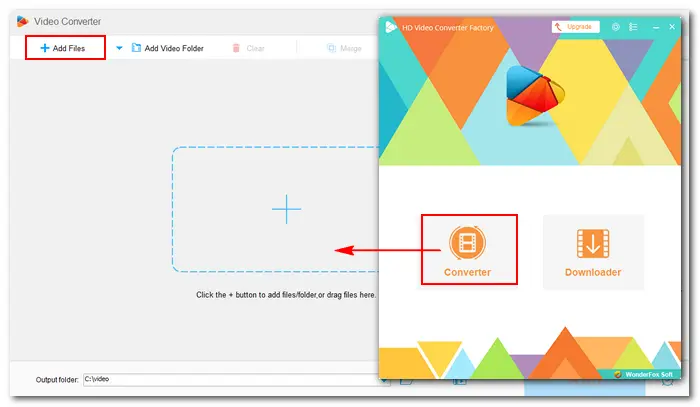

Click the format image on the right side. Head to the Video tab and select your desired output format. This program also offers optimized presets for various websites and devices, such as YouTube, Facebook, Samsung TV, iPhone, iPad, etc.


Hit on the fourth icon below the imported video. In the new window, you can drag the cursor to crop the video frame with a free or fixed aspect ratio. Fine Tuning can help you crop videos more accurately. Click OK to save the change.
Also Read: How to Trim Video | How to Rotate Video | Add Subtitles to MP4


Click the bottom inverted triangle button to set an output path. Finally, press Run to initiate the converting process. Once done, a new window will prompt you to check the export file.


WonderFox offers both free and paid versions to edit, convert, and download videos. HD Video Converter Factory Pro provides more features, such as screen recorder, GIF maker, subtitles extractor, etc. Meanwhile, the Pro version supports batch mode and GPU acceleration, which can save you a lot of time and energy in the process. Get it now!
This article explains how to crop video with FFmpeg using the filter command lines. If it’s hard for you to operate in FFmpeg, you can try the handy alternative video cropper. Free HD Video Converter Factory can help you complete simple editing tasks while keeping the video quality. Get the freeware now or upgrade to the Pro version for more features!
Terms and Conditions | Privacy Policy | License Agreement | Copyright © 2009-2025 WonderFox Soft, Inc.All Rights Reserved