
I bet most of you guys have a large DVD collection of music videos, concerts, live shows, operas, etc. 🎵 It would be a shame if you let those memorable and impressive melodies gather dust on the shelf or in the corner.
Converting a DVD to OGG means extracting just the audio part and saving it as an OGG file. This gives you the freedom to enjoy your favorite movie soundtracks or concerts in your car or while jogging.
🤔 Why choose OGG:
Next, I'll show you how to transform your DVD to OGG step by step. Don’t worry if you’re not a tech wizard, I’ll keep it simple and clear! 😉
Most store-bought DVDs are technically copy-protected, making it tough to extract OGG audio. But don't worry! WonderFox DVD Ripper Pro is here to solve this problem. 🌟
It's a dedicated tool designed to rip DVDs to various formats. With the powerful DVD decryption capabilities, it can handle both homemade and commercial DVDs, ensuring you can back up your collection without hassle.
📥 Get the handy DVD ripper and follow the steps below.
Preparation: Before we get started, insert a homemade or copy-protected DVD disc into the DVD-ROM drive connected to your computer.
💡 For DVDs with multiple main titles, the software can also auto-select them.
💡 All bonus materials like credits and behind the scenes are excluded by default. You're allowed to manually select them.
💡 If you have a DVD in ISO image format or a Video_TS folder, you can also load them into the program. Simply click the relevant options in the software's interface to add these sources.

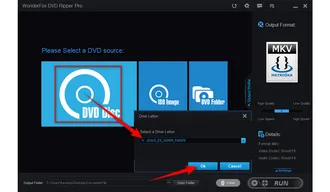
💡 By default, it'll convert your DVD to FLAC-encoded OGG. If you want Vorbis, Opus, or Speex, open the "Settings" panel to change the audio encoder.
💡 Additionally, you can change audio bitrate, channel, sample rate or volume there.
Also Read: Convert DVD to WAV | DVD to MP3 | DVD to AAC | ISO to WAV | VOB to WAV

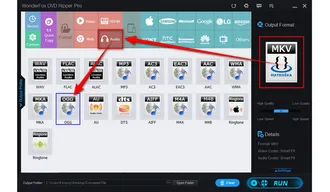
🛠️ If you only want a specific segment of the DVD, you can press the "Edit" button. This will open up an editing window where you can trim the start and end points of the audio, ensuring you get only the parts you want.

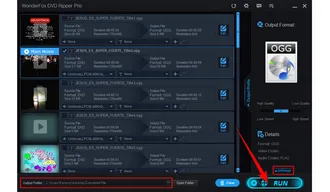
WonderFox doesn't advocate any copyright infringement, all information provided in this article is presented to make digital copies of personal DVDs for fair-use only. Figure out if it is legal to rip a DVD in your country beforehand.
That's the whole simple workflow about how to extract OGG from DVD-Video, and DVD collection of concerts, music videos, operas, live shows, etc. Compared to other DVD audio rippers, WonderFox DVD Ripper Pro stands out from the crowd because of its intuitive interface, powerful DVD decryption technology, straightforward operation and fast processing speed. Just free downloadFree download and give it a try! You'll be enjoying your favorite DVD audio on-the-go in no time.
Terms and Conditions | Privacy Policy | License Agreement | Copyright © 2009-2025 WonderFox Soft, Inc. All Rights Reserved