To get Zee5 videos in high quality for offline watching on a PC, you can use a video capture tool like WonderFox HD Video Converter Factory Pro. It offers an HD screen recorder that can help you record streaming videos from almost any site in original quality up to 4K. It can also help you record the audio-only files if you just want the audio in the movies. You can flexibly select the capture region, recording format, quality, and frame rate. Not only used for capturing Zee5 videos, but you can also use it to record video calls, online meetings, and other screen activities on your PC.
Moreover, there is no time limit, and won’t put a watermark on your recordings. Download it here to have a try now!
Here is a simple tutorial for how to screen record the Zee5 videos.
Step 1. DownloadDownload and launch WonderFox HD Video Converter Factory Pro and choose the "Recorder" module. Choose a recording mode from "Custom" and "Full-Screen". For "Custom" mode, drag the cursor to select the region you want to record. Then click "OK" to confirm the recording region.
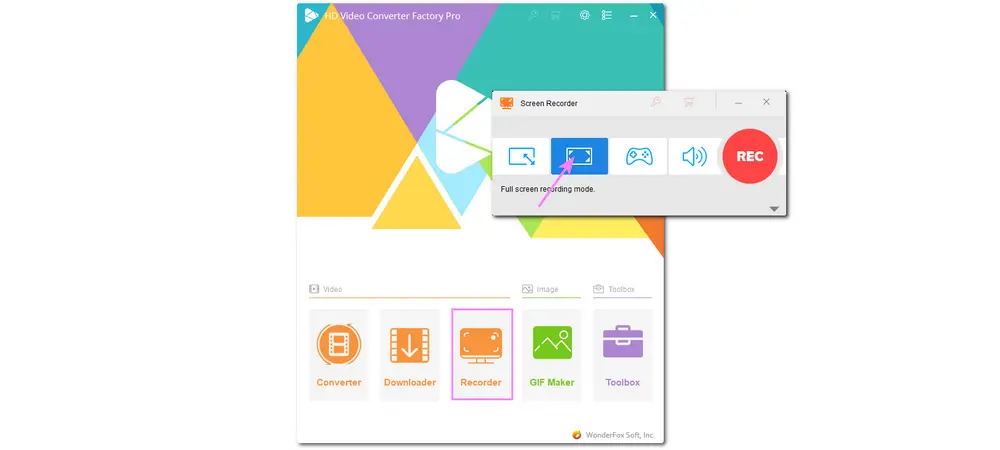
Step 2. Move down to select the recording format, quality, and frame rate, and enable the GPU acceleration if needed. Or you can just keep the default options.
If you don't want to record the background noise, remember to uncheck the "Microphone" box.
Then click the bottom ▼ button to specify an output path for keeping your recordings.
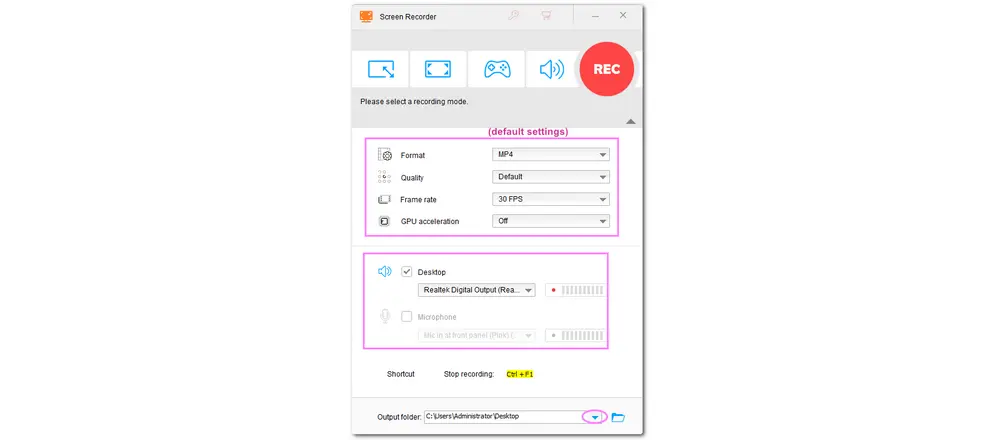
Step 3. After setting these options, you can click the red "REC" button. It will start recording after a five-second countdown. During this time, you should be ready to play the Zee5 videos you want to save.
Step 4. Once you finish the recording, you can press "Ctrl + F1" or click the stop button on the floating bar to stop recording.
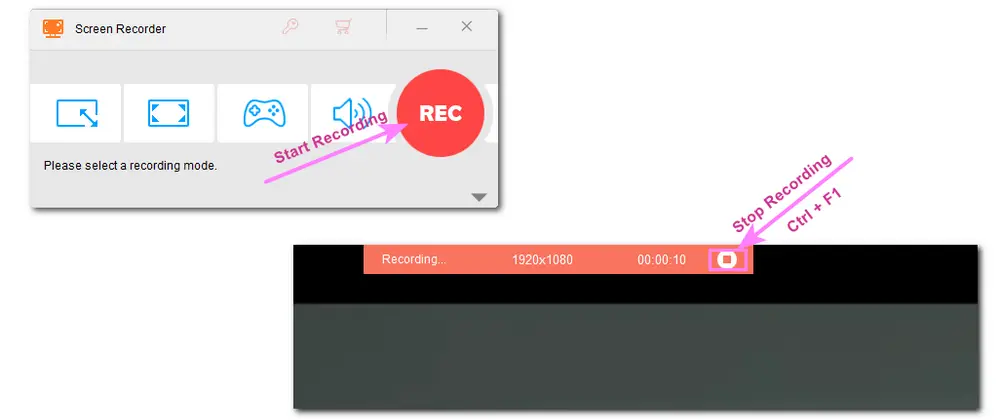
Then it will show you a pop-up window with the recorded video. You can click it to view the recorded video.
If you want to use a Zee5 video downloader to save the desired Zee5 videos, this part shares a powerful online video downloader for you. 9xbuddy is an easy-to-use online video downloader that can let you download videos from many social media platforms, including Zee5. With the recommended online video downloader, you can easily download Zee5 videos online.
Now, let's check the downloading steps.
Step 1. Go to Zee5.com and find the video you want to download. Then copy the video URL.
Step 2. Go to 9xbuddy.com and paste the copied link into the search box. Click the "Download" button.
Step 3. Wait for the analysis process. Select an option with the desired video quality and format and click "DOWNLOAD NOW" to save the Zee5 video.
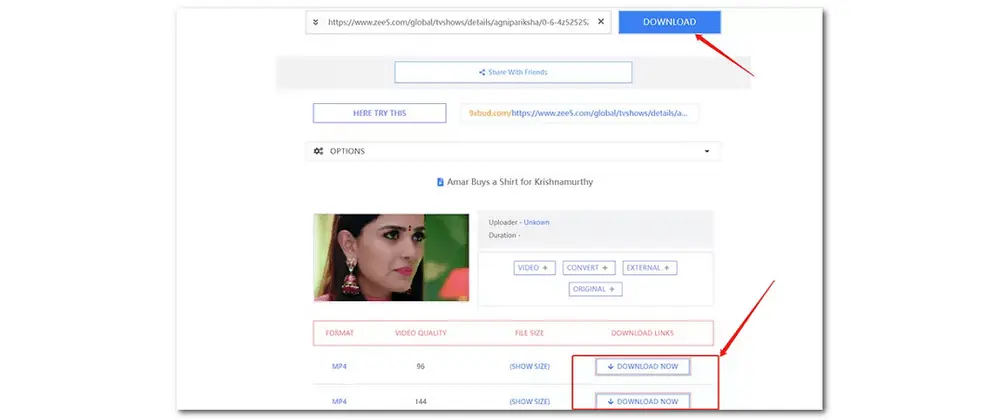
Note: Although 9xbuddy is available to download videos from Zee5, some Zee5 videos still cannot be downloaded, and it will report you an error message saying, "This Page has no download links or temporarily blocked. Please try later." If you encounter this issue, you can choose to download WonderFox HD Video Converter Factory Pro and use it to record the desired video.
Downloading Zee5 videos on Android and iPhone is an easy task since Zee5 offers an official downloading tool for iOS and Android devices to help you save the videos for offline watching. To download Zee5 videos on your mobile device, make sure that you have enough SD card and internal memory.
However, note that the downloading option is only available when you subscribe to be a Premium member.
Then follow the guide below to download Zee5 videos on your mobile device.
Step 1. Open the Zee5 app on your device and log in to your account. (Install it from the App Store if you don't have it on your mobile device.)
Step 2. When browsing for content, you can click the 3 dots situated at the bottom right corner of the video thumbnail and press "Save offline" to download Zee5 videos. (Or you can also tap the "Download" icon below the video on the video details page.)
Step 3. Select the desired video quality, and then it will start the video downloading process.
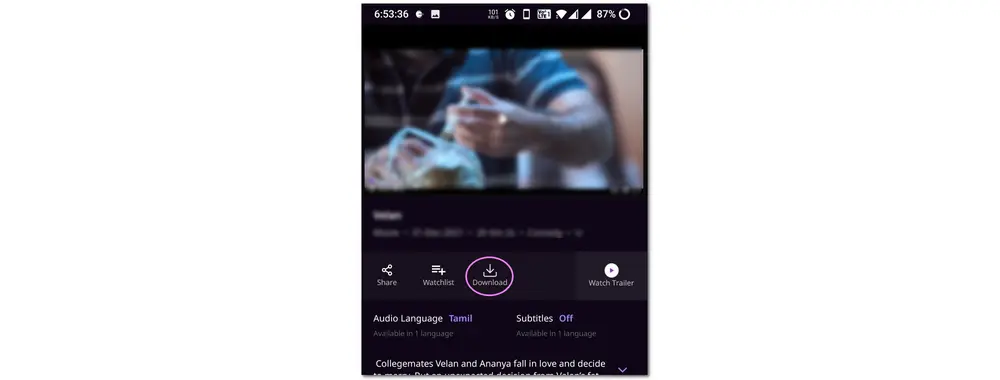
Don't know how to download Zee5 videos? Now you can find 3 possible methods to get videos from Zee5 in high quality. If you have a Zee5 subscription, you can use the built-in video downloader directly on your mobile devices. Otherwise, you can try to use a video recorder like WonderFox HD Video Converter Factory Pro or the online Zee5 video downloader to save Zee5 videos on your desktop.
Hope you can successfully download your desired Zee5 videos. Thanks for reading till the end. Have a nice day!
YES. You can download most videos from Zee5 for enjoying offline later. However, downloading is only available on iOS and Android devices.
If you download some Zee5 videos on your iOS and Android devices, you can see the downloaded videos in the "My Downloads" folder. You can access the folder by clicking "More" at the app's top-right corner.
Privacy Policy | Copyright © 2009-2025 WonderFox Soft, Inc.All Rights Reserved