
Short videos vs. long videos, a short video obviously captures attention without a huge time commitment and has higher engagement rates than a longer video. If you want to promote a brand’s product or service on social media platforms, videos under 30 seconds or 15 seconds are enough to provide your audiences with essential data about the product. Of course, you can make short-form videos for other purposes, too. Aiming to help you complete the task readily, this article shares two efficient ways to cut video 30 seconds or 15 seconds. Read on for detailed instructions.
A video cutter is necessary to cut video into 30 seconds or split video into 15-second clips. We recommend you use WonderFox HD Video Converter Factory Pro. It enables you to cut MKV, MP4, AVI, MPEG, H264, MP3, AAC, FLAC, 4K videos, and large files up to 1GB, 2GB, 4GB, or even larger without any effort. Meanwhile, it offers over 500 output preset options for various usages, such as easy playback or storage on devices, smooth upload to social media sites, etc.
Using its built-in trimming toolkit, you can cut video every 30 seconds, split video every 15 seconds, and trim video into 1 minute or any other length based on needs
Now, free downloadfree download the simple yet effective 15/30 seconds video cutter and see how to cut video into 15 seconds or 30 seconds in the next part.
• Launch HD Video Converter Factory Pro on your desktop and select Converter.
• Then, click Add Files in the upper left corner to import the video file(s) you want to cut. Alternatively, you can drag and drop the files into the interface directly.


• Click the “scissors” icon below the source file to open the trim window.
• Drag the blue sliders or type a specific Start and End time to select a 30-second duration from the original video.
• Click the green Trim button to create “Clip 1”. You can make more clips like Clip 2, Clip 3... with the same operations.
• Once done, press OK to save the changes. You can see “Output: X clips” on the output panel. (X refers to how many clips you’ve cut from the source video.)
If you add two or more videos to the software, cut them into 30 or 15-second clips by repeating Step 2.


• Go to “Click to change output format” on the right side of the interface.
• Head over to the Video tab and select a desired output format. Choose MP4, for example.
Tips. You can open the Parameter settings menu to modify output video and audio settings, such as resolution, bitrate, frame rate, volume, etc.


• Tap the bottom inverted triangle button to specify an output path.
• Finally, press Run to start the conversion.
Once the process is done, the video clips will be exported and saved on your computer. Then, you can play these clips or post them on Instagram, Facebook, etc. for sharing.

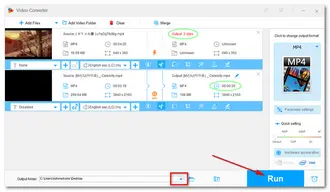
Though WonderFox HD Video Converter Factory Pro is the easiest 15/30 seconds video cutter for desktops, you can also try online video trimmers if you don’t want to install any third-party software. Then, Split Video Online could be the best option to split large video files in the browser. Visit its website here: https://split-video.com/
• Click Choose a file or drag a file to this page.
• Select the Split by Time method
• Change the duration to 00:00:30.000 (split video into 30-second clips) or 00:00:15.000 (split video into 15-second clips)
• Hit Split > and wait for the cutting process.
• Finally, download the output files to your computer.
Please note that the video formats supported on split-video.com are MP4, WEBM, MOV, FLV, 3GP, M4V, MPG, MPEG, MKV, AVI, WMV, MV, DV, ASF, and 3G2.
---- More online video cutters:
https://online-video-cutter.com/
https://www.veed.io/tools/video-cutter
https://clideo.com/cut-video
Related Resources: Top 8 Free Tools to Trim Video without Watermark (Offline/Online)


This article introduces the best ways to cut video 30/15 seconds: WonderFox HD Video Converter Factory Pro (offline) and Split Video Online. That’s all we want to share with you. Thanks for reading this post, and hope you find it helpful!
Terms and Conditions | Privacy Policy | License Agreement | Copyright © 2009-2025 WonderFox Soft, Inc.All Rights Reserved