Platforms like YouTube still display the majority of videos in landscape player. To better engage your audience on such platforms, you should start making your video landscape to fit the screen. However, if your video is shot in portrait mode (vertically) on your device, you need to convert the portrait video to landscape first, or there will be black bars on the sides of the video that affects the viewing experience.
Below, we’ve rounded up six excellent portrait to landscape video converter apps to help you change video from portrait to landscape on PC, Mac, iOS, Android, and online. Read on for more details.
If you want to easily make a portrait video landscape on Windows, WonderFox Free HD Video Converter Factory is your go-to app.
It features a set of handy video editing tools, including a video cutter, merger, rotator, filter, and of course, a video cropper that can help you resize portrait video to landscape (16:9 or 4:3) effortlessly. If your video is only in the wrong orientation, you can also use the “Rotator” to rotate the video to landscape.
The software supports all kinds of videos. Next, free download free download the app to convert a portrait video to landscape.
Run Free HD Video Converter Factory on your PC and open the “Converter” program. Next, drag your portrait video into the interface.
At the bottom of the interface, you can click the ▼ button to specify an output path in advance.

Click the video cropper. Then, choose an editing mode between “Free Aspect Ratio” and “Fixed Aspect Ratio” and crop the video to landscape. You can use the “Fine tuning” function to further modify the chosen frame. As you crop the video, you can see the real-time effect on the “Output Preview” window, which is a landscape 16:9 display.
Tip: Besides turning portrait videos to landscape, this program can crop videos to square, and convert horizontal videos to vertical for Instagram, Tiktok, etc.

Now, go to the right side of the program and open the output format section. Head to the “Video” category and choose your preferred format. You can also explore the “Web” category and find a web video format, such as YouTube if you want to upload the video to online platforms without compatibility issues.

Finally, click “Run” to export the final video.
Windows 10 users can directly make use of the built-in Video Editor to change video from portrait to landscape. It has an easy interface and can quickly convert video to landscape 16:9 or 4:3. It can also reverse the conversion to make a video portrait. Other practical tools, including trim, split, text, filter, and rotate, are also available to help you customize the video efficiently. Let’s see how to use this portrait to landscape video converter below.
Update: Microsoft is ending support for Video Editor. If your Video Editor isn't available, we recommend using Clipchamp, a free app pre-installed in Windows 11, to edit your videos.
Step 1. Type “Video Editor” in the Windows search bar and open the Video Editor.
Step 2. Click the “New video project” and name your video.
Step 3. Click “Add” to load your portrait video into the project library. Next, drag the video imported to the “Storyboard” below.
Note that Video Editor supports only a limited number of formats. You may fail to import video into the Video Editor if the file format is not supported.
Step 4. On the upper-right video player, you can see the video in portrait mode. Now, go to the top-right three-dot menu and click the portrait option > “Make landscape.” The video will be changed to landscape mode in real-time. Click the landscape option again, and you can further choose the landscape dimensions between 16:9 and 4:3.
Alternatively, you can use the “Remove or show black bars” button below the video player to directly crop portrait video to landscape.
Step 5. When you finish the editing, you can click “Finish video” (next to the three-dot menu) and export the converted video.

Not just a media player, VLC can help you with more multimedia-related tasks, including video editing. The biggest advantage of it is that it can handle almost all videos and is very flexible. But that also means it will need a few more steps to turn a portrait video to landscape. Follow the instructions below to get started:
Step 1. Open VLC.
Step 2. Play your video in it. Then click Tools > Effects and Filters.
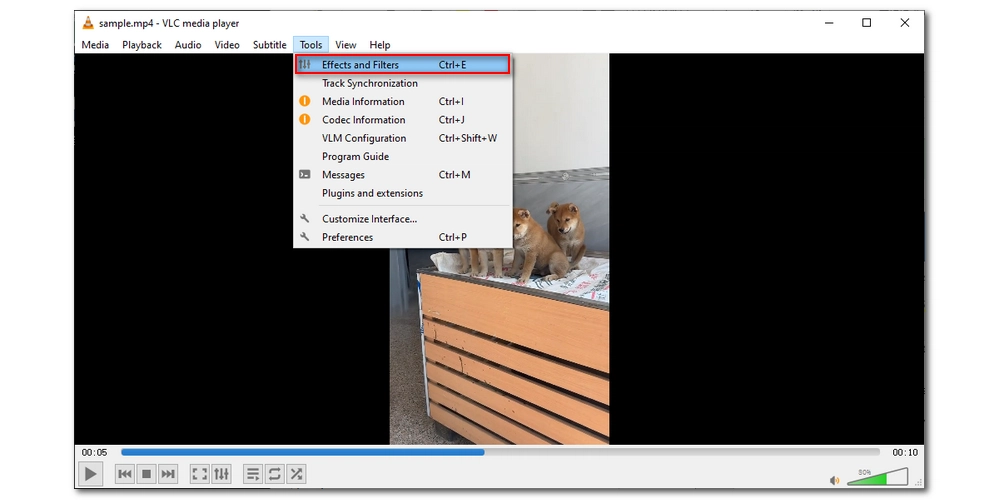
Step 3. Click the Video Effects tab and switch to Crop. Adjust the four values at Top, Bottom, Left, and Right. This will crop your video and you can preview the effect in the video player in real-time. When you get your wanted result, note down the four values and click Close to exit.
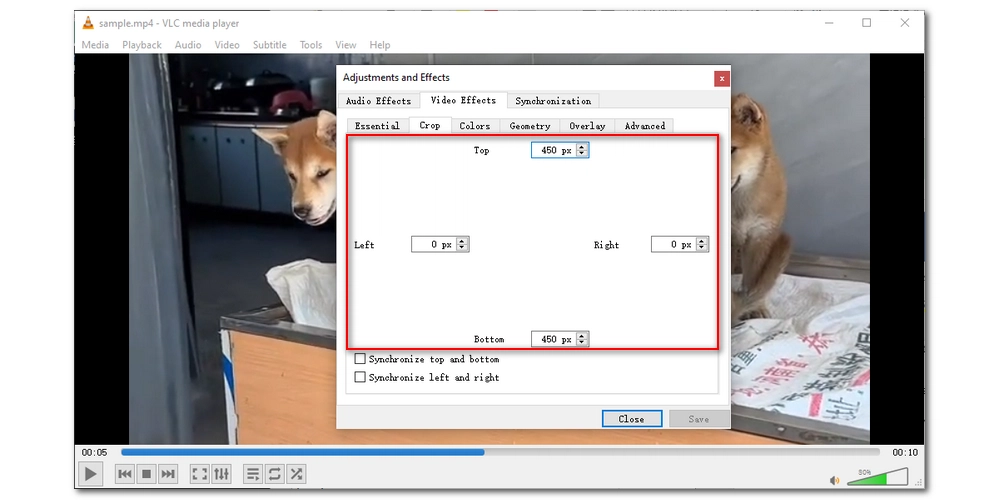
Step 4. Click Tools > Preferences.
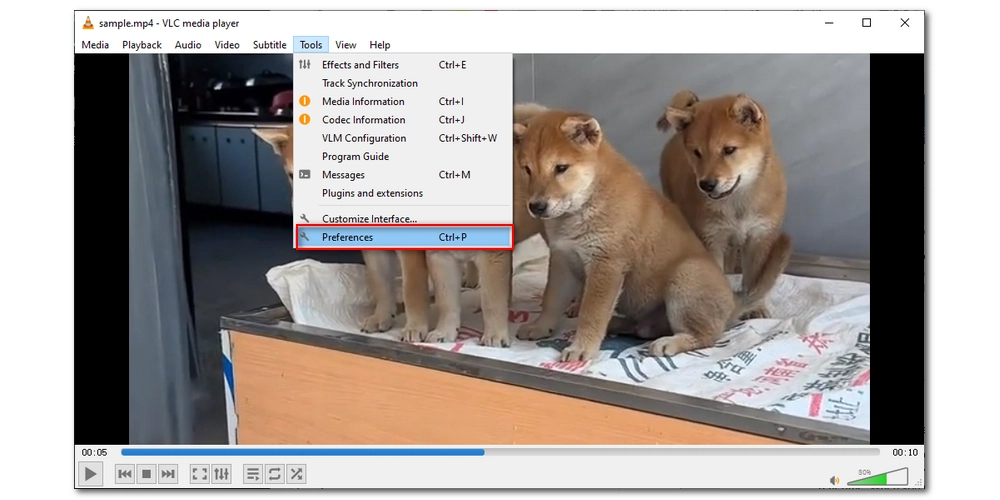
Step 5. Select All at the bottom left corner. Then navigate to Videos > Filters > Croppadd. In the Crop section, enter the values you set earlier.
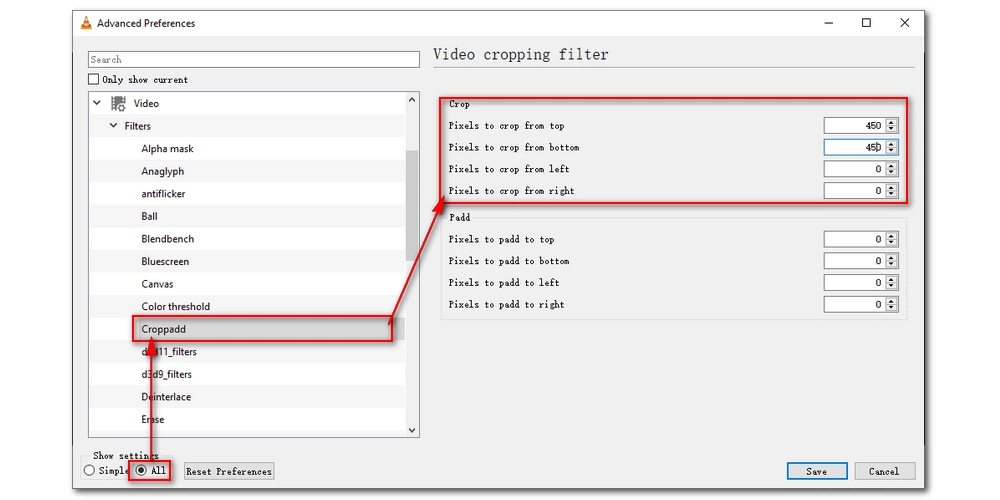
Step 6. Click Filters, select the box in front of Video cropping filter. Click Save.
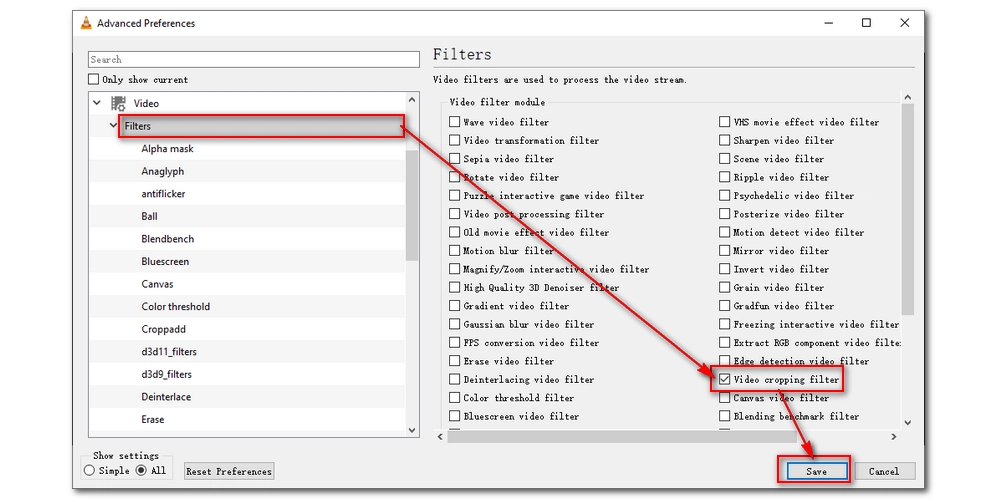
Step 7. Click Media > Convert/Save. Then click + Add to import the portrait video you want to convert. Click Convert/Save at the bottom.
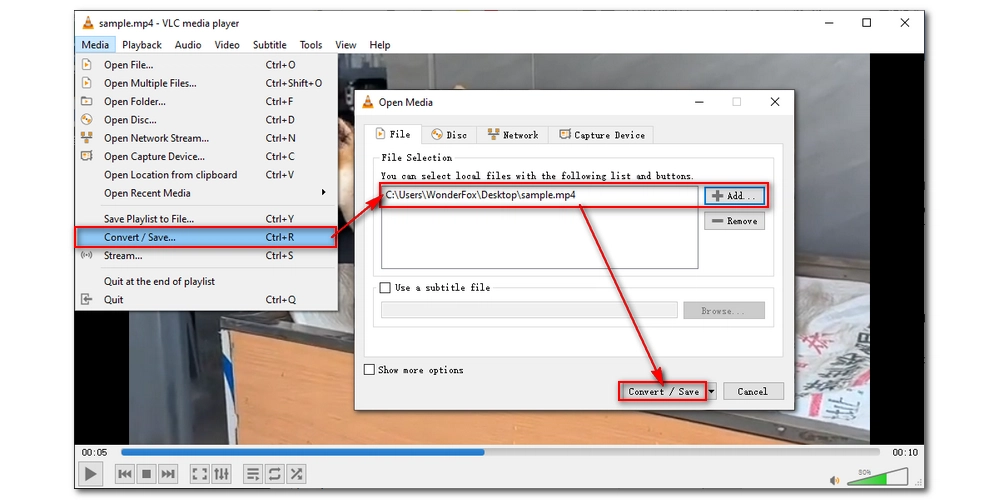
Step 8. Expand the Profile list and select Video – H.264 + MP3 (MP4). Then click the wrench icon, go to Video codec > Filters, and select Video cropping filter. Click Save to save the changes.
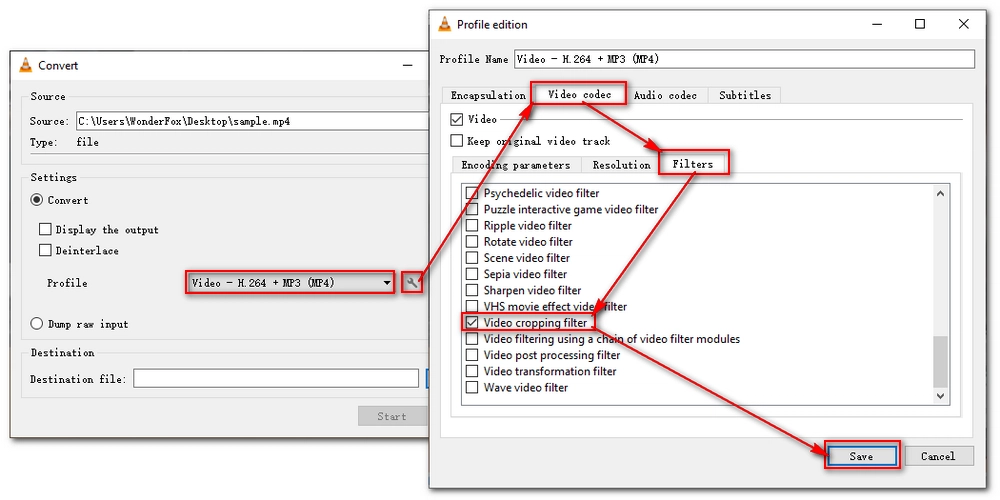
Step 9. Click Browse and choose a destination folder.
Step 10. At last, click Start to export the cropped video.
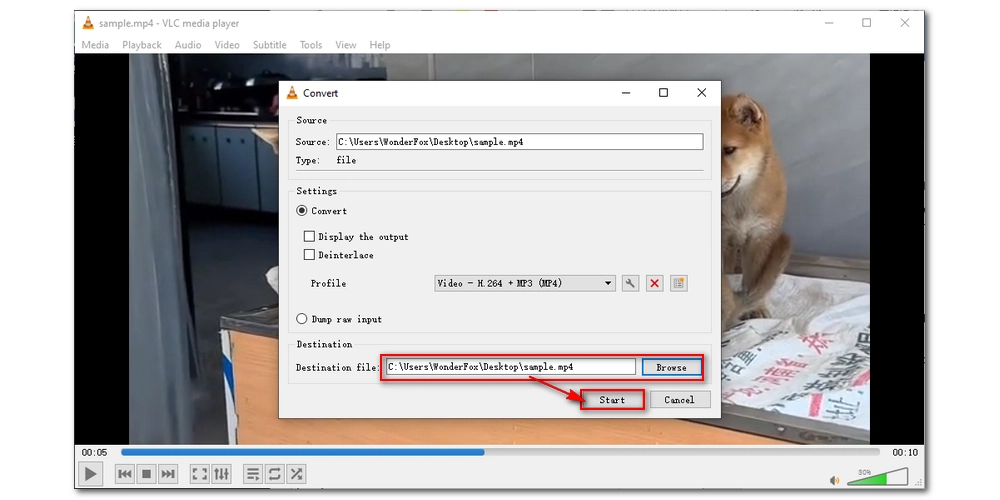
If you are an Apple user, you will find it very easy to use iMovie on your iPhone, iPad, or Mac to convert video portrait to landscape. Here are the simple steps to perform this work on Mac. The process is similar on iPad and iPhone.
Step 1. Open iMovie. Click “+” to create a new project.
Step 2. Import your portrait video into the project media library, and then drag it to the timeline.
Step 3. In the preview window, select the Crop function > Crop to Fill. Then drag the crop box to select the part you want to save.
Step 4. Next, click the done icon to crop the video to landscape. The aspect ratio is fixed to 16:9. It also offers to rotate feature to let you make the video horizontal again.
Step 5. Finally, click the upper-right output button to export the converted video.

Capcut is a free video editor designed specifically for TikTok. While it's primarily for portrait videos, it can also make widescreen videos for YouTube and more. It will change your vertical videos to horizontal by cropping them.
Capcut works across platforms. It also has a browser version that's very easy to use. Here's how:
Note: You need to sign in to use the service.
Step 1. Visit https://www.capcut.com/.
Step 2. Upload or drop your video onto the site.
Step 3. Click the Crop tool. Expand the Aspect ratio box and select 16:9 or 4:3. Then adjust the frame to keep the content you need. Click Apply to save the changes.
Step 4. Click the download icon above the timeline and download the selected clip to your computer.
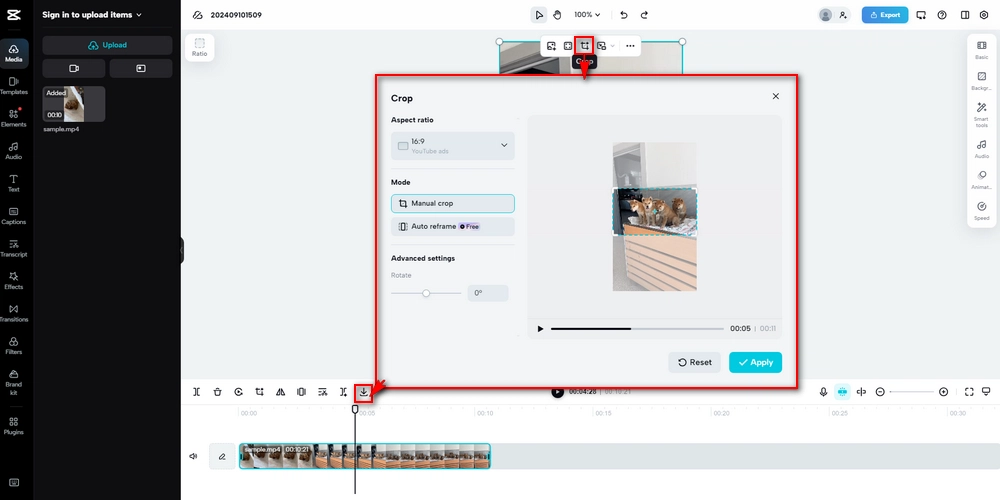
Whether you are using Windows, Mac, iPhone, or Android, you can always turn to an online video editor for help.
Clideo is one of the best portrait to landscape video converters online that can simply resize your video to landscape. It prepares various presets for mainstream social media, including YouTube, Facebook, and Instagram, that enable you to turn your portrait video to landscape in one click. Moreover, it can add a blurry background to your portrait video to avoid cropping. Now, let’s see how to turn video from portrait to landscape with Clideo below.
Note: The free version of Clideo will leave a watermark on your video.
Step 1. Visit https://clideo.com/resize-video.
Step 2. Click “Choose file” to upload your portrait video.
Step 3. The video will be processed on a new page. On the right panel, you can select what platform you are going to resize the video for. Then choose a dimension from the options it provides.
Step 4. Next, choose the “Fill” or “Fit” option to make your portrait video landscape. The “Fill” option will crop the video to remove black bars on the side, while “Fit” will help you convert portrait video to landscape without cropping.
Step 5. When you are done with the editing, click the “Export” button to output the video to your local folder.

These are all the solutions I want to share about how to convert portrait video to landscape for free. I hope you enjoyed this post. Thanks for reading till the end. Have a good day!
Using iMovie on iPhone, you can change a video from portrait to landscape. To do so, follow the steps outlined in this article.
Windows 10 has a built-in video editor that can convert video to landscape 16:3 or 4:3. Apart from this, you can also use third-party tools like WonderFox Free HD Video Converter Factory and VLC to edit your video.
You can use Clideo to convert portrait video to landscape without cropping by adding a blurry background.

WonderFox DVD Ripper Pro
WonderFox DVD Ripper Pro is a professional DVD ripping program that can easily rip any DVD, be it homemade or commercial, to all popular formats including MP4, MKV, MP3, WAV, H264, H265, Android, iPhone, etc. without a hitch. It also lets you edit and compress DVD videos at high efficiency. Download it to enjoy fast and trouble-free DVD ripping experience.
Privacy Policy | Copyright ? 2009-2025 WonderFox Soft, Inc.All Rights Reserved