
VOB files are DVD video files that contain video, audio, subtitles, DVD menus, and navigation data. After transferring a DVD to your computer, you’ll find several VOB files in the VIDEO_TS folder at the DVD’s root.
Opening and playing these files can be difficult without a proper VOB player. That said, you can convert VOB files into MP4 format so they can play on all devices.
Since there are usually several VOB files, you might wonder how to batch convert them to MP4 at once or even merge them into a single MP4 file. Don't worry. In the following, we'll show you the best VOB converter to efficiently convert multiple VOB files into MP4. Let’s get started!
On Windows, WonderFox DVD Video Converter is a 3-in-1 video conversion program that not only handles digital files and online videos but also supports DVDs.
It offers multiple output formats, including MP4, which can make it a dedicated VOB-to-MP4 converter to convert VOB files to MP4 with one click. Additionally, it allows you to batch convert VOB to MP4 format. And with its merge feature, you can even convert multiple VOB files into one MP4 file.
As a professional video conversion tool, it supports both DVD VOB files and single VOB videos. It’s also equipped with decryption technology that can bypass any encryption on DVD VOB files, ensuring a successful conversion.
It can preserve the original quality during the conversion. If your computer supports hardware acceleration, the conversion process will be very fast. Now, let's download download the software for free to start the conversion.
* Please download and install download and install the VOB converter, then follow the steps below.
Open the software on your PC. If your VOB files are stored in a full DVD folder, you can click the ▼ button next to Load DVD, then select Load DVD Folder to load your VOB files. To import individual VOB files, you can click Add Files to add them to the conversion list.
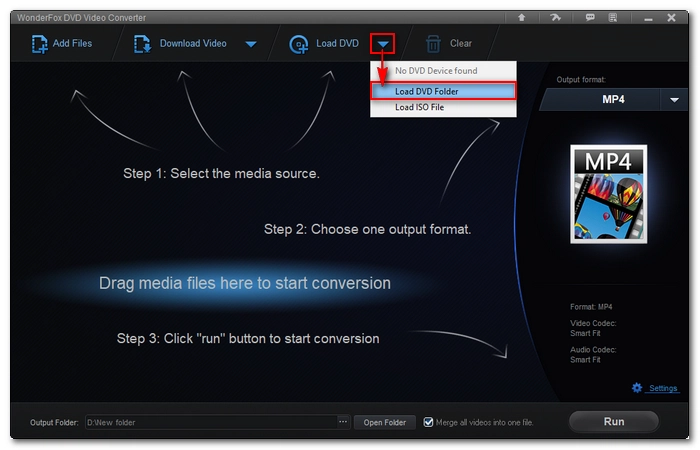

Press the format image on the right side of the program to open the output format page. Next, go to the Video format section and choose MP4 as the output format.
💡 You can open the Settings panel to adjust encoding settings such as encoder, bitrate, frame rate, volume, and more. Or you can let the program intelligently adjust the best settings based on the format you choose.


If you want to convert multiple .VOB files into a single .MP4 file, you can select all the VOB files and check the Merge all videos into one file option at the bottom of the program interface.
To batch convert VOB files to multiple MP4s, uncheck the merge option.
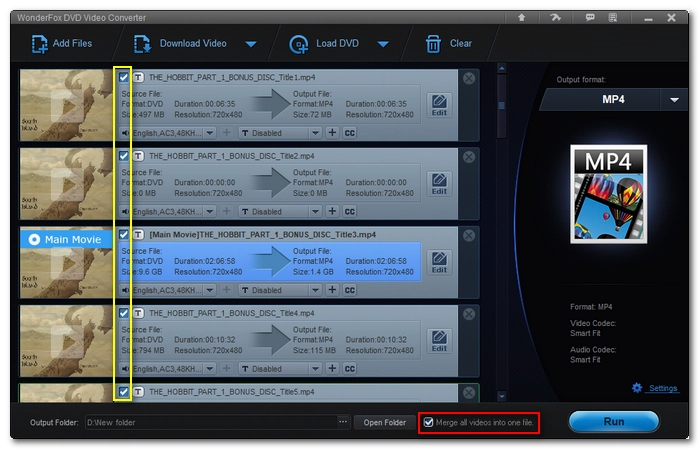

Click the three-dot menu at the bottom of the program to choose an output folder. Make sure that the folder has enough space.
Finally, press Run to start the conversion immediately.


That’s the whole process of how to convert multiple VOB files to MP4. Follow the same steps and you are able to convert VOB to MOV, AVI, MPG, WMV, MKV, 3GP, and more formats effortlessly. I hope this article was useful. Thank you for reading. Have a good day!
Terms and Conditions | Privacy Policy | License Agreement | Copyright © 2009-2025 WonderFox Soft, Inc.All Rights Reserved