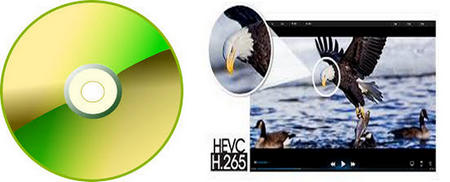
DVDs to H265 (HEVC)
H.265 is the successor to H.264. It offers significantly higher compression efficiency than H.264. This means that H.265 can produce smaller file sizes while maintaining the same level of quality.
For example, a DVD of 7.8 GB (about 2 hours) will be converted to H264 of 1.1 GB, but it can be compressed to H.265 of 635MB while ensuring excellent image quality.
So, if you have a huge bulk of DVD collections and are looking for ways to digitize them for better usage and backup easily, you can convert DVD to H.265 encoded videos, such as HEVC MP4 files.
Here are two DVD to H.265 converters I often use:
# WonderFox DVD Video Converter: Best for any DVD, be it personal or store-bought.
# HandBrake: Popular for ripping non-protected DVDs and Blu-ray discs
Now, let’s take a closer look how to convert DVD to HEVC MP4 with these two applications.
WonderFox DVD Video Converter is a top choice for format conversion on Windows. It supports converting DVD to various formats and devices including H.265, AVI, MP4, MKV, WMV, H.264, AV1, Huawei, iPhone, TV, and more. Additionally, it can handle encrypted DVDs, removing copy protection and unlocking region codes including Disney X-project DRM, Cinavia Protection, CSS, RCE, Sony ArccOS, and UOP.
Now, free download the software and see how to convert DVD to H265 in the next part.
Put the disc in the CD-ROM drive. Then, open the software, select Load DVD button to load the content on DVD. The app will automatically analyze, decrypt, and select the main movie(s) in seconds.
Armed with strong decryption technology, this DVD Video Converter is able to decrypt all kinds of DVDs.
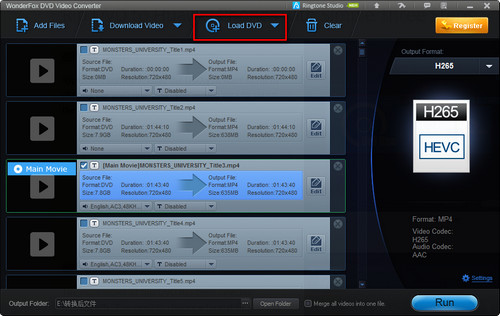
Load DVDs
Hit the output format image on the right to expand the full list. Select H265 as the output format.
You can also convert DVD to other formats or making a 1:1 flawless copy.
Tips: By clicking Setting bar, you can change parameters, such as encoder, frame rate, bit rate, resolution, audio encoder, channel…
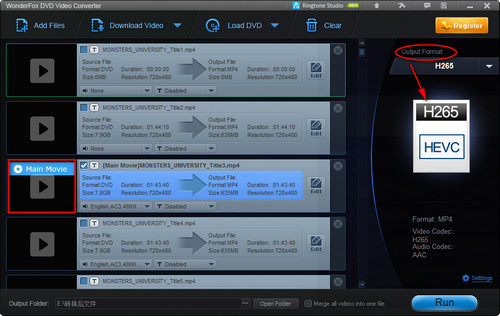
Convert DVD to H265
Click “Run” button to start to rip DVD to H.265/HEVC. Once the conversion is done, a pop-up window will lead you to the file location.
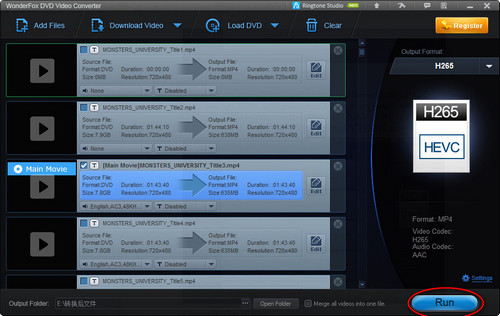
Start Conversion
Besides processing DVD to X265, Wonderfox DVD Video Converter can also handle digital video and audio files for format conversion as well as downloading and editing.
Disclaimer: WonderFox does not advocate any illegal duplication and distribution of DVD. Please refer to the DVD copyright laws in your country before you rip any DVDs.
HandBrake is a popular open-source transcoding program that is widely used to convert videos, DVDs, and Blu-ray discs. It can run on both Windows and Mac. However, it is limited when it comes to handling optical discs, as it does not natively support any copy protection. There is one exception, though. After installing the free libdvdcss library, HandBrake can handle some CSS-protected or region-coded DVDs.
See how to convert DVD to H.265 MP4 with HandBrake now:
Step 1. Insert your disc into the DVD drive on your computer.
Step 2. Launch HandBrake and you can see the inserted DVD Drive on its startup window.
Step 3. HandBrake automatically scans your DVD for titles and select the correct one. Also, you can manually switch to other titles from the “Title” drop-down list to rip.
Step 4. After selecting the title, go to the “Summary” section.
Step 5. Select “MP4” from the “Format” drop-down menu.
Step 6. Click “Video” tab and select “H.265(x265)” from the “Video Encoder” list.
Step 7. You can optionally choose to adjust other video and audio settings like resolution, bitrate, frame rate, subtitles, etc., as needed.
Step 8. After that, click “Browse” to set a file destination.
Step 9. Then click “Start Encode” to start ripping DVDs to MP4 with H.265 codec in HandBrake.
More Features on WonderFox DVD Video Converter
Tips Center | Rip DVD | Convert Video | Video and Device | Download YouTube | About | Contact | Affiliate | Privacy | News
Copyright © 2009-2025 WonderFox Soft, Inc. All Rights Reserved.