
A TS file is a Video Transport Stream file used to store MPEG-2 compressed video data. TS files are often seen on DVDs. When you rip a movie from DVD, you may get a video file with a .ts extension.You know, DVD movies are very large, so the TS video would take up a lot of storage space. How to compress TS files while not affecting the video quality? Read on to get the best solution.
To compress .ts files with satisfying output quality, a good video compressor is essential. WonderFox HD Video Converter Factory Pro is one of the best solutions for video compression tasks. It mainly offers two ways to downsize TS files. One is to set a specific compression ratio, and the other is to change video settings such as codec, resolution, and bitrate. Both methods would cause little quality loss during the compression process. BWT, the software lets you download TS videos from websites and edit them with simple clicks.
Next, I will show you how to compress TS videos in HD Video Converter Factory Pro. Please download and installdownload and install the software on your PC to get ready.
Launch the TS compressor software and open the Converter. Click Add Files to load the source TS video files. Alternatively, you can directly drag and drop them therein.


Hit the format image on the right of the interface. Choose a video format under the Video tab. You can convert TS to MP4, MOV, AVI, and other formats that have a higher compression rate than TS.


Click the compression button at the bottom. What you need to do is to choose a proper compression ratio by dragging the slider.


Click on the inverted triangle button to specify an export folder. Then press Run to start the process at once.


Besides the direct way to set a compression ratio, you can also compress TS video files by changing the related video parameters. You can check the source file information by clicking the “i” icon. And all the ways below are in the Parameter settings.
Free downloadFree download the efficient video compressor for preparation.
Step 1. Add TS files to the converter.
Step 2. Choose MP4 in the profile list as output format.
Step 3. Open "Parameter settings", choose "H265" as the "Encoder" and click "OK".
Step 4. Set an output folder and start to convert the videos from H264 to H265.


Step 1. Load Files to the software.
Step 2. Select an output format.
Step 3. Click "Parameter settings". Then choose or customize a resolution lower than the original. Click "OK" to save the change.
Step 4. Press "Run" to convert and export the final files.
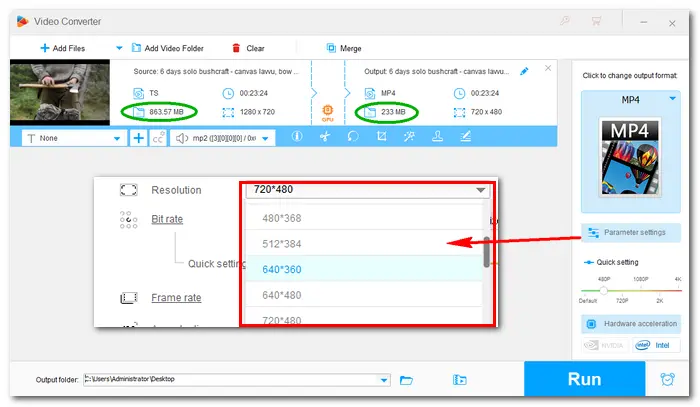

Step 1. Import source video files.
Step 2. Choose a preferred video format.
Step 3. Reduce the bitrate in "Parameter settings". For example, if the original is 5157 kb/s, you can set 2500 kb/s. Hit the "OK" button.
Step 4. Specify an output path and export the smaller files.


Step 1. Load TS files from your PC.
Step 2. Pick one target format.
Step 3. Choose a frame rate no higher than the original and click "OK".
Referrence: Convert 30fps to 24fps
Step 4. Press "Run" to start the compression.


That’s all I want to share with you how to compress TS files with high quality preserved. Hope you’ll find this article helpful. Thanks for reading!
Terms and Conditions | Privacy Policy | License Agreement | Copyright © 2009-2025 WonderFox Soft, Inc.All Rights Reserved