
Avidemux is a free video editing tool that allows users to cut, filter, crop, merge, split videos, and do other edits. If you have some videos that need to split and wonder how to split video in Avidemux, just have a look at this post, which shares the detailed steps on Avidemux split video. Moreover, you can find an easier way to split video without losing quality.
* Before starting splitting videos in Avidemux, you need to go to the official site of Avidemux to download the latest Avidemux version to your desktop. Then follow the guide below to start the video splitting process.
Step 1. Launch Avidemux, and go to “File” > “Open” to import the video you want to split.
Step 2. Select the start and end times on the timeline at the bottom of the interface and press the “A” and “B” icons respectively.
Step 3. The video is split now, and you can save the video by going to “File” > “Save”.


Though the process of Avidemux split videos can be finished in just 3 simple steps, there are some downsides with the Avidemux. For example, Avidemux can only split out one segment at a time. When dealing with high-quality videos, it may even affect the video quality.
So to avoid some possible editing issues and enjoy an efficient video-splitting experience, the next part shares a free video splitter that is more efficient and easier to use.
Read on if interested.
As stated previously, Avidemux has some limitations on splitting video. But you can still find other free video splitters to help with the video splitting process. And WonderFox Free HD Video Converter Factory is one of the best free video editors that allow users to split videos without effort. It has wide format support that enables you to split MP4, MKV, AVI, WMV, MPG, and more videos without issue. Besides splitting videos, users can also use it to merge, crop, rotate, flip videos, and more. Other practical features like video conversion, compression, online video downloading, etc. are also supported and easy to access.
Now, free downloadfree download this freeware and split videos with the given tutorial below.
Step 1. Launch Free HD Video Converter and enter the “Converter” module. Press the “+ Add Files” button to import the video you want to split. You can also import files by dragging and dropping.
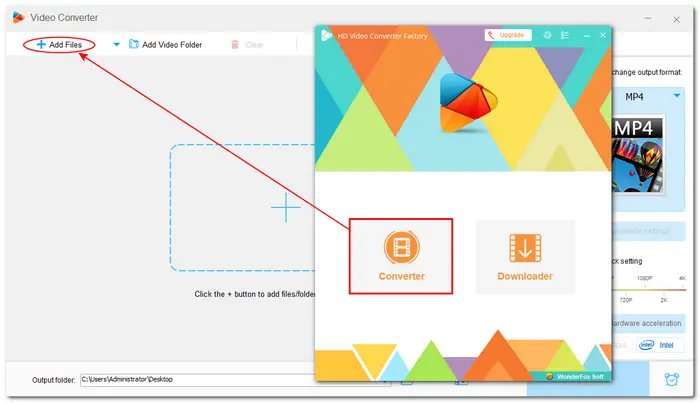

Step 2. Press the scissor-shaped icon to enter the “Trim” window. Drag the sliders on the timeline or type in the exact start and end times to select the cutting segment. Press the green “Trim” button to cut down the segment. You can repeat this step to split the video into multiple segments. Finally, hit “OK” to save the changes.


Step 3. You can press the format image on the right side of the interface to select an output format. Or you can also leave it as default. Then specify an output folder of the exported files. Finally, press “Run” to start exporting the split videos.


As you can see, splitting videos in Avidemux isn’t a difficult task. But if you find some issues with Avidemux when splitting videos, you can try the recommended alternative program-WonderFox Free HD Video Converter Factory. It is free, easy to use, and 100% working!
Hope you can split videos with the provided guidance successfully. Thanks for reading. Have a nice day!
Terms and Conditions | Privacy Policy | License Agreement | Copyright © 2009-2025 WonderFox Soft, Inc.All Rights Reserved