
AVCHD stands for Advanced Video Coding High Definition, which is mainly used for camera recording files with .mts and .m2ts file extensions.
The AVCHD videos may not be compatible with the player or editor on your device due to the unsupported format or codec. Then, converting AVCHD to MOV can make your videos compatible with most devices, software, and platforms for playback, editing, or uploading needs.
This post shares two ways to convert AVCHD files to MOV on the desktop and online. Keep reading to learn more about the two converters and how to convert AVCHD to MOV.
WonderFox HD Video Converter Factory Pro is a professional video and audio converter that can convert AVCHD to MOV format in a few simple clicks. The self-explanatory interface makes it suitable for beginners.
It can convert any AVCHD (.mts/.m2ts) files to MOV and other 600+ presets for various conversion needs. The batch conversion mode allows you to line multiple AVCHD files for one-click conversion. The video quality can be maintained during the conversion.
Besides conversion, it can also trim, merge, crop, and adjust the output settings like encoder, resolution, bitrate, etc.
Just downloaddownload this AVCHD to MOV converter and follow the guide below to start the conversion now!
Open WonderFox HD Video Converter Factory Pro and enter the Converter interface.
Then click the + Add Files button or drag and drop the source AVCHD files into the converter.
💡 Tip: Can’t import AVCHD videos? Check the possible reasons and fixes.


Hit the format icon on the right side of the interface to unfold the output format library. Here you can go to the Video tab and choose MOV or other formats as you wish.

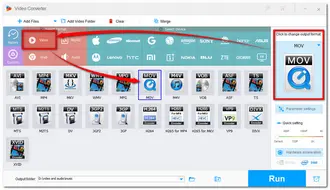
If needed, you can open Parameter settings to modify the video encoder, resolution, bitrate, frame rate, etc. according to your needs.
You can also just leave them as Smart-Fit and the program will use common settings based on the selected format.

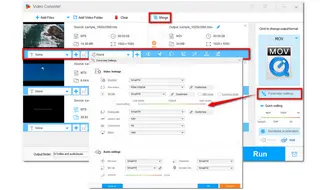
Before starting the conversion, you can use the toolbar to edit the video.
Click the bottom triangle button to choose an output folder for the converted MOV files. Finally, hit the Run button to start the conversion at once.
Once the conversion is finished, it will pop up a window to show you the converted WMV files. You can then view or edit them without issue.

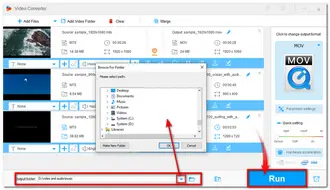
If your computer supports hardware acceleration and H264 is set as the MOV video encoder, then the GPU acceleration will be enabled to boost conversion speed up to 25X. However, note that when setting H264 as the output encoder, then the batch mode can only batch convert up to 2 files simultaneously to ensure hardware efficiency and system stability.
Want a reliable online video converter to convert your AVCHD files without downloading any software? Convertio is a good choice. It is free, clean, and can get the job done fast.
Besides the basic conversion, it can also edit the video length and adjust the output video settings. It supports importing files from the local, a URL, and a cloud drive.
However, online services like Convertio always have limitations for free usage. Convertio's free plan only supports 10 conversions per day, and each file cannot exceed 100 MB.
Step 1: Visit https://convertio.co/avchd-mov/ in your browser;
Step 2: Click “Choose Files” to upload your AVCHD files;
Step 3: Hit the Convert button to start the conversion.
Step 4: Download the converted files.


That's all for how to convert AVCHD to MOV on Windows and online. With the above two converters, you can can easily convert AVCHD to MOV.
However, you should know that the online converter is not suitable for converting multiple large files. In this case, the desktop HD Video Converter Factory Pro is recommended as it can convert large files quickly. The only limit is the 5-minute output for each file. You can download it here to have a free try. It will never let you down!
Thanks for your reading!
To convert AVCHD files to MOV, you can use a desktop converter like WonderFox HD Video Converter Factory Pro or try an online converter such as Convertio. Detailed steps are outlined in this article.
Generally, it's considered that MOV is better than AVCHD. AVCHD files are usually used for camera recording because of their small file sizes. However, if you want to play or edit the video files, the MOV format is recommended for its better compatibility and higher quality.
To play AVCHD videos on your PC, you can download a powerful media player like VLC, which supports almost all video formats and codecs, including AVCHD. You can also convert AVCHD videos to other formats like MP4, MOV, etc.
Terms and Conditions | Privacy Policy | License Agreement | Copyright © 2009-2025 WonderFox Soft, Inc.All Rights Reserved