
How to Record Audio on Windows 8?
WonderFox HD Video Converter Factory Pro
If you are looking for the best audio recording software for Windows 8, you are in the right place. In this post, we are going to share a top-notch sound recorder for Windows 8 and demonstrate how to record audio on Windows 8 with no time limit and no lag.
WonderFox HD Video Converter Factory Pro is a user-friendly and efficient sound recorder for Windows 7/8/8.1/10/11. You can use it to record sounds from either your microphone, the computer, or both, and then save the audio in format MP3, WAV, ACC, or AC3. You can also record videos with audio on Windows 8. Besides, the built-in editing tools can help you trim, merge, and split the recorded audio files. You can also convert the audio to any popular audio formats you desired. It has no watermarks or time limits.
Next, let’s walk through how to record audio on Windows 8 with ease.
The best audio recording software for Windows 8 free downloadfree download here.
Launch HD Video Converter Factory Pro on your Windows PC and open Recorder.
Next, hit the speaker icon to access the Audio-only recording mode.


Below the recording mode toolbar, you can customize the output format and audio source.
At the bottom of the audio setting interface, hit the triangle button to choose an output folder or leave it as default.


Click the red REC button to start recording. After a five-second countdown, a recording progress bar will appear at the top corner of your screen. You can hit the red end icon to finish the voice recording. Or, you can press hotkey Ctrl + F1 to end it.
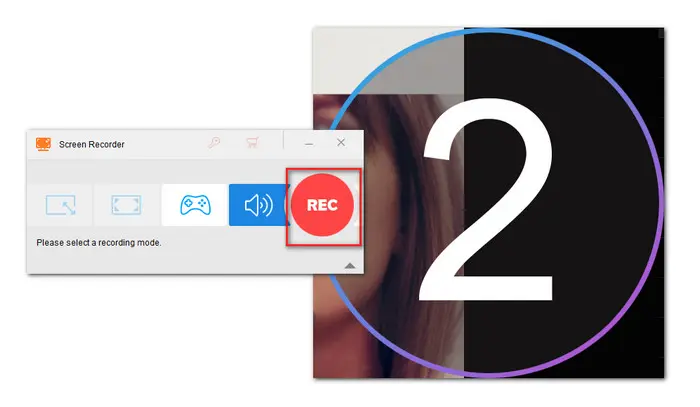

After recording, you can load the recorded audio files to the Converter module. Then hit the output format image on the right side of the main interface to expand the format library. Select any needed format to convert.
Then under the imported file, hit the editing tool on the toolbar to trim, split, or merge the files.
That's all for this competent audio recording software for Windows 8.
BTW, this feature-packed program is not limited to serving as an audio recorder, it is also used to be a fast online video downloader, screen splitter, GIF maker, etc.
Free downloadFree download this all-purpose program on Windows PC and give it a bash. I promise it will never let you down. Thanks for reading!
Terms and Conditions | Privacy Policy | License Agreement | Copyright © 2009-2025 WonderFox Soft, Inc.All Rights Reserved