
Adding text to your videos helps in many ways. For example, it will add personality to your videos, protect videos with your brand name or watermark, make videos accessible to people hard of hearing, create video memes, and more.
In this article, I will share the 11 best video editing apps to help you customize your videos with creative text. These apps can add text to videos on PC, Mac, mobile devices or online, and they range from basic to professional, simple to complex, and free to paid. So compare each program carefully to find the one that works best for you.
A quick rundown:
| Tool | Platform | Price | Best for |
|---|---|---|---|
| Free HD Video Converter Factory | Windows | Free | Adding still text or images to entire videos with text customization. |
| Microsoft Video Editor | Windows | Free | Simple text addition with duration and basic placement. |
| iMovie | Mac, iPhone, iPad | Free | Creating visually appealing videos with text and free templates. |
| Canva | online | Free | Adding animated text with templates, perfect for social media. |
| Kapwing | online | Free | Adding animated text with ready-made styles and basic effects. |
| Clipchamp | online, Windows 11 | Free | Text editing with transitions on Windows 11. |
| GoPro Quik | Android, iPhone | Free; subscription plan | Quick editing and text addition on GoPro videos. |
| Splice | Android, iPhone | Free; in-app purchase | Text overlays with pro-level editing. |
| Vont | Android, iPhone | Free; in-app purchase | Adding highly customizable text with many fonts. |
| Camtasia | Windows, Mac | 3-day free trial; $249/year (Camtasia Create) | Adding styled text with animations and transitions in a pro setting. |
| Adobe Premiere Pro | Windows, Mac | 7-day free trail; $22.99/mo | Pro text editing, including auto-captioning and advanced effects. |

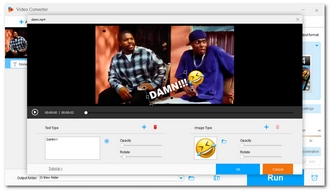
User rating: 4.0/5.0
Platform: Windows
Price: Free
WonderFox Free HD Video Converter Factory is a free basic PC program that is easy to use. Its built-in watermark feature allows you to insert still text or even images into your entire video, and you can then adjust its font, size, position, style, and color. At the same time, gorgeous video quality is maintained.
The software supports all videos and offers various output options, including profiles for video sharing platforms like YouTube and Facebook.
Pros:
Cons:
→ Try WonderFox Free HD Video Converter Factory Try WonderFox Free HD Video Converter Factory


User rating: 3.8/5.0
Platform: Windows
Price: Free
Microsoft Windows 10 is shipped with a Video Editor that comes as part of the Photos app. With this entry-level tool, you can also effortlessly customize your videos with text. It provides a variety of templates and it also enables you to place the text in the center, top, bottom, and sides of your video. Moreover, you can adjust the text duration so it can appear throughout the video or only in part of the video.
Pros:
Cons:


User rating: 3.9/5.0
Platform: Mac, iPhone, iPad
Price: Free
Apple built its own video editing software called iMovie, which can also help you put text over videos. It provides a number of text templates to help you create eye-catching stories. Meanwhile, you can freely adjust the font, size, color, and duration.
As a lite video editor, it's fast and can export videos up to 4K. iMovie is free on Apple devices like Mac, iPhone, and iPad.
Pros:
Cons:
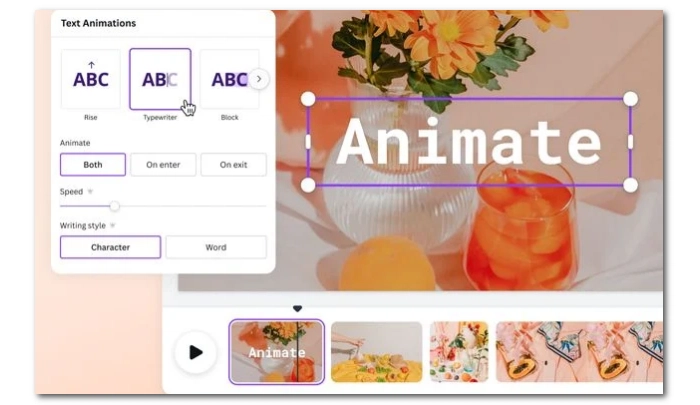
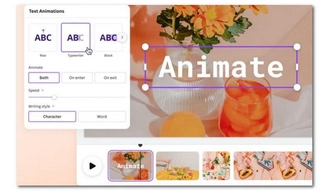
User rating: 4.1/5.0
Platform: online
Price: Free
Canva is a comprehensive and free online video editing service that can help you do many great video editing tasks, including adding text. It makes it easy to add text, description or title to your video and adjust its style. Additionally, it can add moving text to make your videos more attractive. There are also tons of templates to choose from, and plenty of stock videos to use. When exporting, you can share the video directly to social platforms like Instagram, TikTok, and Facebook.
Pros:
Cons:

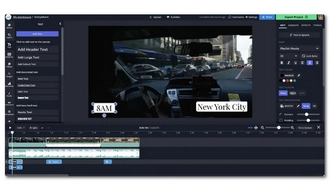
User rating: 4.0/5.0
Platform: online
Price: Free
Kapwing is another web-based video editing platform that lets you unleash your creativity. Using its text feature, you can easily add text to your video and adjust its style such as font, color, position, etc. Or you can save effort by using the styles and templates it provides. It also offers text animations and effects to make your videos more interesting.
Pros:
Cons:


User rating: 4.5/5.0
Platform: online, Windows 11
Price: Free
Clipchamp was primarily an online video editor, but has now been acquired by Microsoft and serves as the default video editing app in Windows 11 as a replacement for Video Editor. However, if you don't have Windows 11, you can access Clipchamp through its website.
This app also makes it easy to add text to videos, and is very similar to Kapwing, except it doesn't have a watermark.
Pros:
Cons:


User rating: 4.3/5.0
Platform: Android, iPhone
Price: Free; subscription plan
After you shoot a video with your GoPro, you can edit it on your phone using the GoPro Quik app. It allows you to quickly edit footage using a variety of editing tools, including adding text. You can insert text by clicking the Text button and then selecting the text style you want to use. You can then decide to place the text at the beginning, middle, end, or the entire video.
Pros:
Cons:

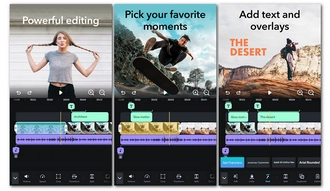
User rating: 4.7/5.0
Platform: Android, iPhone
Price: Free; in-app purchase
Splice is a powerful mobile video editor for iOS and Android. Using this app, you can easily add titles and text overlays to your videos and then choose the best font, color, and size, and apply fade-in and fade-out effects to make them more attractive. Additionally, it provides many other tools so that you can create stunning videos like a pro. When you get the results you want, you can share the video directly on social media.
Pros:
Cons:


User rating: 4.7/5.0
Platform: Android, iPhone
Price: Free; in-app purchase
Vont is a mobile app for putting text on videos. It has the best font options with hundreds of built-in fonts and external fonts downloadable over the internet. In addition, you can freely control text size, color, shadow, direction, position, etc. However, as a simple app, Vont doesn't have the other editing tools you see in other apps.
Pros:
Cons:
→ Try Vont


User rating: 4.5/5.0
Platform: Windows, Mac
Price: 3-day free trial; $249/year (Camtasia Create)
Camtasia is a paid software program designed to help users record, edit and share videos in one place. But you can import videos from a local folder and edit them using a range of tools if needed.
It provides multiple text styles and you can insert your favorite text style into the video. Next, you can arrange how the text appears in your video through animations, effects, transitions, and more. Camtasia is available on macOS and Windows.
Pros:
Cons:

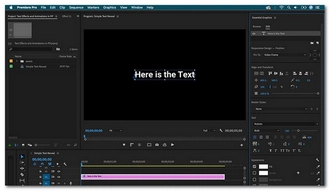
User rating: 4.8/5.0
Platform: Windows, Mac
Price: 7-day free trail; $22.99/mo
Adobe Premiere Pro is a professional and powerful video editing software that makes adding text to videos a breeze. It can also automatically create captions to help you better connect with your audience. At the same time, it provides customizable text options including color, font, size, length and position to improve the text displayed on the video. But be aware that Premiere Pro is not free and there is a bit of a learning curve.
Pros:
Cons:
Among various video editors, which is the best app for adding text? If you don't know how to choose the best program, here are some tips to help you make up your mind:
A video editor will come in handy when adding text to a video. With the above 11 apps, you should have no problem handling this editing task. That's all I want to share in this article and I hope it was useful to you. Thanks for reading to the end. Have a great day!
WonderFox Free HD Video Converter Factory is a simple, free program that can add text to an entire video. Follow the steps below to have a try:
There are a variety of apps that can add text to your videos with ease:
On iPhone, you can use the built-in iMovie app to edit your video with text. Or you can try third-party apps such as Splice and Vont to personalize your video with stylized text.
There are many free video editors to add text. Such programs include WonderFox Free HD Video Converter Factory, Microsoft Photos, iMovie, Clipchamp, and GoPro Quik.
Terms and Conditions | Privacy Policy | License Agreement | Copyright © 2009-2025 WonderFox Soft, Inc.All Rights Reserved