
MXF (Material Exchange Format) is a container format for professional digital video and audio media developed by the Society of Motion Picture and Television Engineers. Some professional cameras, like the Sony XDCAM, Canon XF 100, and Panasonic series, adopt this format to save the recorded footage. Although Adobe claims that MXF format is supported in After Effects, issues related to importing and editing MXF in AE are still common. Why can’t you import or edit MXF in After Effects? How to fix the issue? Read this post and get the issue fixed now!
Before diving into the possible reasons and fixes for MXF not working in After Effects, let’s first see the After Effects’ supported video formats below.
CinemaDNG (new in After Effects CS5.5)
DV (in MOV or AVI container, or as containerless DV stream)
FLV, F4V
Media eXchange Format (MXF)
MPEG-1, MPEG-2, and MPEG-4 formats: MPEG, MPE, MPG, M2V, MPA, MP2, M2A, MPV, M2P, M2T, M2TS (AVCHD), AC3, MP4, M4V, M4A
PSD file with video layer (requires QuickTime)
QuickTime (MOV; 16 bpc, requires QuickTime)
RED (R3D)
SWF (continuously rasterized)
Video for Windows (AVI, WAV; requires QuickTime on Mac OS)
Windows Media File (WMV, WMA, ASF; Windows only)
XDCAM HD and XDCAM EX
Tips: Check all the supported formats from Adobe official support.
From the above list, we can clearly see that MXF is natively supported by After Effects. But why can't you still import an MXF video into After Effects? In the following, some possible reasons are listed.
Now we have learned the possible causes for After Effects not supporting MXF, it’s time to learn how to fix them.
When you fail to import the MXF files into After Effects, you can first test if your MXF files are corrupted. You can open the MXF files with another program like VLC to see if they can play properly. If not, then your files may be corrupted, and you need to find some data-repairing tool to fix them.
Actually, MXF is not supported in the lower versions of After Effects. So if you are still using the outdated version of After Effects, then update AE to the latest version. The software update will help a lot when fixing the unsupported format/codec and other issues.
But before updating the After Effects software, you should know that a higher version of After Effects has higher system requirements. So to make sure the updated After Effects runs smoothly, you need to visit the Tech Specs Page for After Effects to check if your computer meets the minimal tech specs. If not, then you need to update your system to solve the MXF import failure in After Effects.
If the issues still existed after you updated the graphics driver and After Effects, then the issue can be caused by the unsupported codec. As stated previously, MXF is supported by After Effects, but that doesn’t mean all MXF files can be accepted by AE since MXF is a container format that can contain different codecs. Adobe also says that AE can only import some kinds of data contained within MXF files. Therefore, you need to transcode the problematic MXF files to make them editable in After Effects.
To start video transcoding effortlessly, you can give WonderFox HD Video Converter Factory Pro a try. It is an all-in-one tool that can help you convert MXF videos to a more compatible format with After Effects in a few simple clicks. With no prior knowledge required, it comes with a user-friendly interface and intuitive workflow, allowing users, even newbies, to perform the conversion easily. It also supports batch processing and GPU acceleration to boost the conversion speed up to 50X faster. The output video quality will also be kept as original.
Step 1. Free downloadFree download HD Video Converter Factory Pro and launch it.
Step 2. Open the “Converter” module and then click “+ Add Files” or drag your MXF files directly into the program.

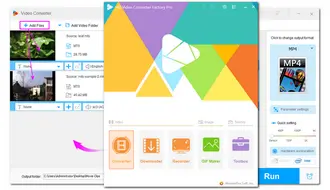
Step 3. Press the format image on the right side of the interface to enter the output format library. Choose an AE-supported format profile among the listed profiles, such as MP4, MPG, AVI, MOV, etc.
Step 4 (Optional). Go to the “Parameter settings” to change the video encoder to a supported one. For example, you can select MPEG-4 for MP4 or MPEG2VIDEO for MPG. Then hit “OK” to save the changes.
Step 5. Click the bottom ▼ button to specify an output folder or leave it as default. Finally, press “Run” to start the conversion.


Once the conversion is finished, you can find the converted files and import them to After Effects to see if the problem goes away.
MXF is a container format mainly used by many cameras/camcorders to save recorded videos. Although many editing software now add it as a supported format, you may still encounter import failure due to some of the reasons listed above. Also, MXF is not a video format suitable for editing. So when you get an MXF file import failure error in After Effects, you can follow this post to seek solutions or directly transcode MXF to an edit-friendly format. Transcoding can also help you edit videos on a lower version of the program if you don't want to update the software.
Thank you for reading till the end. Have a nice day!
Both yes and no. Because MXF is a container format, After Effects can only import certain types of data from MXF files. Furthermore, if you are still using an old version of After Effects, you may discover that MXF files cannot be imported. Change the format and codecs with the recommended HD Video Converter Factory Pro to resolve the format unsupported issue.
Most video editing applications such as Adobe Premiere Pro, DaVinci Resolve, or Apple's Final Cut Pro will open and work with MXF files natively. You can just import them as you would any other file. But similar to After Effects, you may sometimes encounter the MXF format read error if Premiere Pro doesn’t recognize the codec used in the MXF file.
If you fail to open MXF files with a media player or an editing program, the possible causes can be:
Terms and Conditions | Privacy Policy | License Agreement | Copyright © 2009-2025 WonderFox Soft, Inc.All Rights Reserved