Can't play AC3 audio tracks in movies or can’t listen to AC3 music files? Don't worry. This article will teach you a simple and fast way to convert AC3 to the most universal format MP3, allowing you to enjoy the audio easily.
💡 Free download the AC3 to MP3 converter to get started: https://www.videoconverterfactory.com/download/hd-video-converter-pro.exe hd-video-converter-pro.exe
AC3 or Dolby AC-3 is an audio format developed by Dolby Laboratories for surround sound effects in DVDs and Blu-rays.
Usually, AC3 audio comes as the soundtrack of movie files like MKV. In other cases, there are music files distributed in AC3 format. However, due to its multi-channel feature, it requires more resources and technology to play, so not every device supports it. For example, you may encounter the "no sound in video" problem.
The good news is, you can solve the problem by converting AC3 to MP3, the most common and popular format. To do this, you just need an AC3 to MP3 converter.
Below, I’ll introduce a flexible audio converter and show you seperately how to change AC3 format to MP3 in videos (#part 1) and how to convert AC3 music files to MP3 (#part 2). Keep reading.
To ensure a fast and easy AC3-to-MP3 conversion, you can try WonderFox HD Video Converter Factory Pro, which is a professional yet easy-to-use video and audio converter on Windows.
It’s versatile and can handle many types of format conversions. Here, it can be used as a dedicated AC3 to MP3 converter to directly convert AC3 to MP3 audio as well as change the AC3 audio track of a video to MP3 format.
Plus, it includes more features to facilitate the conversion:
Before start, please download and install download and install WonderFox HD Video Converter Factory Pro on your PC and follow the steps to change the AC3 format to MP3 in a video.
Launch the software and click Converter to enter the converter program. Then click + Add Files or drop your video with AC3 audio into the program.

On the right side of the interface, hit the format image to open the output format list. Then choose the same video format as the original under the Video tab.
💡 Keeping the same video format will trigger the Lightning Mode (you’ll see a lightning icon ⚡ in the middle of the video list) that can preserve original video quality and deliver instant conversion.
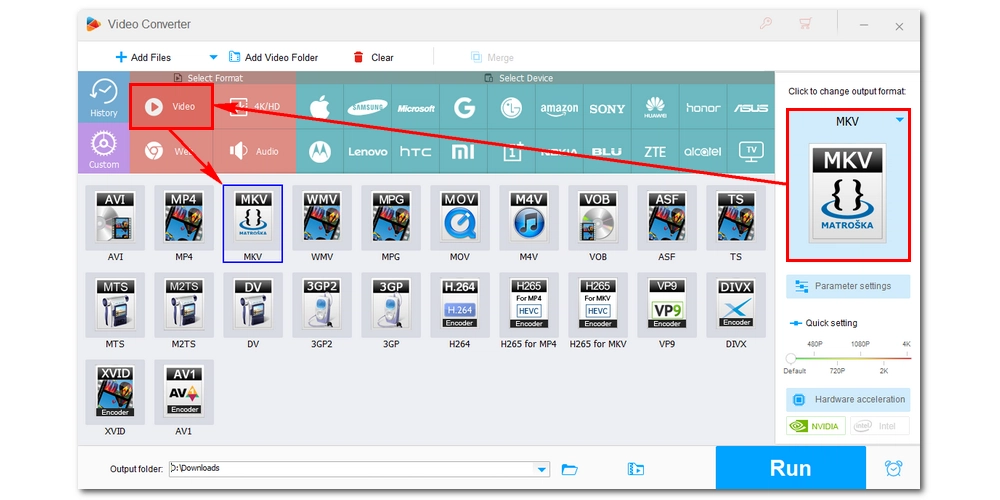
Now, go to the Parameter settings. In the Audio settings section, change the encoder to MP3 from the drop-down menu. You can also adjust the audio bitrate as needed. For example, 320kbps is recommended for retaining the best sound quality. Then click OK to save the changes.
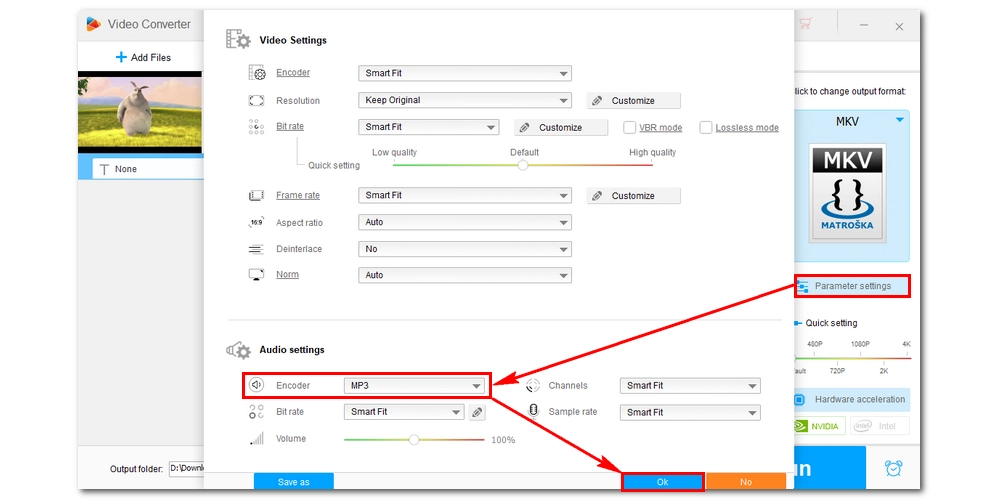
Click the ▼ button at the bottom of the interface to set an output folder. Finally, hit Run to start the conversion.
After that, you should be able to play the converted file without problems.
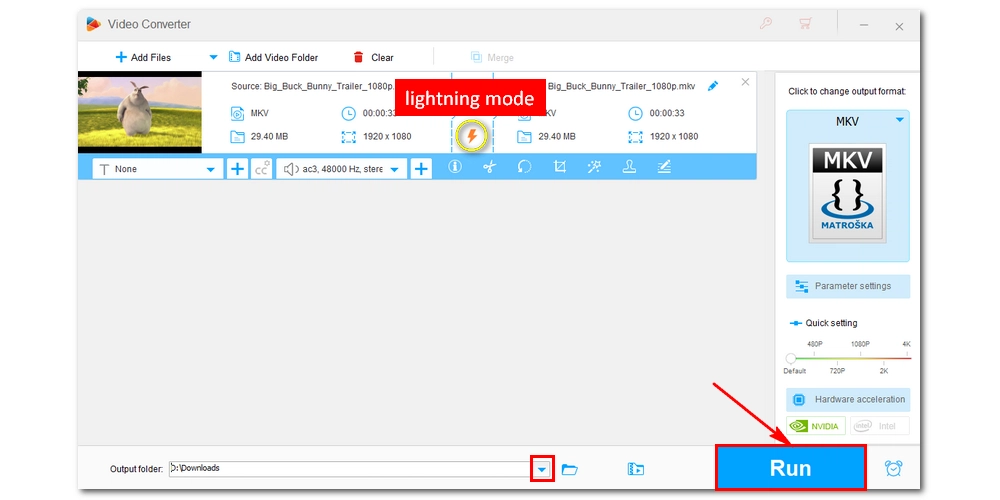
Before start, please download and install download and install WonderFox HD Video Converter Factory Pro on your PC and follow the steps to convert AC3 to MP3 files at once.
Start the software on your PC and open the Converter module. Next, drag all your AC3 files into the blank interface. You can also use the add button to import files from your local drive.

Open the format page on the right side of the program. Then, go to the Audio section and select MP3 as the output format.
💡 The program allows customizing the output settings including bitrate, channel, volume, etc. in the Parameter settings. You can change the settings as needed.
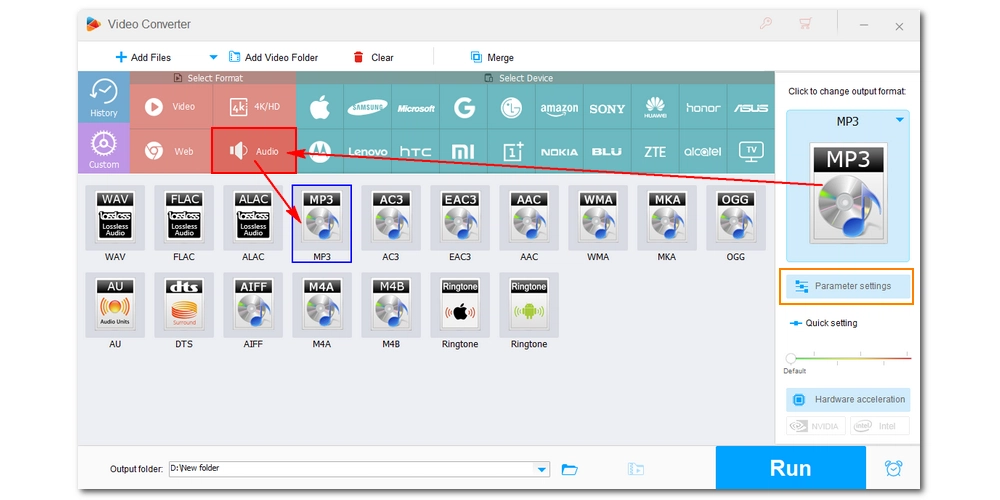
Click the ▼ button at the bottom to set the output folder. Finally, click RUN to start the conversion immediately.
💡 The program allows you to line up a batch of video files and convert up to 10 videos simultaneously.

Now we’ve shown you how to change AC3 format to MP3 in a video and how to convert AC3 to MP3 respectively. You should be able to play the audio on your device without any problem. With the same program, you can also convert other media files, such as converting a video with EAC3 to MP3, converting DTS to AAC, and so on. Just download the software to try it out. Thank you for reading. Have a nice day!
• Convert all mainstream audio & video formats;
• Batch compress multiple audio files;
• Download HD/4K/8K videos from YouTube;
• Cut and join video files without losing quality;
You can easily convert AC3 files to MP3 using WonderFox HD Video Converter Factory Pro. Simply add your AC3 files to the converter, select MP3 as the output format, and click "Run" to start the conversion.
Yes, you can convert AC3 to MP3 in videos using the same converter. Just drop the video file into the program, select the same video format as the original, change the audio encoder to MP3, and hit "Run".
Yes, WonderFox HD Video Converter Factory Pro supports batch conversion. You can add multiple AC3 files and convert them all to MP3 at once.

WonderFox DVD Ripper Pro
WonderFox DVD Ripper Pro is a professional DVD ripping program that can easily rip any DVD, be it homemade or commercial, to all popular formats including MP4, MKV, MP3, WAV, H264, H265, Android, iPhone, etc. without a hitch. It also lets you edit and compress DVD videos at high efficiency. Download it to enjoy fast and trouble-free DVD ripping experience.
Privacy Policy | Copyright © 2009-2025 WonderFox Soft, Inc.All Rights Reserved