0xc10100bf is an error code usually displays on the screen when you failed to play videos like MP4, AVI, and MKV in Windows Media Player or the Movies & TV app in Windows 10/11. The full error message reads “This file isn’t playable. That might be because the file type is unsupported, the file extension is incorrect, or the file is corrupt,” which gives us clues about what might be wrong with the video file. In the next part, we will try to solve this 0xc10100bf issue with five methods. You are recommended to try them one by one till the problem gets fixed.

This is the first solution you should try. It helps detect video playback problems without additional software or plug-ins, and you can know the possible cause of your 0xc10100bf error. Follow the instructions below to run the troubleshooter.
Note: HEVC codec isn’t free on the Microsoft store. You can try changing the codec to WMV or H264 with a free video converter. An example is shown in the next solution.
Mostly, the 0xc10100bf error is a codec problem, the media player does not have a relevant codec to decode your video, e.g. HEVC. It might also be a wrong container format that the media player cannot recognize. Converting the file to WMV, the standard Windows video format, can fix the codec and the container format at the same time. Here we can use a free video converter WonderFox Free HD Video Converter Factory to convert video to Windows-friendly format in simple clicks. Follow the steps below:
Download this video converter software to fix 0xc10100bf error:
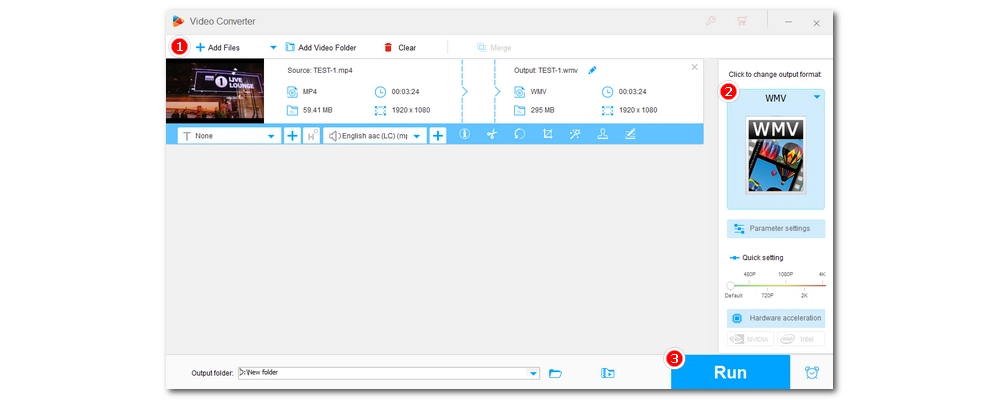
Tips:
1. Click the information button ⓘ and you can check the video codec, format, and other metadata information.
2. In “Parameter settings”, you can flexibly change the video codec, audio codec, resolution, bitrate, and more.

If you are using Windows Media Player to play videos, you can try resetting the program to the default settings and see if the problem goes away. Here is how:

The default Windows Media Player and the Movies & TV app do not have good video support compared with many third-party media players. The unplayable video may just play right in another video player with better format support, such as VLC, Potplayer, KMPlayer, etc. For most people, this is the most direct solution to the 0xc10100bf issue.
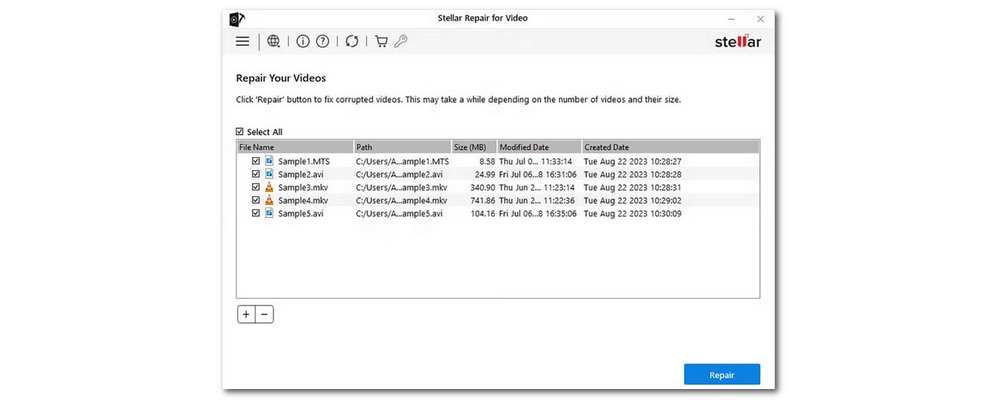
The worst situation would be a broken video. Any of the methods above cannot fix this problem, you can try using a professional video repairing tool to help repair your video.
Stellar Video Repair is a good option to go. It excels in fixing damaged or corrupted videos that fail to play in media players like Windows Media Player, Movies & TV, etc. Just download the software, click "Add Videos" to add the problematic videos, and click "Repair" to fix them. After the process is complete, you can preview them to see if they are playable.
Improper file transfer may cause the video to be corrupted or incomplete, thus the 0xc10100bf error. If you still have the original file, you can try to re-download and transfer the video to your computer for playback.
These are the five methods to fix the 0xc10100bf error in Windows 10 and 11. I hope these solutions have helped you solve your problems. That’s all for now. Thanks for reading.

WonderFox DVD Ripper Pro
WonderFox DVD Ripper Pro is a professional DVD ripping program that can easily rip any DVD, be it homemade or commercial, to all popular formats including MP4, MKV, MP3, WAV, H264, H265, Android, iPhone, etc. without a hitch. It also lets you edit and compress DVD videos at high efficiency. Download it to enjoy fast and trouble-free DVD ripping experience.
Privacy Policy | Copyright © 2009-2025 WonderFox Soft, Inc.All Rights Reserved