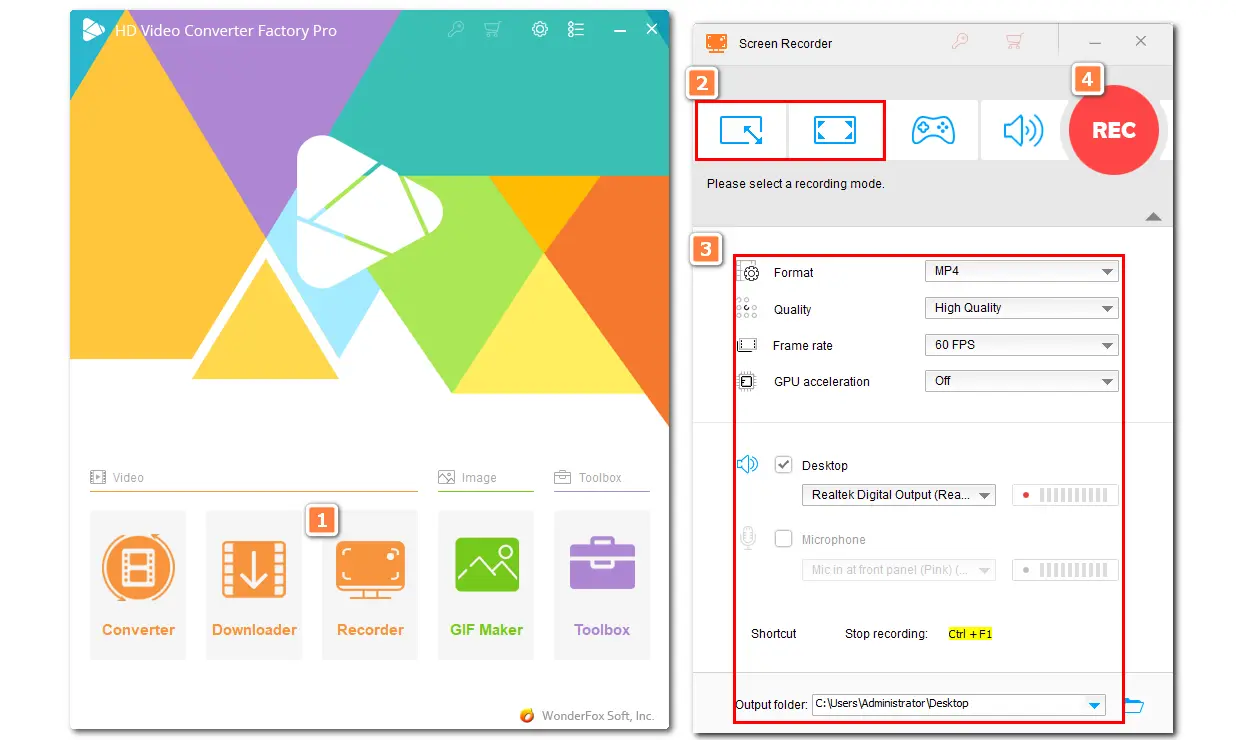
Being a subscription-based platform, OnlyFans allows users to subscribe to content creators to view their video content, watch live streams, and interact with creators through messaging. Some users may want to record videos or live streams on OnlyFans for offline enjoyment. Then, the question comes out: "Can you screen record OnlyFans?"
The answer is YES. You can record videos on OnlyFans as this web-based service won't detect the screen recording activity.
However, it employs some measures to prevent users from easily recording or downloading videos from their platform. You may get a black screen sometimes if the recording content on OnlyFans is DRM-protected. Nevertheless, some videos on OnlyFans can be recorded successfully with the following guides.

Disclaimer: We do not approve of any copyright infringement. And the following guide is limited to personal fair use only. It’s illegal to record copy-protected content for commercial use or re-creation.
WonderFox HD Video Converter Factory Pro is an excellent video/audio processing tool that offers an HD screen recorder for users to capture various on-screen activities on Windows. With it, you can screen record OnlyFans with audio in high quality. It can also help you record other streaming content, gameplay, meetings, and more. Thanks to its user-friendly interface and intuitive workflow, you can easily start recording with just a few simple clicks.
Step 1. Open the OnlyFans website on your PC and prepare the video you want to record.
Step 2. DownloadDownload and launch WonderFox HD Video Converter Factory Pro. Then open the "Recorder" module.
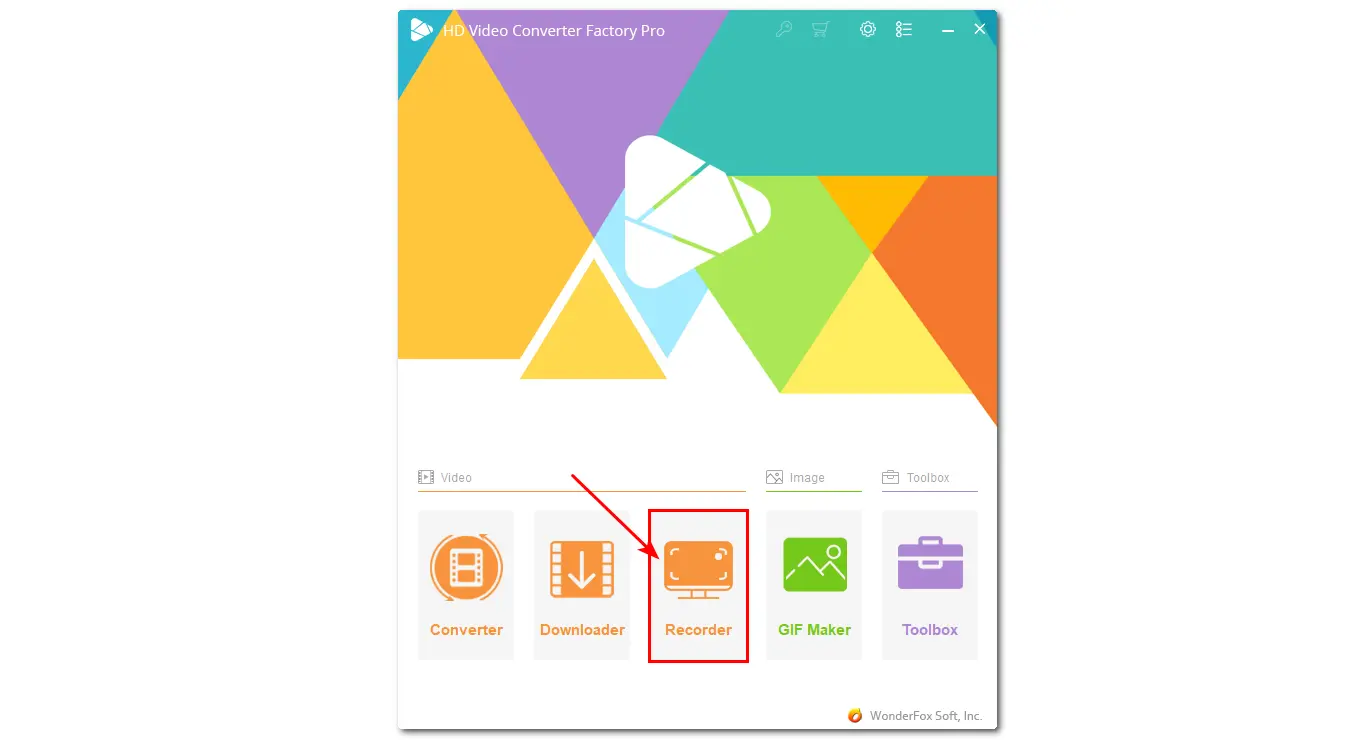
Step 3. Choose a recording mode from "Custom" or "Full Screen" and click "OK" to confirm the recording region.
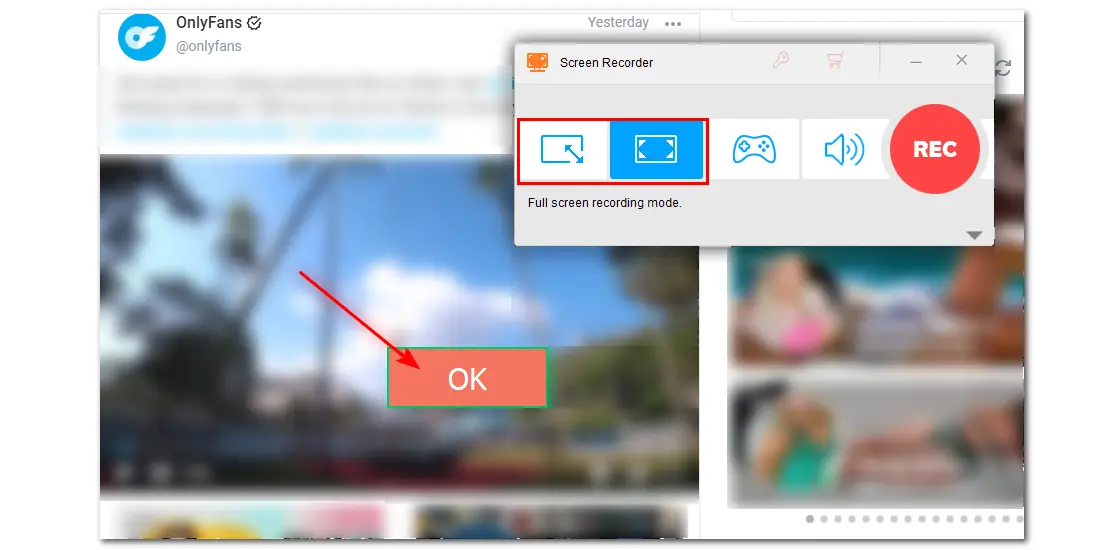
Step 4. Adjust the recording format, quality, and frame rate according to your needs, or leave them default. Then, uncheck the "Microphone" box if you don't want to record background noise.
Step 5. Click the bottom ▼ button to specify an output path.
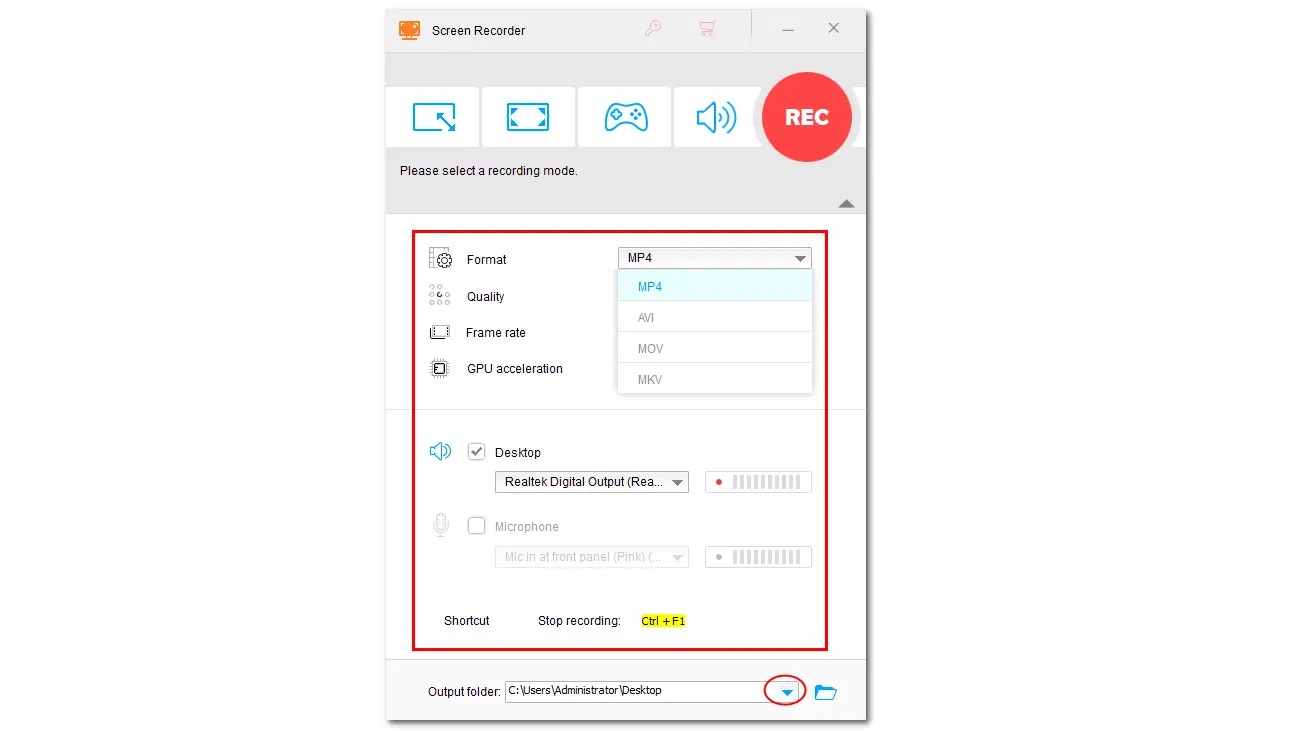
Step 6. Hit the "REC" button to start recording. Once finished, you can press "Ctrl + F1" to stop recording.
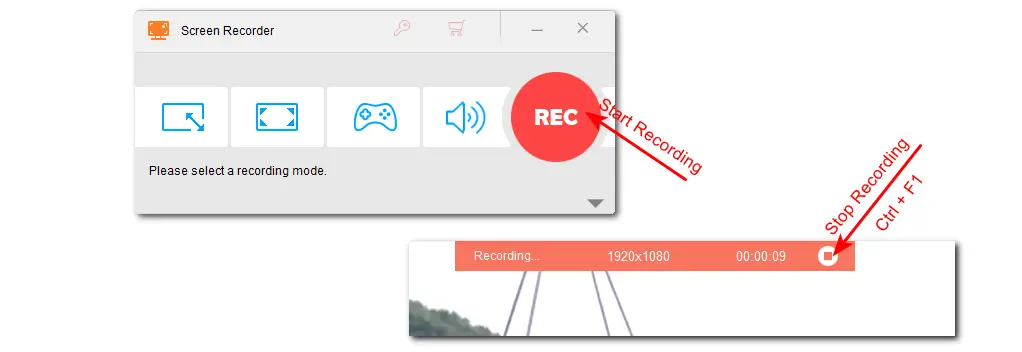

Tips. If it shows a black screen when recording the OnlyFans video, you can try to copy the video URL and open the "Downloader" on WonderFox HD Video Converter Factory Pro to download the video.
Since OnlyFans also has an app version (OFTV) on Android and iOS devices, here is a guide on how to capture screens from OnlyFans on iPhone and Android.
To record OnlyFans on your mobile devices, you'd better try a third-party screen recorder, as the built-in screen recorder may not work. Among various screen recording apps, AZ Screen Recorder is highly recommended. It is a powerful screen-recording app that is available on both Android and iOS. With it, you can easily capture OnlyFans videos and other content.
Follow these steps to record OnlyFans content on iPhone/Android:
Step 1. Install AZ Screen Recorder from the Apple Play Store or Google Play Store.
Step 2. Launch the AZ Screen Recorder app and follow the on-screen guide to adjust the recording settings according to your preferences.
Step 3. Open the OnlyFans app on your device and navigate to the content you wish to record.
Step 4. You'll see a floating toolbar with recording options. Click it and select the "Record" icon to start recording.
Step 5. Once finished recording, you can go to the notification panel and click "Stop" to stop recording.
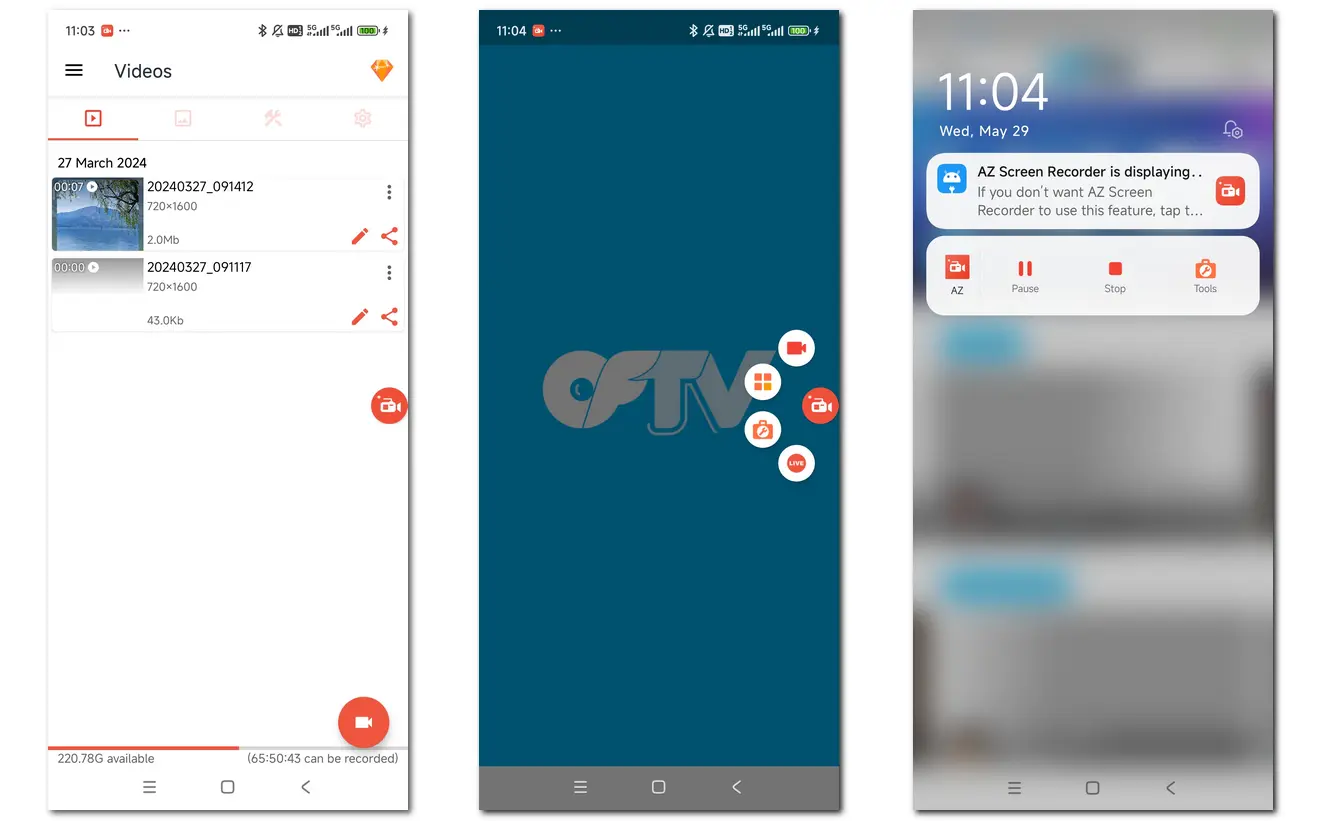
OnlyFans is a platform that allows its users to enjoy their favorite content. This post shares two ways to help you screen record OnlyFans for offline watching. With WonderFox HD Video Converter Factory Pro, you can effortlessly record videos from OnlyFans in high quality. Get this powerful, versatile, and easy-to-use screen recorder now!
Hope this post can be helpful for you. Thanks for reading!
If you encounter issues when screen recording OnlyFans, the possible reasons are:
No necessary permissions: The screen recording app needs the necessary permissions to access and record your screen.
App Restrictions: OnlyFans can sometimes prevent screen recording if the videos are DRM-protected.
Actually, OnlyFans content is protected by copyright. Recording and distributing content from OnlyFans without permission violates the platform's terms of service and often constitutes copyright infringement. If you want to screen record on OnlyFans, remember to take it for your own use only, and don't distribute or use the recording content for any commercial purposes.
No, OnlyFans cannot detect the screen recording. However, keep in mind that distributing the recorded content without the creators' permission is illegal.
Yes. You can take screenshots from OnlyFans for your personal use as long as you have purchased the content. However, if you distribute those screenshots online or share them with another individual, you may be blocked and face legal repercussions.
WonderFox
HD Video Converter Factory Pro

Terms and Conditions | Privacy Policy | License Agreement | Copyright © 2009-2025 WonderFox Soft, Inc. All Rights Reserved.