Outplayed is the simple PC clipping tool offered by the Overwolf itself. It can automatically detect and capture kills, headshots, and other key moments while playing a game. It offers 4 recording modes and can save the game highlights in HD quality. Moreover, it can record in multiple games like Fortnite, PUBG, Halo, League of Legends, etc.
It also supports trimming your game clips. However, there are no other editing features besides trimming.
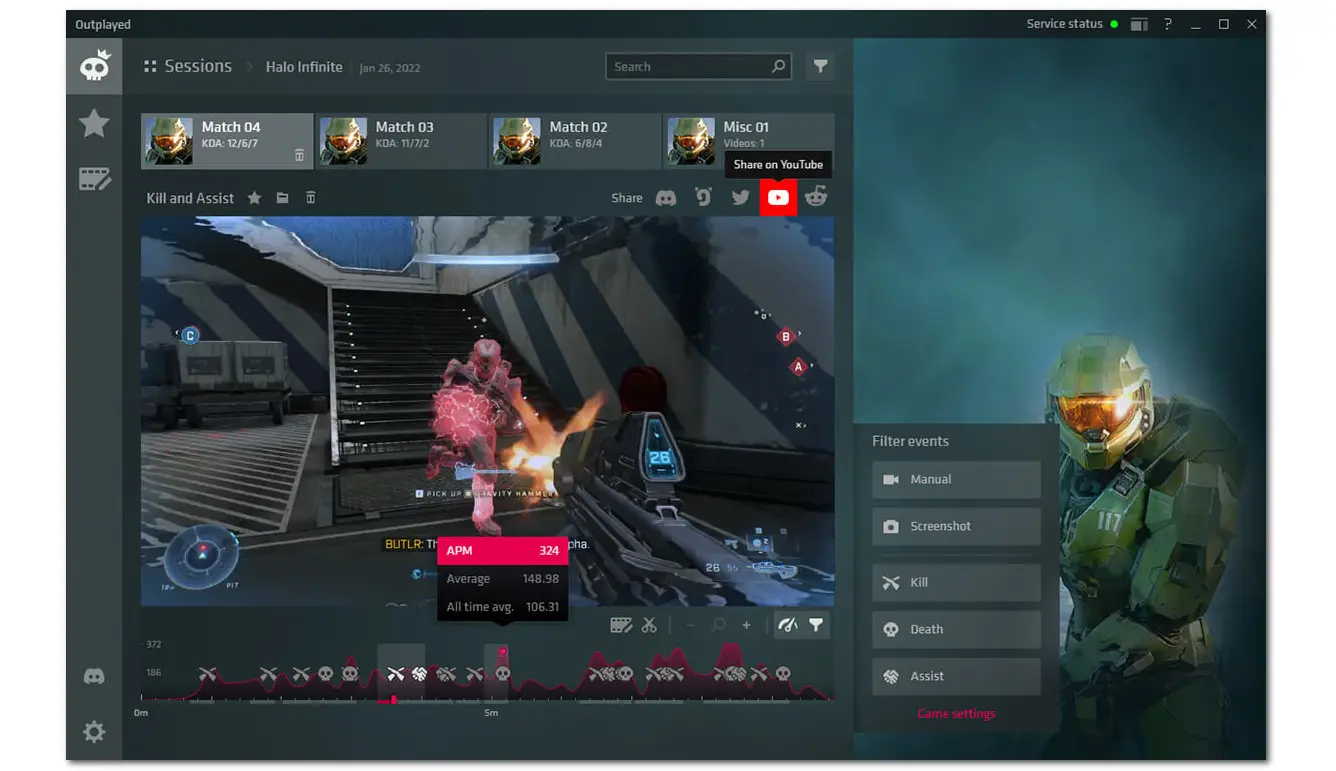
Pros:
MedalTV is another Overwolf clipping Software that can record your gameplay in Overwolf. If you are using a high-performance PC, the AI capture feature in MedalTV can automatically save your key moments. Besides capturing game highlights, it also offers a built-in video editor for you to add greenscreen effects, soundtracks, speed-up/slow-down clips, etc.
However, the free version contains a watermark.
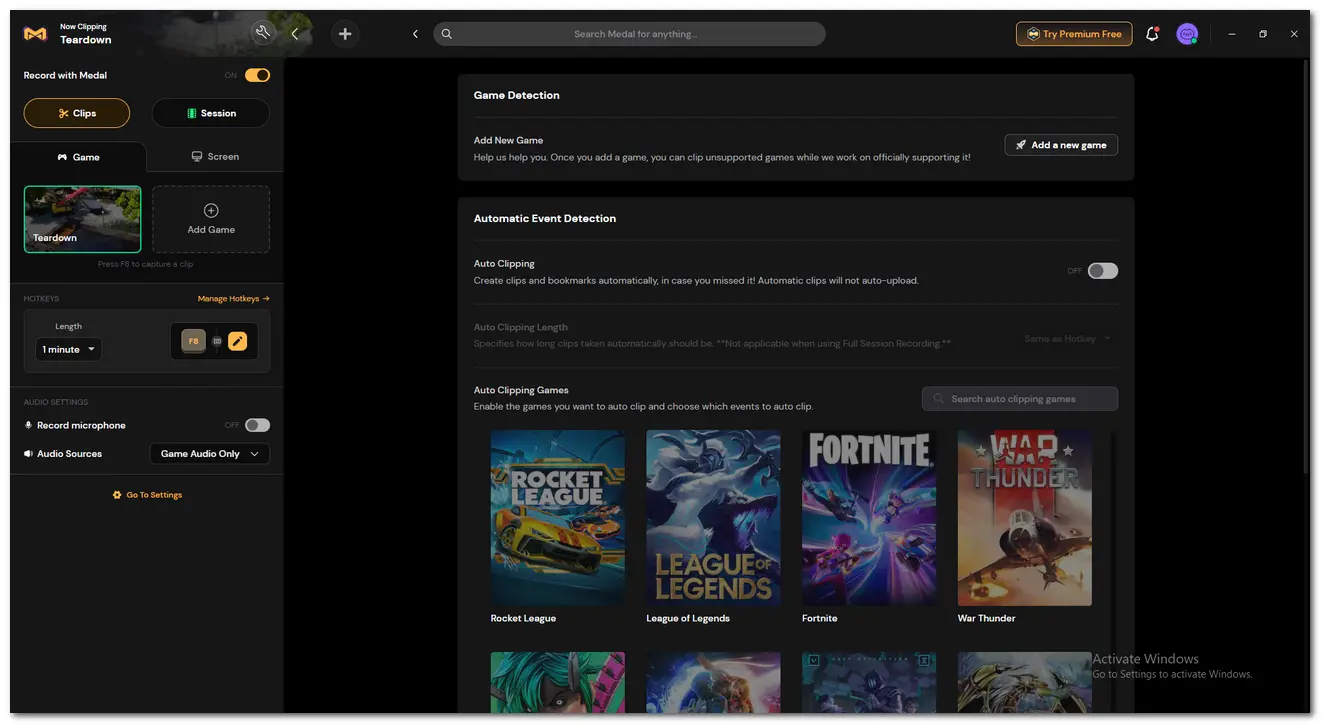
Pros:
Insights Capture is a world-class capturing tool that supports auto-game detection and can clip, review, and share game recordings to social platforms. Besides capturing the gameplay, it can also record your mic and audio alongside the game footage. The software is also included in Overwolf and has minimal CPU usage that can offer you a smooth gameplay experience.
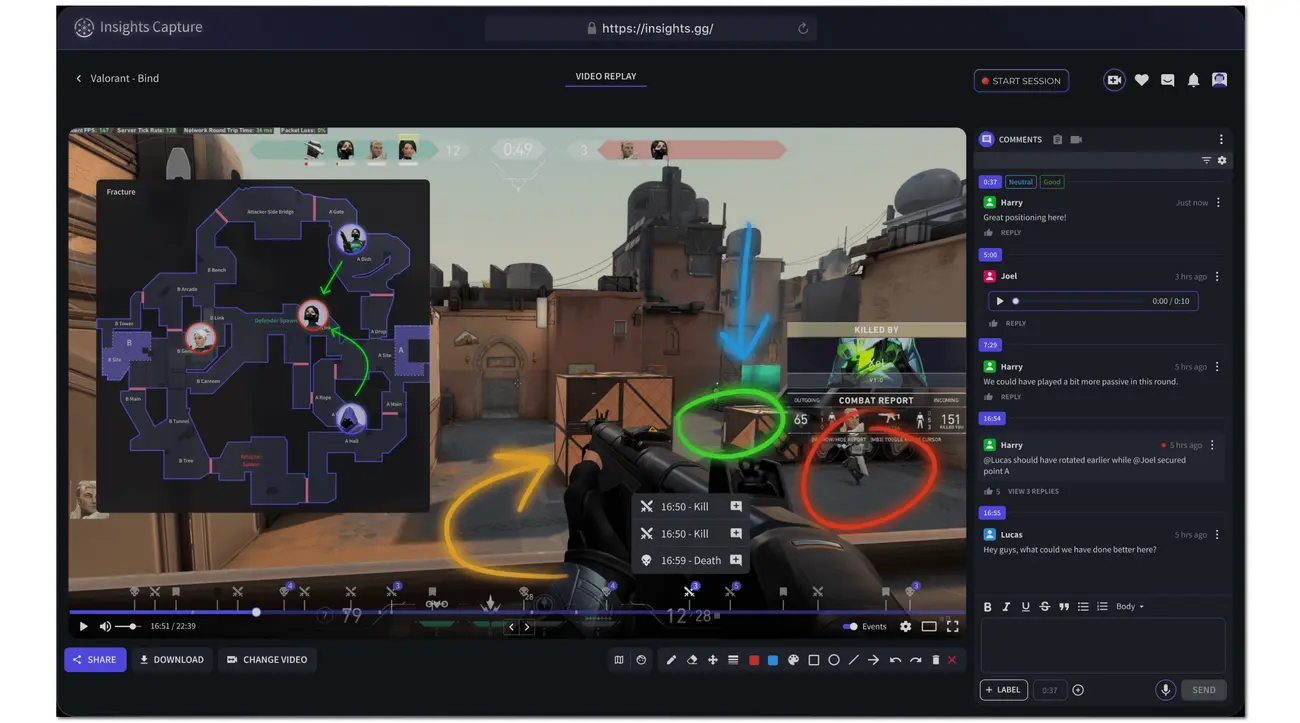
Pros:
AllStar is a free, handy clip-capture tool that can capture great game moments on your PC in high quality without dropping a frame.
Additionally, it features a basic editor that allows you to trim videos and add music, transitions, effects, etc. It offers free cloud storage, and you can have unlimited video clips. With it, you can quickly capture clips from various high-end games like CS: GO, Dota 2, LOL, Fortnite, etc.
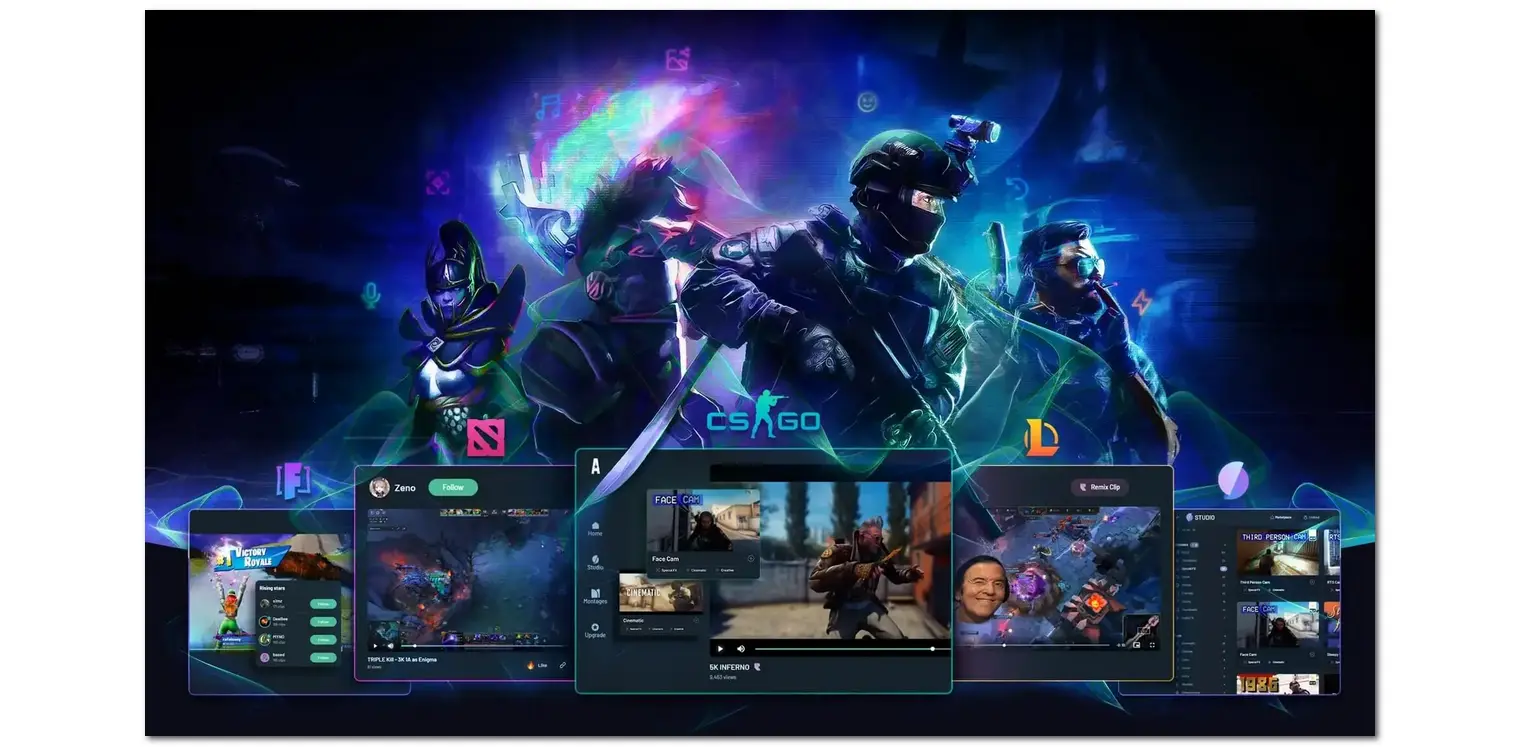
Pros:
WonderFox HD Video Converter Factory Pro is an all-in-one video processing tool. It features a screen recorder that can record various gameplay and clip your game highlights on PC in high quality. It can also record the game audio and your voice along with the gameplay. Though it is not specifically designed for capturing game clips, you can still use it to clip gameplay in Overwolf with just a few clicks.
Besides recording, it also offers a handy video converter, editor, compressor, downloader, and more features for you to explore!
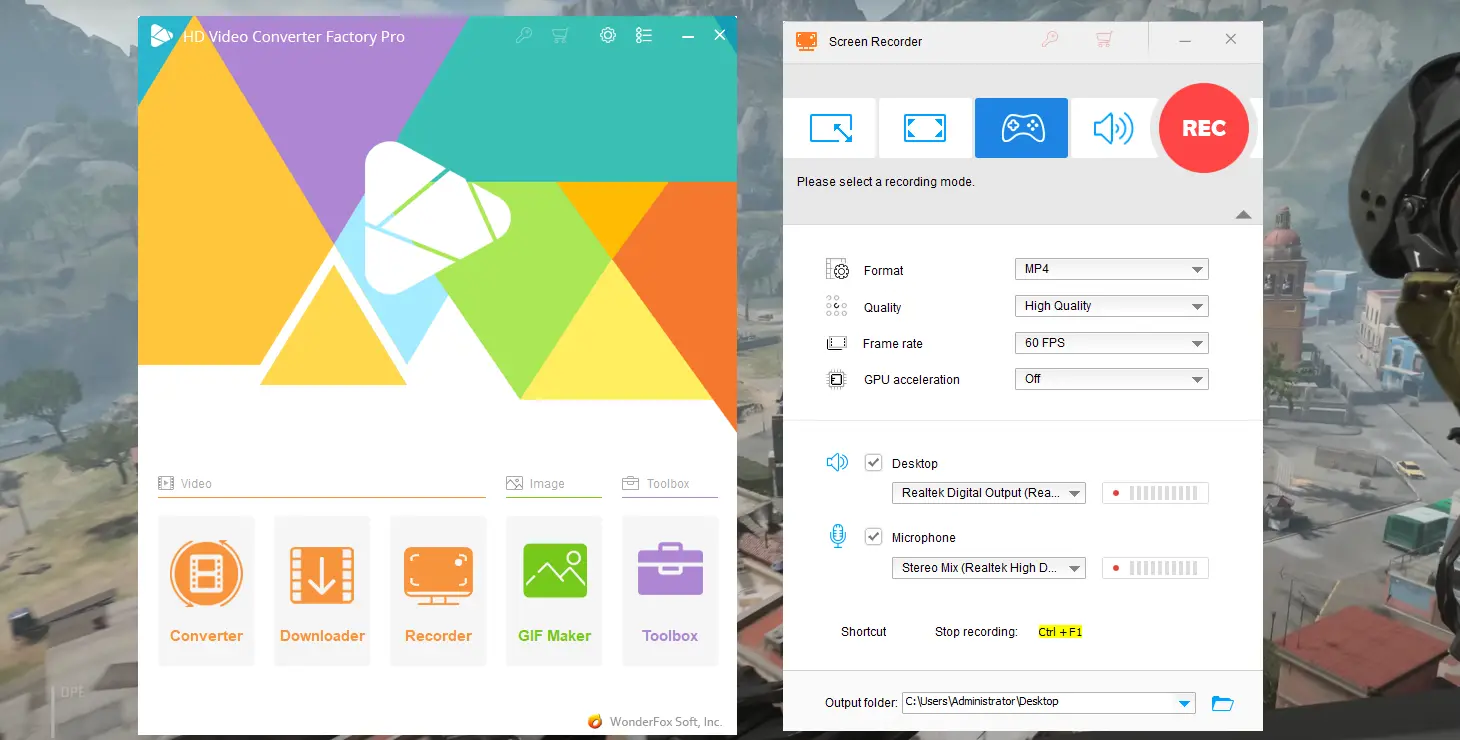
Pros:
Overwolf clipping software can help capture and share your game moments with your friends. The 5 Overwolf clipping software programs shared in this post each have their own advantages and disadvantages. Just select one according to your needs and start capturing now!
Thanks for reading. Have a nice day!
Yes. You can download Outplayed or other clipping tools in the Overwolf appstore to capture game highlights. Outplayed is suitable for capturing your whole gameplay and game highlights manually or automatically.
To capture clips on Overwolf, you can:
Step 1. Download Outplayed from the Overwolf app store.
Step 2. Launch it and open the settings to add the game you want to capture in the "Game" tab.
Step 3. Go to the "MY GAMES" section. Click the game and select the needed capture mode, or choose an auto-capture mode.
Step 4. Then, you can start capturing your game clips.
Yes. The Outplayed capture tool in Overwolf features a screen recorder that can record your computer screen and games not supported by Overwolf.
WonderFox
HD Video Converter Factory Pro

Terms and Conditions | Privacy Policy | License Agreement | Copyright © 2009-2025 WonderFox Soft, Inc. All Rights Reserved.