WonderFox HD Video Converter Factory Pro- Record Anything from WhatsApp on Windows
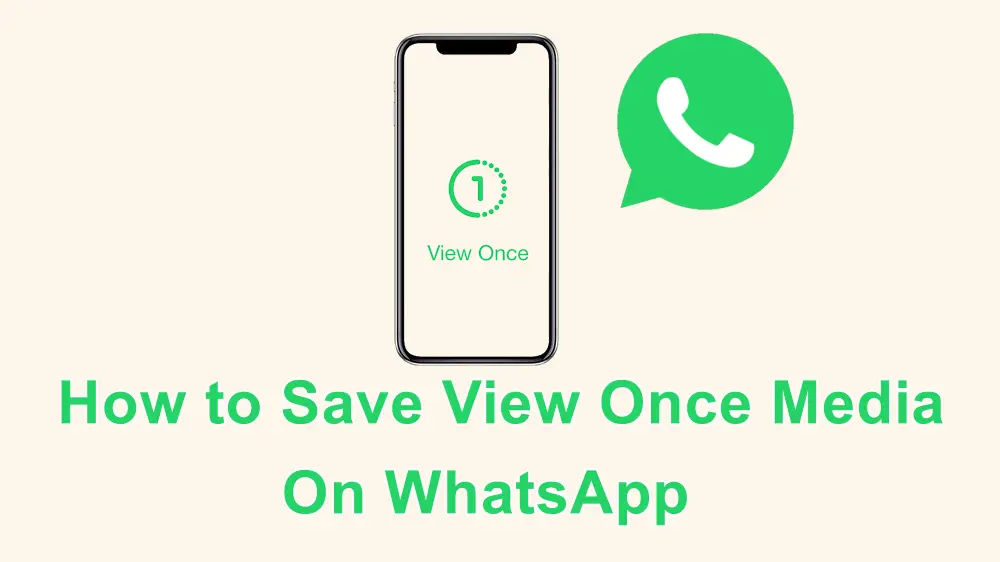
WhatsApp designed a View Once feature that allows users to send photos, videos, and voice messages that will disappear from the chat after being viewed once. However, these one-time media files cannot be downloaded, shared, or screenshotted.
But don’t worry. If you really need to save these one-time media files, you can take advantage of other apps or tools.
In this case, this post shares some practical methods to help you save WhatsApp one-time media files on mobile devices and desktops. Keep reading for more information.

Note. If someone sends you a View Once video, photo, or voice message, they are trusting that you will respect their privacy. Therefore, unless necessary, it is not recommended to save, screenshot, or share this content without their explicit permission.
Here are some tips for you to save the View Once videos, photos, and voice messages.
Now, read on to learn how to save View Once media on iPhone, Android, Windows, and Mac.
Note: Before recording, you can send a View Once video to others, and try the provided methods to record the one-time content and see if you're satisfied with the results.
iPhone and Android devices have a built-in screen recording utility that you can quickly access by swiping down the screen. If you can't find the screen recorder on your iPhone, open the "Settings" app and go to "Control Center" > "Customize Controls" to add the "Screen Recording" feature to the "Quick Settings" tab. Then, you can start recording.
Step 1. Locate the WhatsApp chat that has the View Once media you want to save.
Step 2. Swipe down your screen to access the "Quick Settings" tab and select "Screen Recorder"/ "Screen Recording".
Step 3. Click the record button before opening the one-time media file.
Step 4. Press the stop button on the recording bar to end the recording after finishing the recording.
Tips. The built-in screen recorder may not be able to record the WhatsApp View Once media if you're using the latest version of WhatsApp. In this case, installing an older version of WhatsApp or using a third-party screen recorder may help.
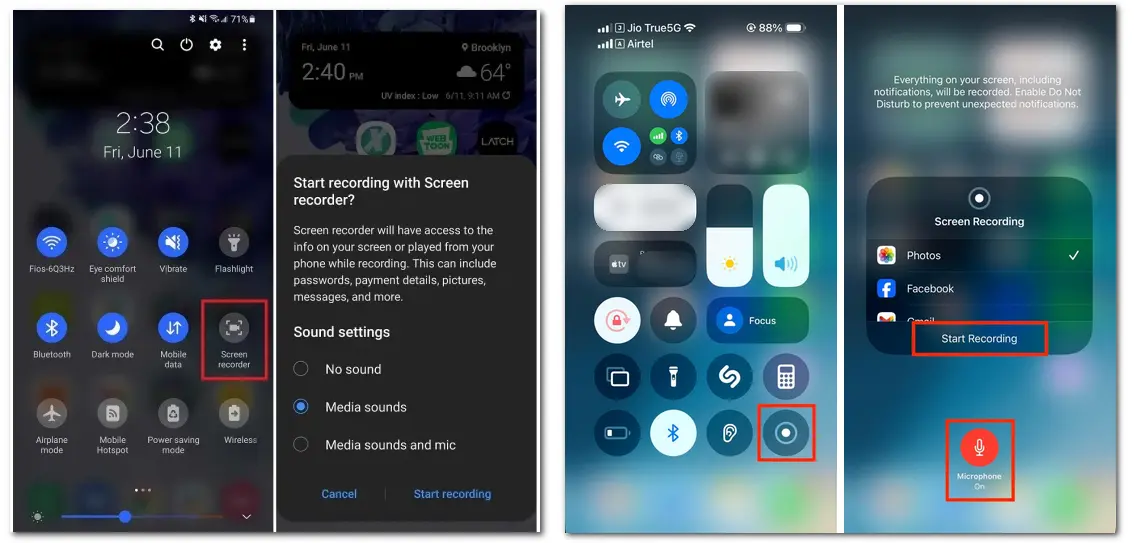
On Android:
Many third-party screen recorders in the Google Play Store can record a one-time video, photo, or voice message in WhatsApp. You can freely choose a screen recorder app like AZ Screen Recorder, X Recorder, etc. to start recording.
The following will take AZ Screen Recorder as an example to show you how to start the recording.
Step 1. Download AZ Screen Recorder from the Google Play Store.
Step 2. Launch the app and adjust the settings with the on-screen guide.
Step 3. Enable the floating recording widget and go to the WhatsApp app.
Step 4. Click the record button and open the received View Once media.
Step 5. Once finished recording, click the stop button.
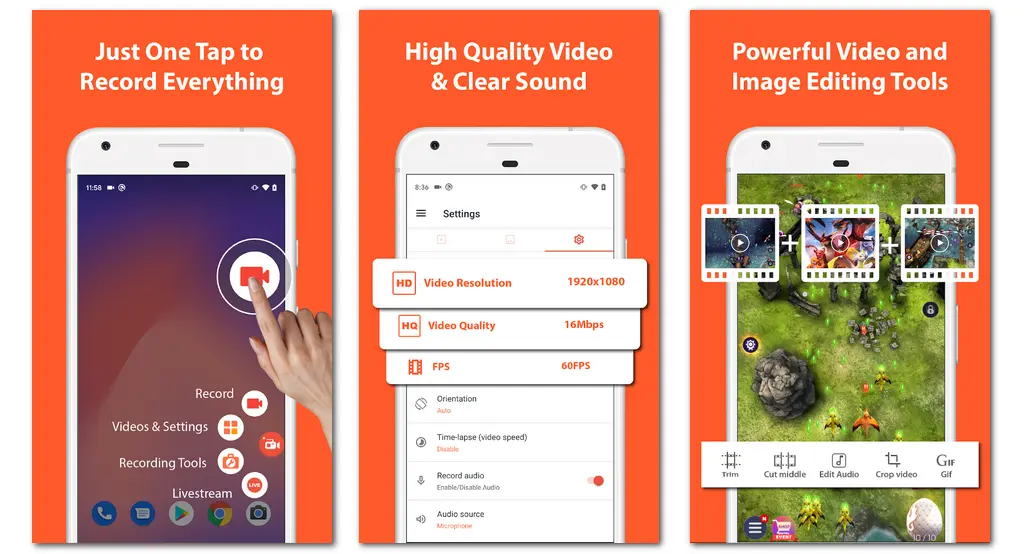
On iPhone:
For iOS users, you can open the App Store to search for and download a desired screen recorder, like DU Recorder, Record It, etc.
In the following, I'll take DU Recorder as an example to share the recording process.
Step 1. Download DU Recorder from the App Store and install it.
Step 2. Open DU Recorder and give it the necessary access.
Step 3. Swipe down and long-press the "Screen Recording" option.
Step 4. Select "Du Recorder Live" and adjust the audio capture options to start the recording.
Step 5. Receive and open the View Once media on WhatsApp.
Step 6. Tap on the red bar at the top of the screen to stop recording.
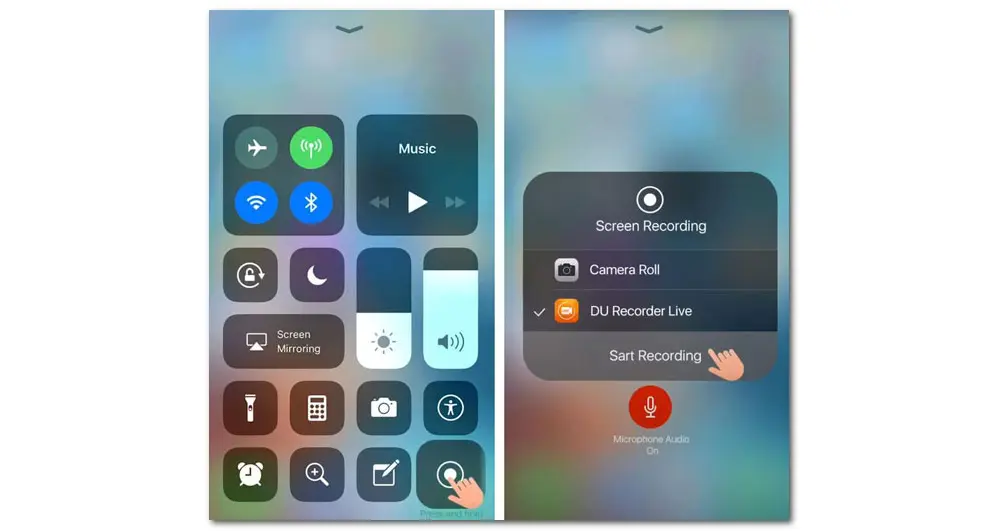
Recording the protected video on a desktop with a professional screen recorder can help free yourself from the black screen content. So, it is better to use a screen recorder to capture the one-time content in WhatsApp on the desktop if possible.
You can access the View Once content by mirroring your phone screen to your computer or opening the WhatsApp Web version on your desktop.
WonderFox HD Video Converter Factory Pro is a powerful all-in-one video/audio processing tool that supports screen recording. With it, you can record various protected videos without a black screen, including the View Once content on WhatsApp. It will capture the screen in high definition up to 1080p/4K 60fps.
You can also enjoy more features with it:
Now, download HD Video Converter Factory Pro on your PC and continue reading to see how to save WhatsApp View Once videos.
Step 1. Launch the app and open the "Recorder" module.
Step 2. Choose the recording mode from "Full-screen" or "Custom". Then select the recording area if you choose the "Custom" mode. Click “OK” to confirm the recording area.
Step 3. Select the recording format, quality, frame rate, etc. to your desire, or leave them as defaults. Uncheck the "Microphone" option if you don't want to record the background noise. Then, set an output path at the bottom of the interface.
Step 4. Click on the red “REC” button, and it will start recording after a 5-second countdown. During this, you can go to the WhatsApp chat and receive the one-time video. Then, open the video after starting recording.
Step 5. Press "Ctrl + F1” on your keyboard to stop recording after finishing recording.
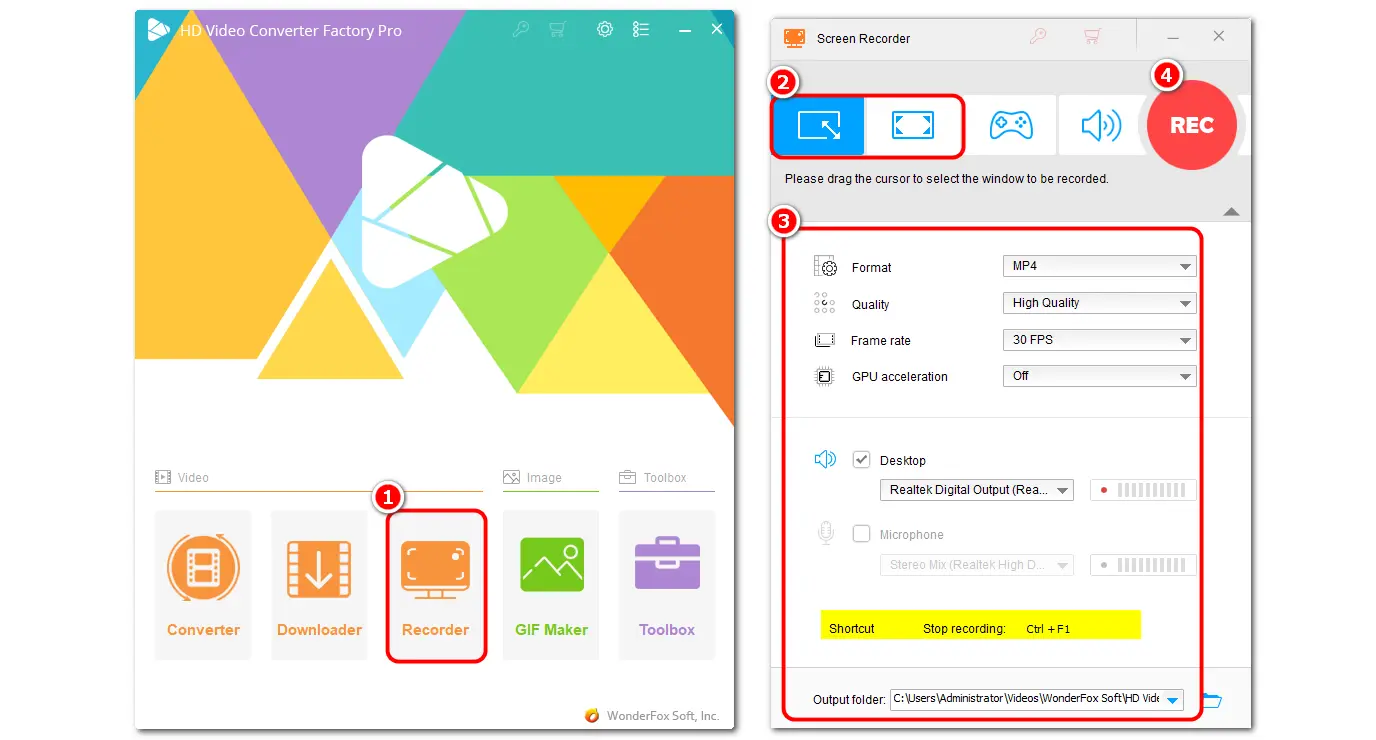
If you want to save the View Once media content on your Mac, try the screen recording feature within QuickTime Player. With it, you can record various screen activities on Mac with the audio. However, note that QuickTime Player can only capture the sound from the microphone by default. If you want to capture a one-time video on WhatsApp with the audio, download and install an audio capture plugin like SoundFlower, BlackHole, etc. for your QuickTime Player.
How to Record WhatsApp View Once Video on Mac with QuickTime Player:
Step 1. Launch QuickTime Player and go to “File” > “New Screen Recording”.
Step 2. Select the region you want to record, click “Options” to choose the audio source you want to record, and set the output destination.
Step 3. Click on the “Record” button and then open the one-time video on WhatsApp to record.
Step 4. When you finish recording, click the stop icon on the top menu bar. Then, go to “File” > “Save” to export the recorded file.
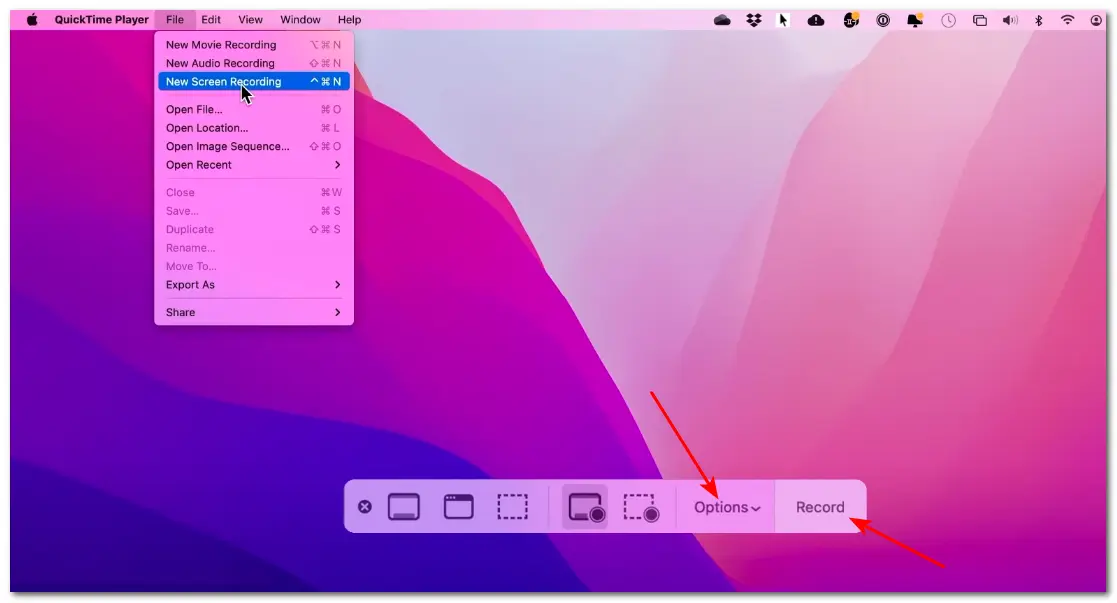
There is another way for desktop users to save the WhatsApp View Once media—using the Chrome extension for WhatsApp Web. View Once Photos Bypass for Whatsapp Web is such a Chrome extension that can help you open and save the View Once media in the browser.
After adding it to your Chrome, you need to subscribe to activate the extension.
Then:
1. Open the WhatsApp Web and log into your account.
2. Navigate to the WhatsApp chat that contains the View Once media content you want to save. Then, you will find that the View Once photos or video will appear as a regular media file. Just download or take a screenshot of the media file.
However, this tool may not work sometimes. You can remove the extension, close the WhatsApp Web tab, and repeat the above steps to see if it can work properly.
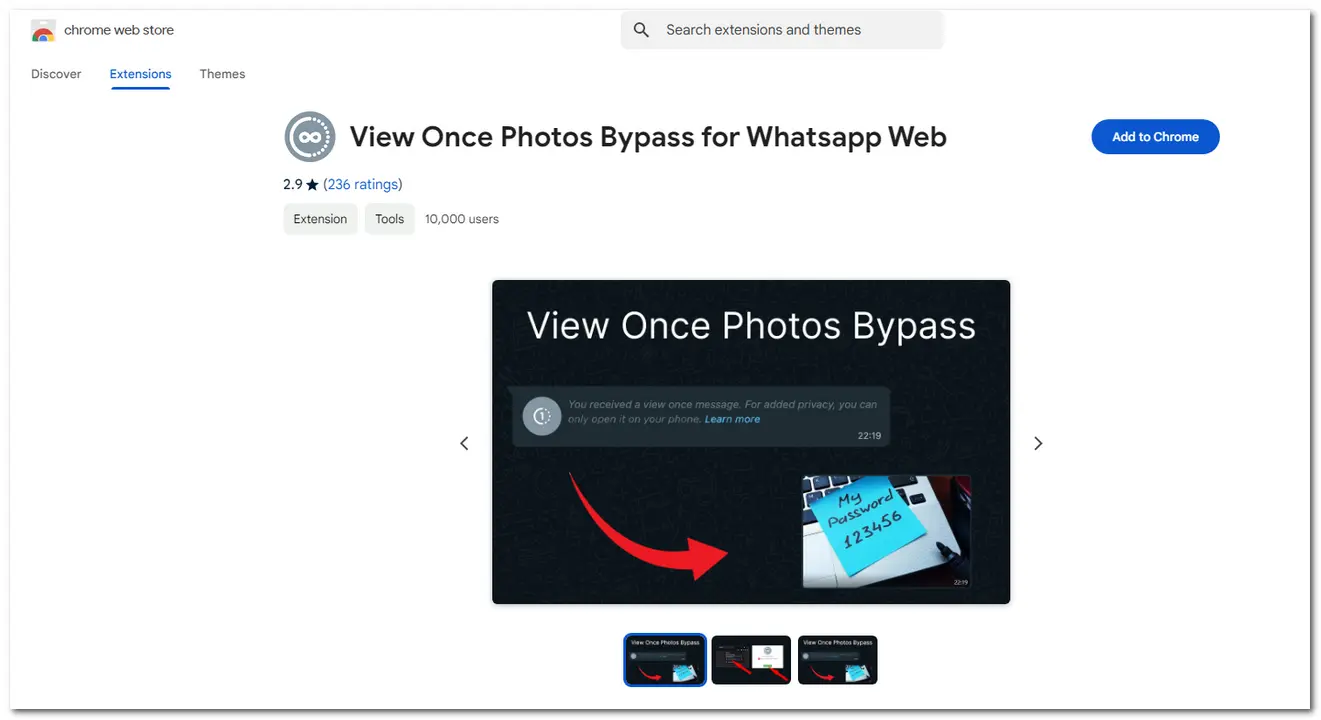
Though WhatsApp doesn't allow you to save or screenshot the View Once content, you can still follow the methods shared in this post to save the one-time media from WhatsApp on Android, iPhone, Windows, or Mac. Among the above methods, using a third-party screen recorder is highly recommended to avoid possible failure.
Hope you can successfully save the View Once media content. Thanks for reading. Have a nice day!
No. By default, WhatsApp doesn't offer any option to save the View Once video to the Photos or Gallery. If you want to save a View Once video or photo, you can record it with a third-party screen recorder on your Android phone, iPhone, Windows, and Mac.
There is no way to view a one-time photo in WhatsApp again. The one-time photo will disappear after you open it. However, you can save the one-time photo on WhatsApp by recording or taking a screenshot with a third-party tool.
Yes. WhatsApp offers the download option for general videos. On WhatsApp Android, you can go to the Gallery app and find the saved WhatsApp videos in the WhatsApp folder. If you want to save videos from WhatsApp on iPhone or Web, you can long-press / right-click the video and select "Save" / "Save video as" to save WhatsApp videos to your device.
Moreover, with the methods provided in this post, you can even save a WhatsApp View Once video on iPhone, Android, Windows, and Mac.
WonderFox
HD Video Converter Factory Pro

Terms and Conditions | Privacy Policy | License Agreement | Copyright © 2009-2025 WonderFox Soft, Inc. All Rights Reserved.