WhatsApp saves audio or voice messages as .opus files, which many programs cannot open. But you can use an MP3 converter to convert WhatsApp audio to MP3 for easy playback. In this article, I'll share 4 free methods to handle the conversion easily. Without further ado, let’s get started!
Tip: Try the best free audio converter on PC: https://www.videoconverterfactory.com/download/hd-video-converter.exe hd-video-converter.exe
As long as you have an internet connection, you can easily use an online audio converter to convert audio files.
Convertio is the leading online file converter that supports WhatsApp-to-MP3 conversion. And using the service is very simple. Follow the steps below to start the conversion.
Step 1. Visit the Convertio website at https://convertio.co/.
Step 2. Click on “Choose Files” and upload your audio file to the platform. It supports adding multiple files at once, as long as the added size does not exceed 100MB.
Step 3. Click the output box and select “MP3” as the output format.
Step 4. Click “Convert” and start converting.
Step 5. After the conversion is completed, download the files to your local device.
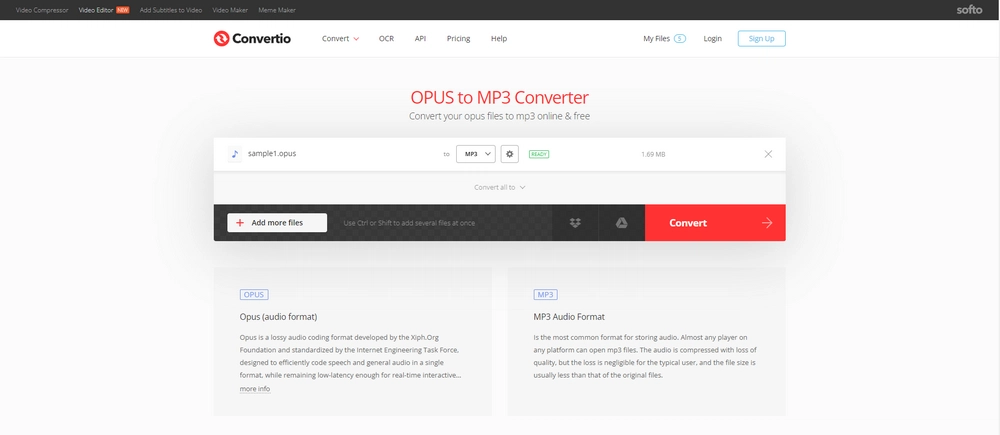
iPhone users can convert WhatsApp audio files using The Audio Converter app from the App Store. The app supports almost all audio formats and can convert any audio to MP3. The entire conversion process is very simple and divided into three steps:
Note: Conversion in The Audio Converter is done on a cloud server and requires you to have an internet connection when using it. The app offers a free trial, but a subscription is required after that.
Step 1. First, search for The Audio Converter in the App Store and download it to your iPhone.
Step 2. Open the app and import WhatsApp audio from Files.
Step 3. Select MP3 as the output format and then wait for a few seconds to complete the conversion.
Step 4. Open or share the converted file.
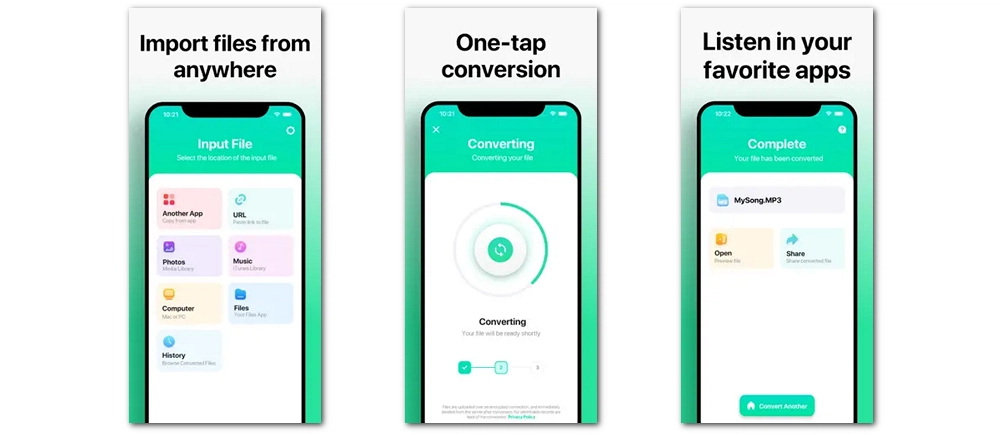
Many great free apps on Android can easily convert audio files from WhatsApp to MP3. OPUS to MP3 Converter is one example. As the name suggests, it can convert Opus to MP3 directly. Here are the simple steps:
Step 1. Search OPUS to MP3 Converter in Play Store and download it to your phone.
Step 2. Open the app, tap on “Select Files” and load the WhatsApp voice messages. You can select multiple files for batch conversion.
Step 3. Tap “Convert” to start conversion at once.
Step 4. After conversion, you can open the Opus-To-Mp3-Converter folder and find the MP3 version of the WhatsApp audio file.

WonderFox Free HD Video Converter Factory is a powerful yet free PC program that can convert not only videos but also audios, including WhatsApp .opus. It can easily convert files to MP3 and 500 more formats and devices, and the conversion takes just a few clicks. Additionally, it can combine or trim audio. Next, let’s see how to use this software for WhatsApp audio conversion.
Step 1. Launch the software on your PC and open the “Converter” program. Next, click the center + button or “Add Files” in the upper left corner to import your WhatsApp audio files into the program. Click on the ▼ icon at the bottom to select the output folder in advance.

Step 2. Click on the format image on the right to open the output format list. Then, go to the “Audio” category and select “MP3” as the output format. You can also open “Parameter settings” and change the audio bitrate to “320kbps” for outputting high-quality MP3 files (optional).

Step 3. Finally, click “Run” to start the conversion.

• Convert video to WhatsApp format.
• Compress video to 16MB for WhatsApp.
• Cut and join video/audio files.
• Download video and audio from YouTube.
WhatsApp-to-MP3 audio conversion is not difficult. Whether you prefer using a PC, iPhone, Android, or online, these methods should be easy to follow and get the job done quickly. I hope this article was helpful to you. Thank you for reading to the end. Have a nice day!
1. What format is WhatsApp audio?
Opus is the format used to encode WhatsApp audio.
2. Where are WhatsApp audio files saved?
In WhatsApp, all voice messages are downloaded automatically to your device’s internal storage: WhatsApp/Media folder. If you do not have internal storage, you can find your WhatsApp audio in your SD Card or External SD Card.
3. How do I download WhatsApp audio to my computer?
You can find the WhatsApp audio files in the storage, then select the desired file and select Share to send it to your computer via email, Gmail, Bluetooth, etc. Or you can connect your phone to your computer via USB and transfer the files to your computer.

1. Convert all mainstream audio and video files;
2. Download movies and music from 1000+ websites;
3. Compress video while keeping high quality;
4. Record meetings, gameplay, streaming content…;
5. Trim, merge, crop, rotate, add special effects.
6. Batch processing and hardware acceleration;
Privacy Policy | Copyright © 2009-2025 WonderFox Soft, Inc.All Rights Reserved