Best Firefox Audio Capture: WonderFox HD Video Converter Factory Pro
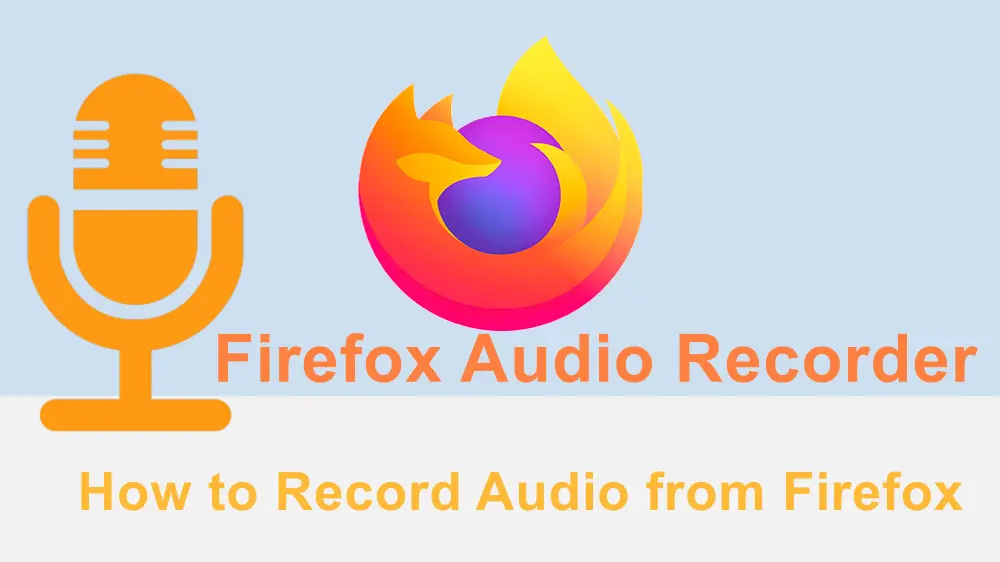
Mozilla Firefox is a popular web browser that offers many online activities. When playing music, having meetings, or browsing other content with audio on the Firefox browser, you may want to save them for offline enjoyment or other purposes. However, you may find that there is no download option with the content you want to save. Then, a Firefox audio recorder can help you record the needed audio from Firefox. This post shares some Firefox audio recorders, including desktop apps, web extensions, and online tools. Keep reading to check them out!

Note: It is illegal to record copyrighted materials for any commercial use. The Firefox audio capturing methods shared in this post are limited to non-copy-protected content and intended for personal fair use only.
WonderFox HD Video Converter Factory Pro is a powerful all-in-one media processing tool designed for Windows that comes with a built-in recorder. With it, you can easily record audio from online meetings, interviews, live stream video/audio, and other web content in the Firefox browser. It allows you to record the Firefox audio with your microphone voice simultaneously in high quality.
This Firefox audio capture tool supports several output audio formats, including MP3, WAV, AAC, etc. You can even convert the recordings to more formats, trim and merge the recordings, and edit the metadata information within this app. It is simple to use and has no file size limitation.
👣 Here's a simple guide for recording audio from Firefox:
Step 1: Download and install WonderFox HD Video Converter Factory Pro on your desktop.
Step 2: Launch the app and open the "Recorder" module.
Step 3: Choose the "Audio-only" recording mode. Then select the output audio format from the "Format" drop-down list and customize the audio source. If you only want to capture the sound from the Firefox browser, remember to disable the "Microphone" audio source.
Step 4. Specify an output folder at the bottom of the interface. Finally, click the "REC" button to start recording. Once finished recording, you can press "Ctrl + F1" to end the recording.
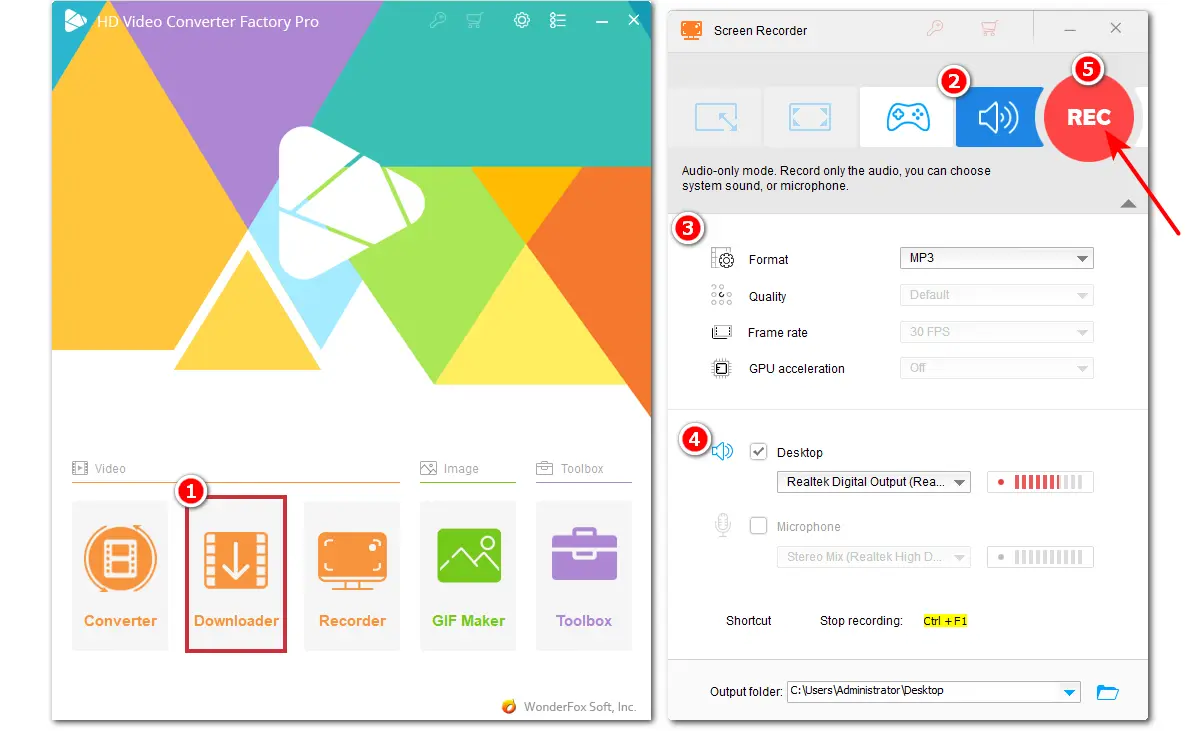
For Mac users who want to capture Firefox audio, just give QuickTime Player a try. It is a multimedia player built into macOS that also offers an audio recording feature. With it, you can directly capture audio from Firefox in high quality.
However, QuickTime Player only supports capturing microphone audio. If you want to capture audio from Firefox, you need to install an additional sound tool like Soundflower.
Tips. Follow this post to see the full guide about how to install and set Soundflower for QuickTime Player: QuickTime Player Screen Recording with Audio on Mac [Full Guide]
👣 Now, let's see how to record Firefox audio with QuickTime Player.
Step 1. Launch QuickTime Player and click "File" > "New Audio Recording".
Step 2. In the pop-up audio recording control window, click the drop-down arrow near the record button to select "Soundflower (2ch)" as the audio source. You can also customize other recording settings.
Step 3. Hit the "Record" button to start recording. After finishing recording, you can click the record button again and go to "File" > "Save" to export the recording.
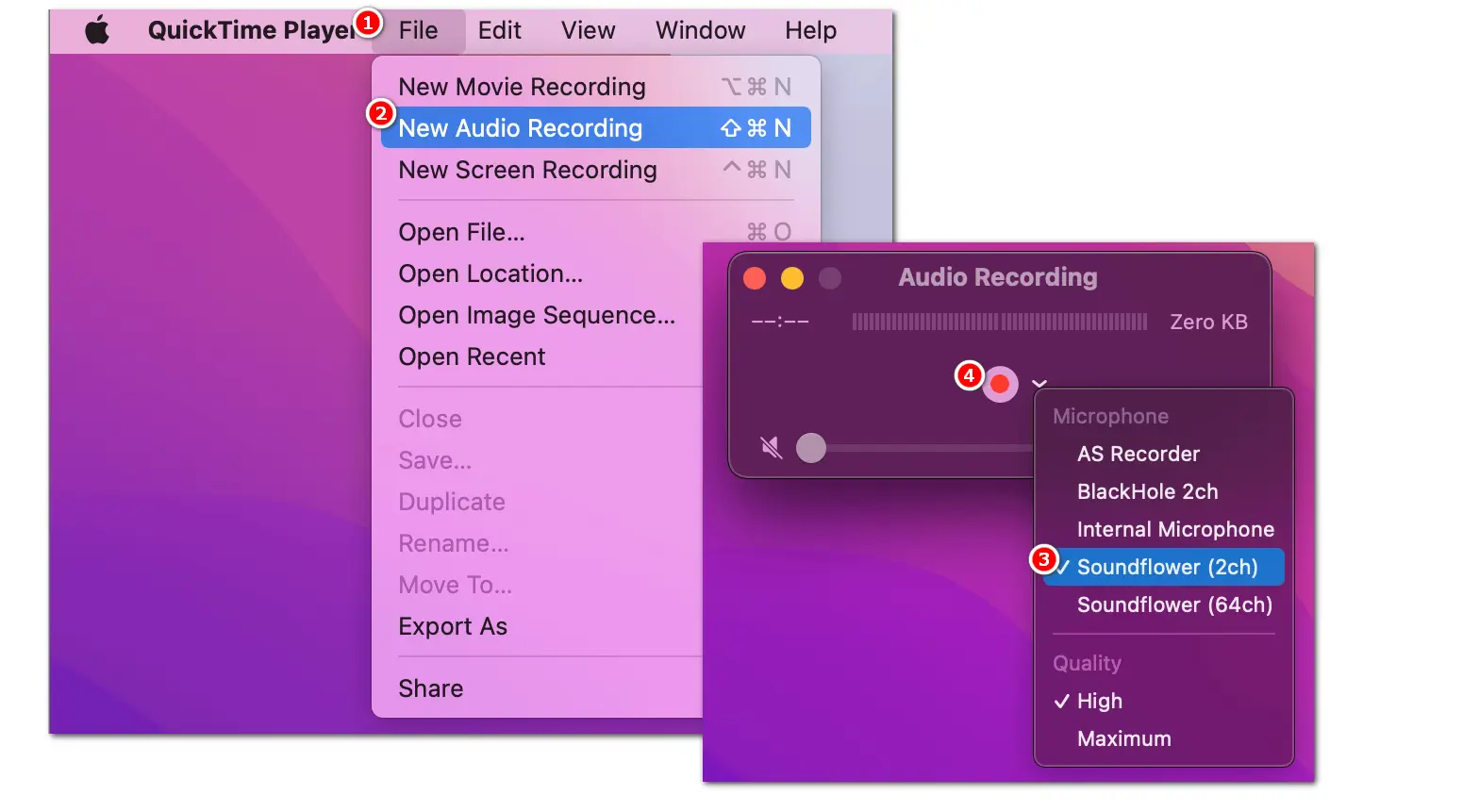
Compatible with Windows, Mac, and Linux, Audacity is a popular free and open-source audio recording & editing application. With Audacity, you can record audiobooks, songs, in-game music, and other audio from Firefox in high quality. You can save the audio recordings to many formats, like MP3, WAV, FLAC, OGG, etc.
Moreover, as an audio editor, it provides many advanced editing features to split tracks, reduce noise, etc.
👣 Follow the steps to record Firefox audio with Audacity.
Step 1. Download and install Audacity from the official website. Then launch it.
Step 2. Click "Audio Setup" > "Host" to choose "Windows WASAPI". Then check the needed recording device.
Step 3. Play the audio you want to record on Firefox and press the red "Record" button to start recording. Then, click the square-shaped "Stop" button to stop recording.
Step 4. You can then edit the recording or go to "File" > "Export Audio" > "Export to audio.com/computer" to adjust the output settings and click "Export" to save the recording to your device.
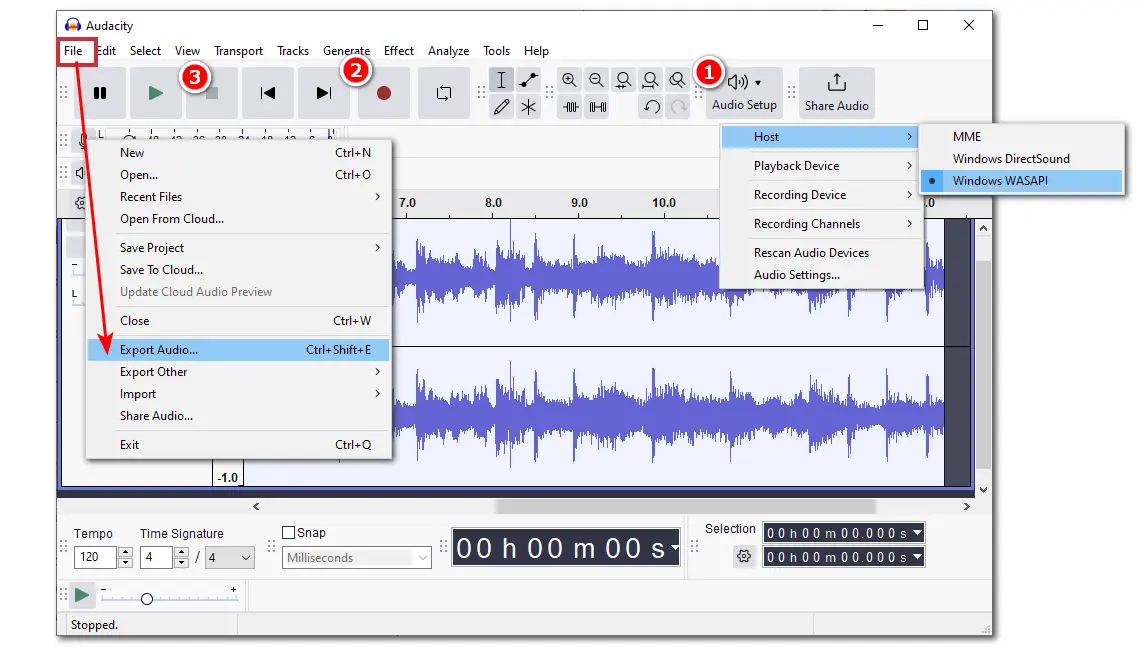
This Firefox voice recorder add-on is popular and can capture your voice and other sounds using the computer's microphone. Before recording, you can choose WAV, MP3, or OGG as the output audio format. It is simple to use but contains some ads on the recording interface.
👣 Below is a simple tutorial.
Step 1. Add the Simple Audio Voice Sound Recorder extension to your Firefox.
Step 2. Click the extension icon and select the Simple Audio Voice Sound Recorder to go to the recorder interface.
Step 3. Choose an audio format from the "Convert recorded audio to:" drop-down menu.
Step 4. Click "Record" and specify the recording device. Then go to the webpage to play the audio you want to record.
Step 5. After finishing the recording, press the "Stop" button to end the recording. You can preview the recording and click the recorded file to save it to your device.
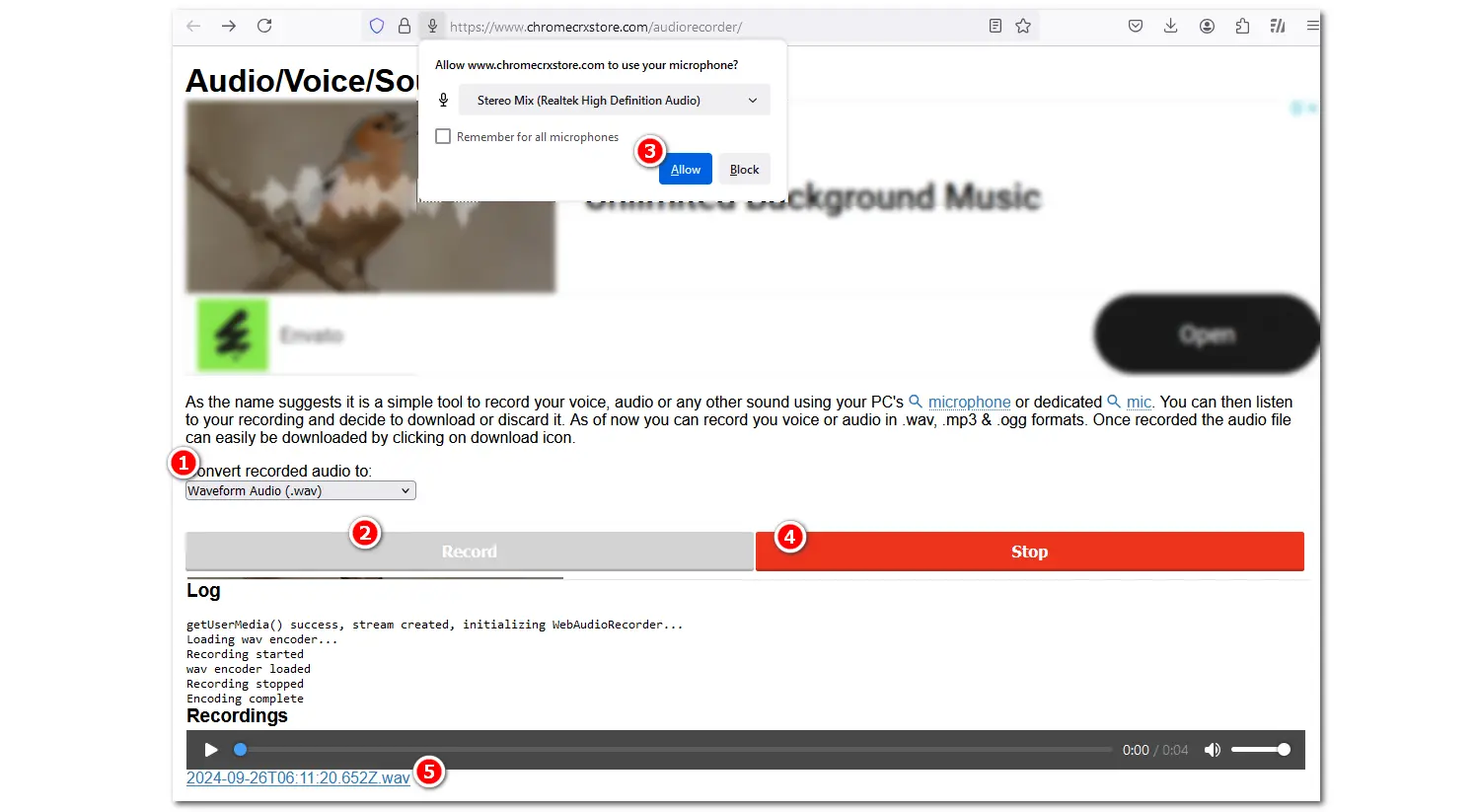
Live Recorder is a recorder extension for Firefox that can record video and audio in real-time as a .webm file. After adding it to your Firefox, you can directly access the recording tool without leaving the current page that contains the streaming music, interviews, and other sounds you want to record.
Tips. If you encounter a recording issue, you can reload the extension to have a try again.
👣 Now, let's start the Firefox audio recording process with the Live Recorder extension.
Step 1. Go to the Firefox extension store to add the Live Recorder add-on to your Firefox.
Step 2. Switch to the webpage that contains the audio you want to record and play the audio.
Step 3. Click the extension icon and select "Live Recorder". Then it will show you a recording toolbar on the interface. You can click the related button to start and stop recording.
Since Live Recorder captures the audio as a WebM file, if you encounter playback issues, you can use HD Video Converter Factory Pro to convert WebM to MP3, MP4, etc. formats.
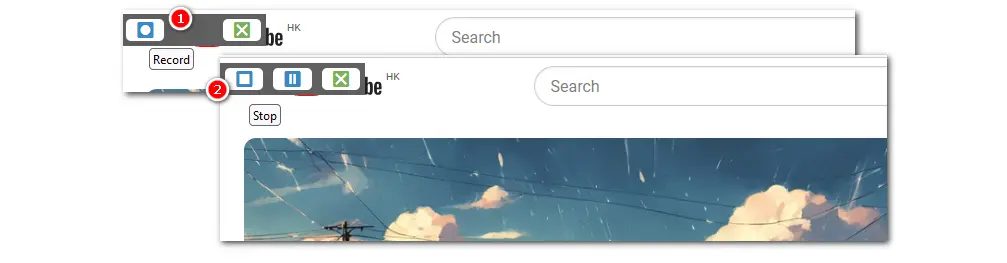
Audio Recorder is a simple recorder extension for Firefox, also available for Chrome, Edge, and Opera browsers. It offers a standalone interface that allows you to capture the audio from the system and microphone sources. The recorded file will be saved with the .webm extension.
👣 The tutorial is given below.
Step 1. Add the Audio Recorder extension to your Firefox.
Step 2. Click the extension icon and select Audio Recorder.
Step 3. Click the first icon to select the audio source you want to record. Then hit the blue circled icon to start recording. To stop the recording, press the white circled icon.
Step 4. It will show you the recorded file under the "List of recorded media" section. You can click the file to download it.
If you want to re-record the audio, press the rotation button to reload the UI.
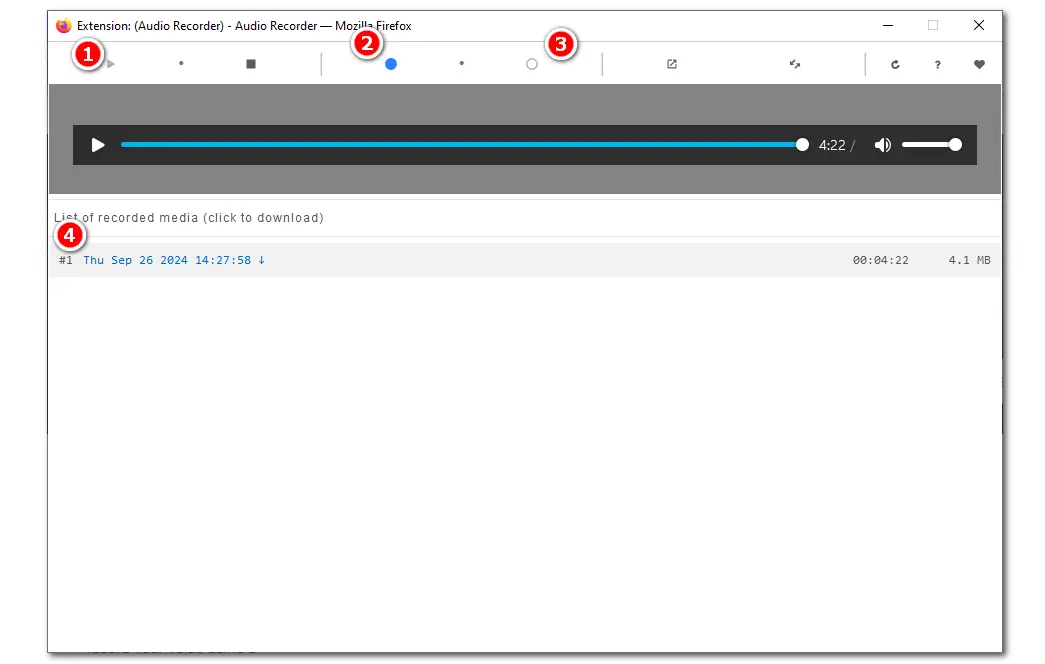
Online Voice Recorder is a handy recorder tool offered by 123APPS. With it, you can record your voice and the audio from Firefox with a few simple clicks. It also offers a built-in audio cutter that can cut your recordings to the section you need. The recorded audio will be saved in MP3 format.
👣 How to record Firefox audio with Online Voice Recorder:
Step 1. Open the Online Voice Recorder at (https://online-voice-recorder.com/).
Step 2. Click the red record button and choose the recording device. Then it will start recording immediately.
Step 3. Once finished recording, you can click the stop button to end the recording.
Step 4. If needed, you can drag the slider to trim the audio recording. Then, you can play the recording to preview it and click "Save" to download the recording to your device.
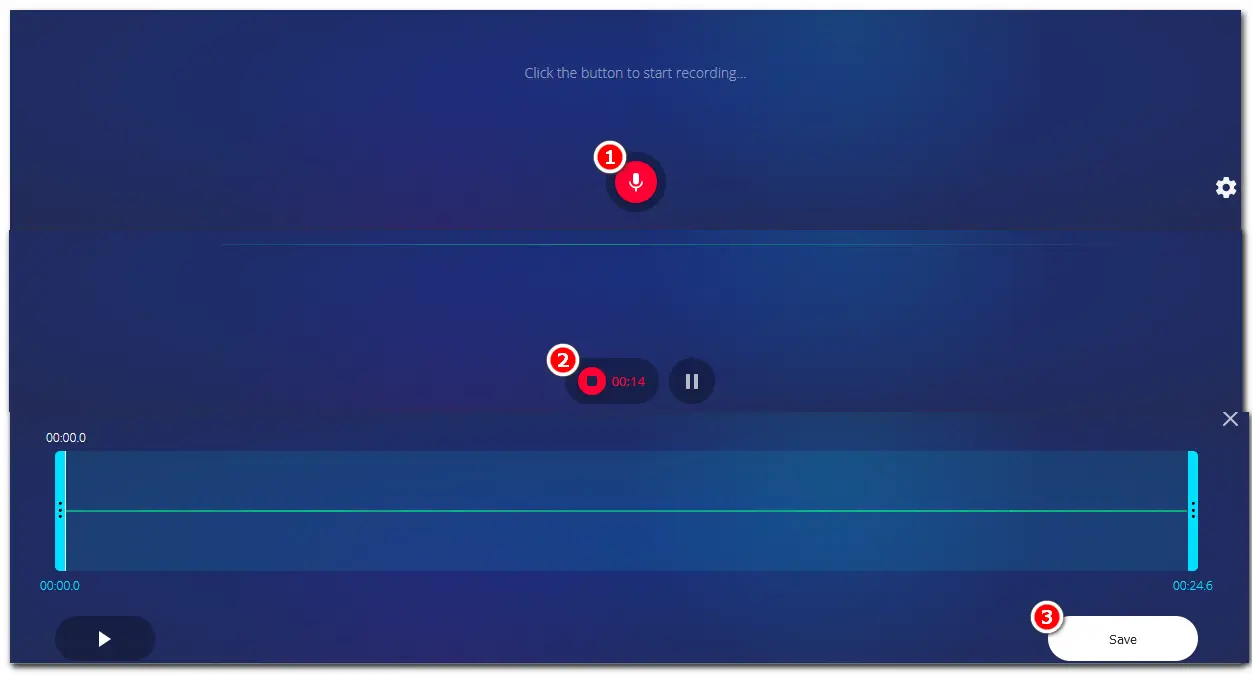
Vocaroo is also a simple online Firefox audio recorder that can capture the audio from the mic or system sounds. After recording, you can save the recording in MP3 format or directly share it on Facebook or other platforms. The interface is simple and clean. However, it doesn't offer any editing or other features.
👣 Here is a simple recording guide:
Step 1. Open the Vocaroo recorder at (https://vocaroo.com/).
Step 2. Click the record button, and it will start recording immediately. Then, you can press the stop icon to end the recording.
Step 3. You can play the recording to preview it. Then click "Save & Share>>" to share or download the recording.
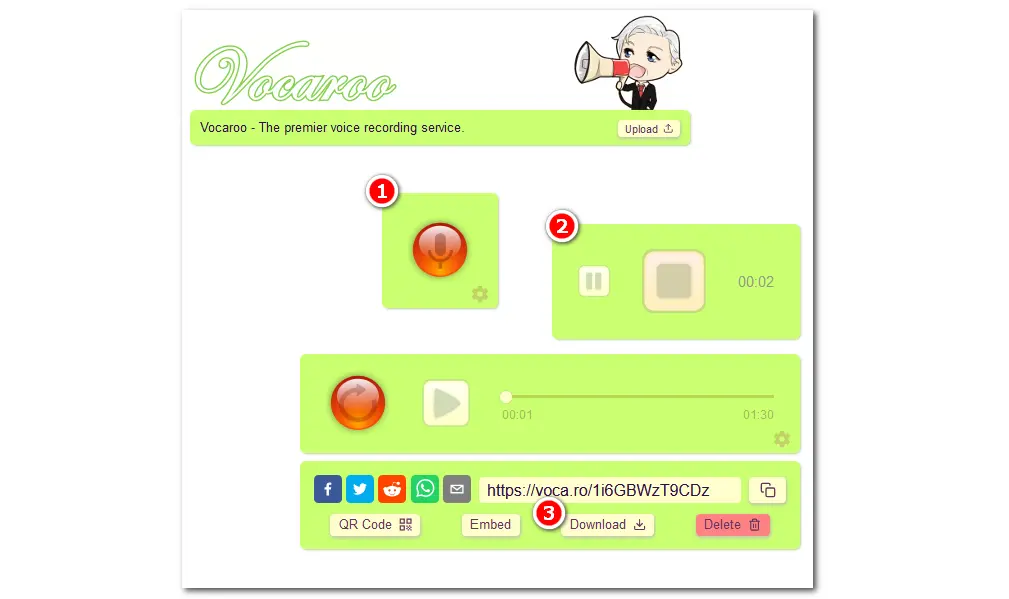
Using a Firefox audio recorder can help you save the desired audio materials that don't offer a download option. The Firefox audio recorders mentioned in the article can help you record audio from Firefox easily. Some even provide more advanced features like editing, etc. Just choose one to start recording according to your needs.
The above is all I want to share with you. Thanks for reading till the end. Have a nice day!
To record audio from the Firefox browser, you can use desktop audio recorders, Firefox audio recorder extensions, and online recorders for Firefox. The general steps are:
1. Open the recorder and adjust the recording settings.
2. Play the audio you want to record in Firefox.
3. Click the record button to start recording the audio from Firefox.
Here are many Firefox audio recorder extensions. You can try Live Recorder by losnappas or Audio Recorder by moris which will record the audio from Firefox in WebM format. Simple Audio Voice Sound Recorder (by Big Developer) is also a Firefox extension that can record Firefox audio in WAV, MP3, or OGG format but contains advertisements on the interface.
Yes. You can record video and audio on Firefox with many tools like desktop screen recorders, Firefox recorder extensions, and online recorder tools. Each offers different features but also has some limitations. You can choose one according to your needs.
WonderFox
HD Video Converter Factory Pro

Terms and Conditions | Privacy Policy | License Agreement | Copyright © 2009-2024 WonderFox Soft, Inc. All Rights Reserved.