The short answer is: Yes, but with conditions. Xbox One does support MP4 files, but there are certain limitations and requirements for them to play correctly.
The Xbox One can play a variety of file types through its "Media Player" app, which you can download from the Microsoft Store. According to the official Xbox documentation, the Media Player app supports numerous file formats:
However, the devil is in the details. While Xbox One can handle MP4 files, it's not just about the file extension. The actual content within the MP4 file—specifically the video and audio codecs—needs to be compatible with what Xbox One supports (Think of MP4 as a container - like a suitcase. What matters is not just the suitcase itself, but what you've packed inside it.).
For MP4 files, Xbox One is compatible with the H.264 video codec and AAC audio codec. If your MP4 uses a different video codec like H.265 or an audio codec like DTS, you might face playback issues. This is why some MP4 files might play perfectly on your Xbox, while others refuse to budge.
Even though Xbox One can technically play MP4 files, several factors could cause playback issues. Here are some common reasons why your MP4 file might not be playing:
This is the most common culprit when it comes to MP4 playback issues on Xbox One as we mentioned earlier.
Some MP4 files come with advanced parameters or settings that might not be compatible with the Xbox One's Media Player app. Parameters like high bitrates, uncommon resolutions, or unusual frame rates can cause playback issues.
If your MP4 file is corrupt or damaged, it won't play on Xbox One. Corruption can occur during downloading, transferring, or even if the storage device has issues.
If you're trying to play an MP4 file from a USB device, the USB must be formatted to a file system that Xbox One can read. Additionally, if the USB is not properly connected or if it has bad sectors, your files might not play.
Some MP4 files, especially those purchased or downloaded from certain services, might be DRM-protected. Xbox One may not support the playback of these protected files.
Now that we know why your MP4 file might not be playing, let's explore some solutions to fix these issues.
If the issue is with unsupported codecs and excessive parameters, you can convert your MP4 file to a compatible format using a tool like WonderFox Free HD Video Converter Factory. This software can help change your MP4 to be fully compatible with Xbox One. Here's how to use it:
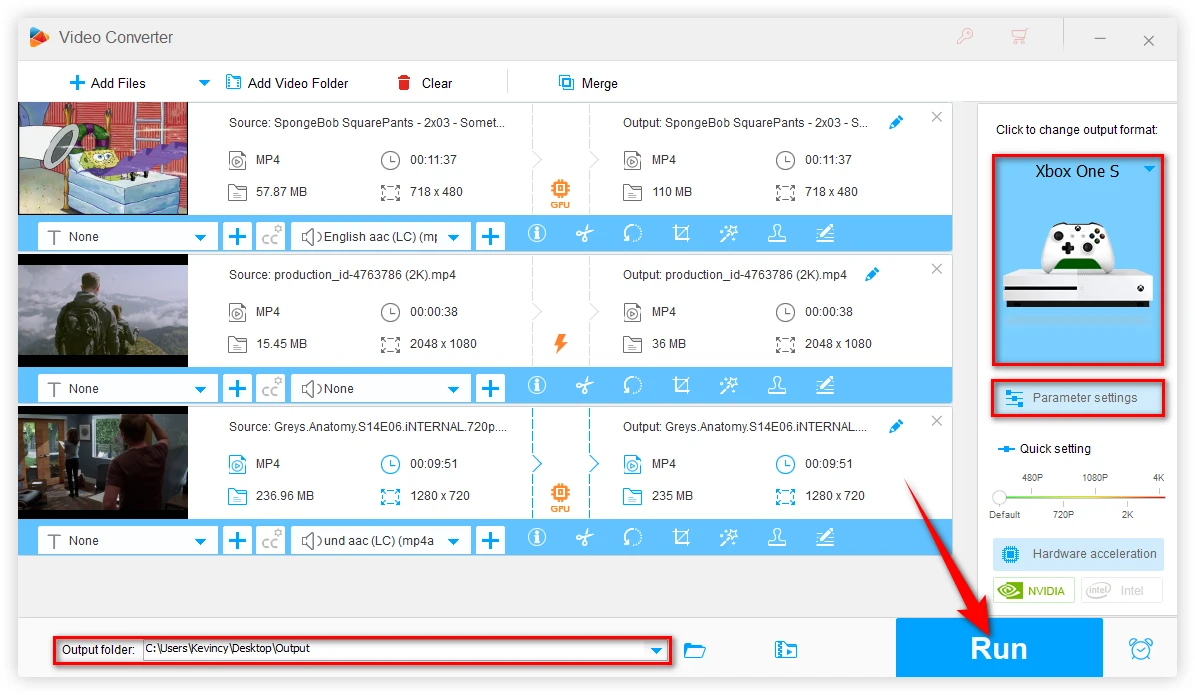
If you suspect the MP4 file is corrupt, you can use video repair software to fix it. Tools like Stellar Video Repair or Wondershare Repairit are great for repairing damaged files.
Simply load the corrupt file into the software, let it analyze and repair the MP4 file, and then try playing it again on your Xbox.

You can play media from a USB 1.0, 2.0, or 3.0 removable drive. Make sure your USB is formatted correctly. Xbox One prefers NTFS file system. If your USB is formatted in exFAT or any other unsupported format, you'll need to reformat it.
After formatting, transfer your MP4 files back to the USB and try playing them again.
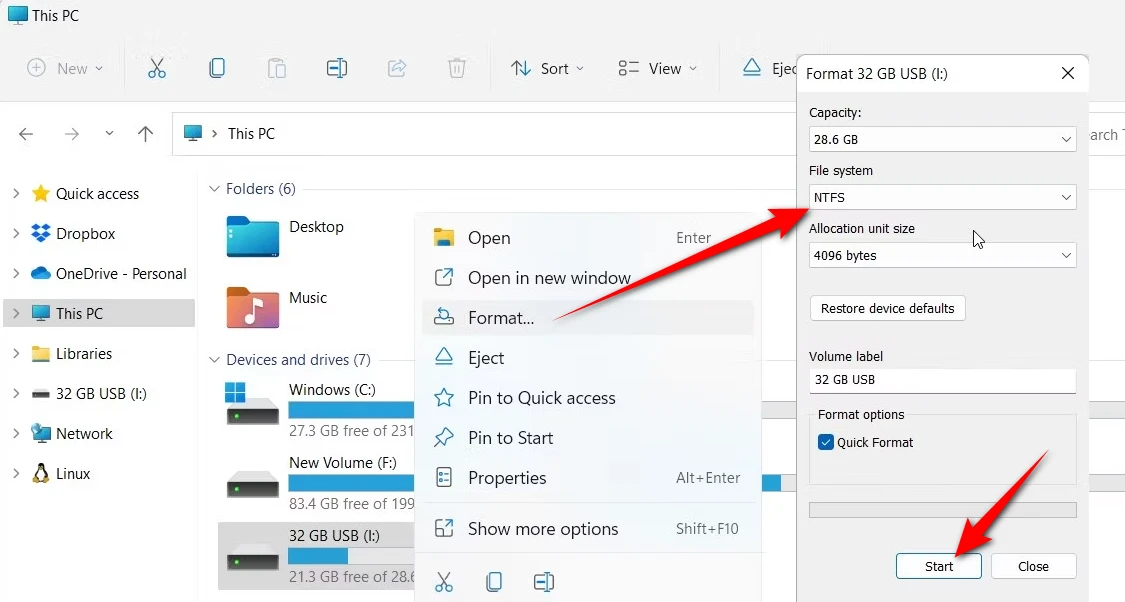
If your file has DRM, you might need to remove DRM using specific software, obtain a DRM-free version or play it through an authorized app.
Alternatively, try downloading or copying the file again from a different source that does not have DRM protection.
Now that we've solved potential issues, let's look at the different ways you can play MP4 files on your Xbox One:
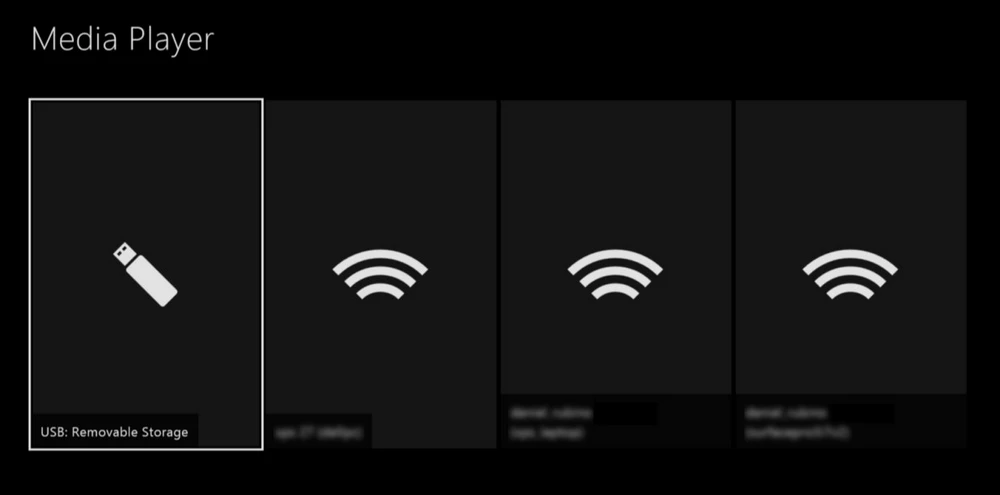
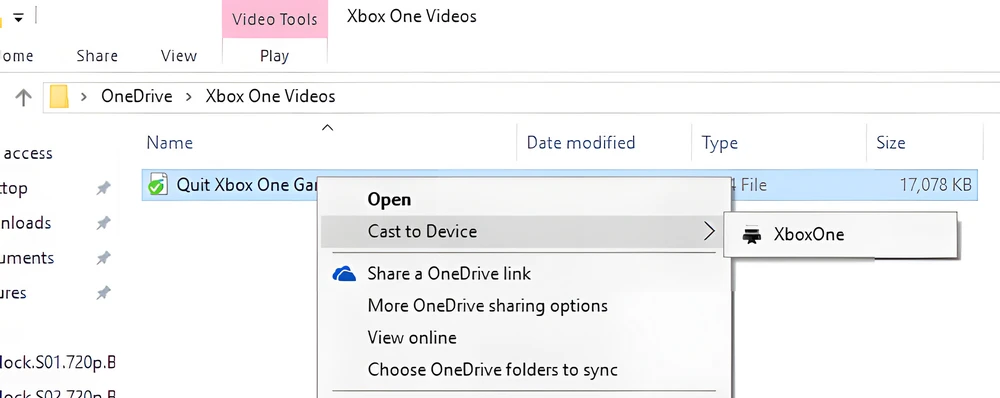
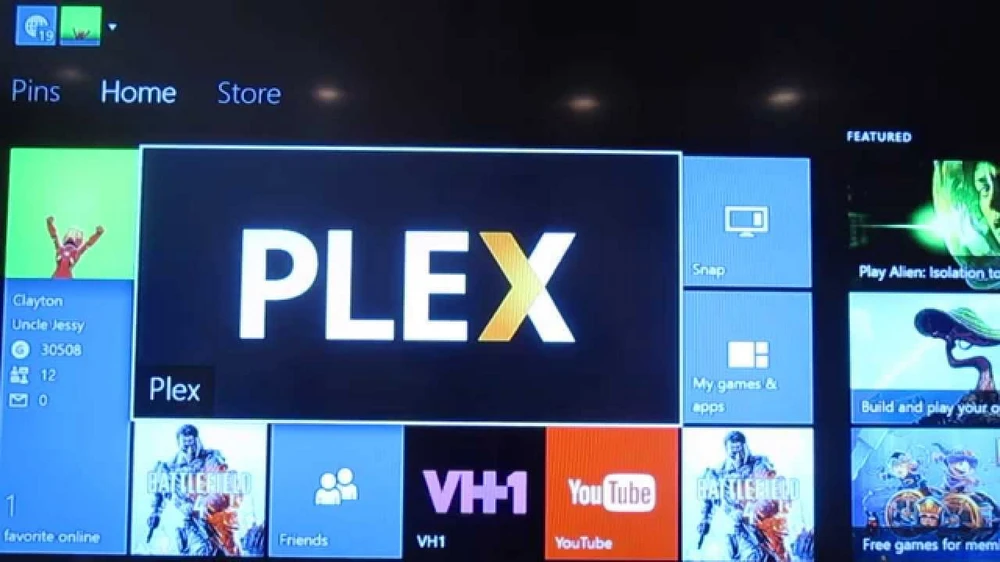
A: This is usually due to codec differences. Your computer likely has more codecs installed, allowing it to play a wider variety of MP4 files. The Xbox One is more limited in its codec support.
A: Yes, Xbox One S and X can play 4K MP4 files, but they need to use supported codecs (e.g. H.264 for video, AAC for audio) and your TV needs to support 4K output.
A: This often happens when the audio codec isn't supported. Try converting the audio of the video to AAC using a tool like WonderFox Free HD Video Converter Factory.
WonderFox
HD Video Converter Factory Pro

Terms and Conditions | Privacy Policy | License Agreement | Copyright © 2009-2025 WonderFox Soft, Inc. All Rights Reserved.