This post shares 4 solutions to fix the XviD video codec for the Firestick error. If you don't want to try the troubleshooting methods one by one, you can directly get this video converter to convert your XviD videos to a popular format, like H.264 MP4.
WonderFox HD Video Converter Factory Pro | Convert XviD videos for playback on Firestick and other devices!
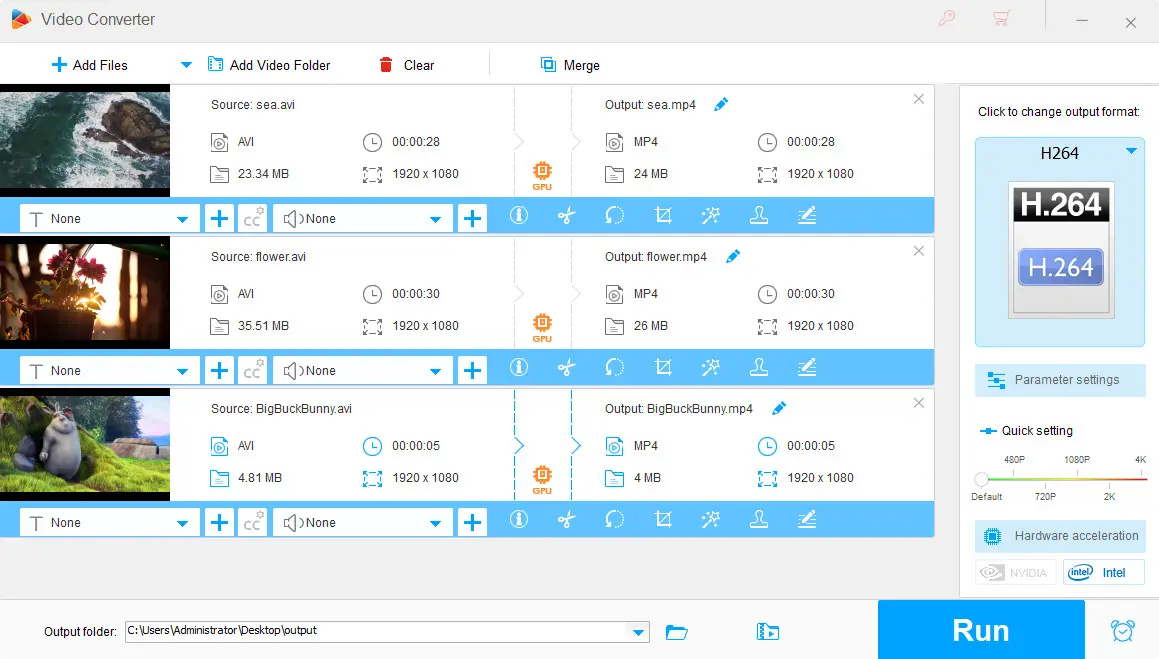
XviD is a free and open-source video codec with high compression capability that can offer high-quality video in a smaller file size. Therefore, it is widely used to transmit videos over networks or store videos efficiently.
However, when watching videos encoded with XviD on Firestick, you may encounter an XviD codec error that will fail to play your videos. In this case, you may be wondering why the Xvid video codec error occurs and how to fix the XviD video codec for the Firestick error.
Given this, you can have a look at this post to learn the possible reasons and comprehensive solutions to the Firestick XviD codec issue.
When the XviD video codec error occurs on your Firestick, the possible reasons are:
Checking and updating the streaming box, smart TV, etc. devices to the newest firmware/software may help resolve the codec issues.
You can go to the device‘s Settings > My Fire TV> About > Check for Updates to check for updates. If an update is available, follow the on-screen instructions to install the patches or upgrades.
Then, try to play the XviD videos again to see if the latest version supports the XviD codec.
It's always recommended to use a streaming app with a wider format and codec support for playing various local videos. Apps like VLC and Kodi are good options. The following takes VLC as an example to show you how to download the VLC media player and play XviD videos properly.
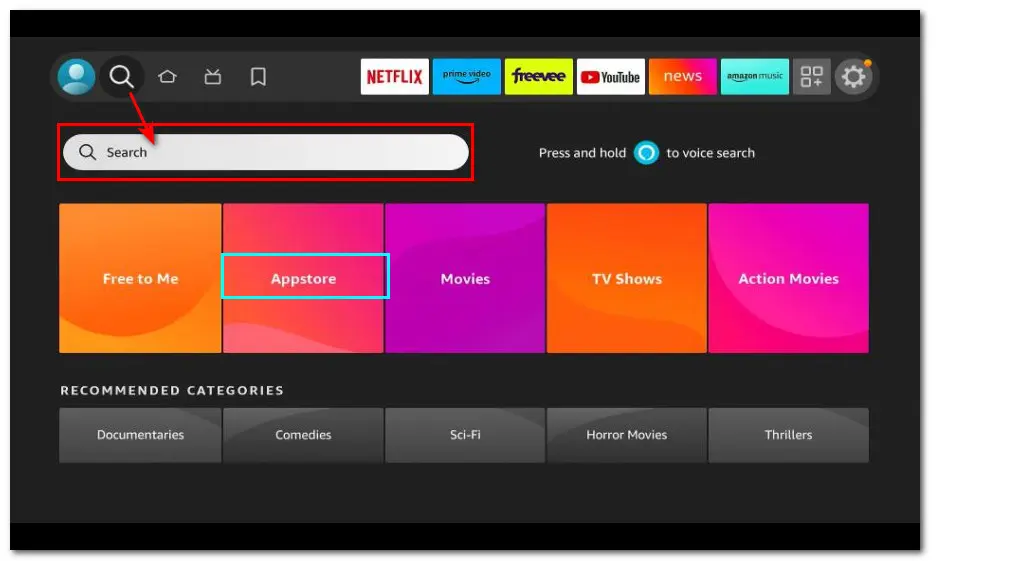
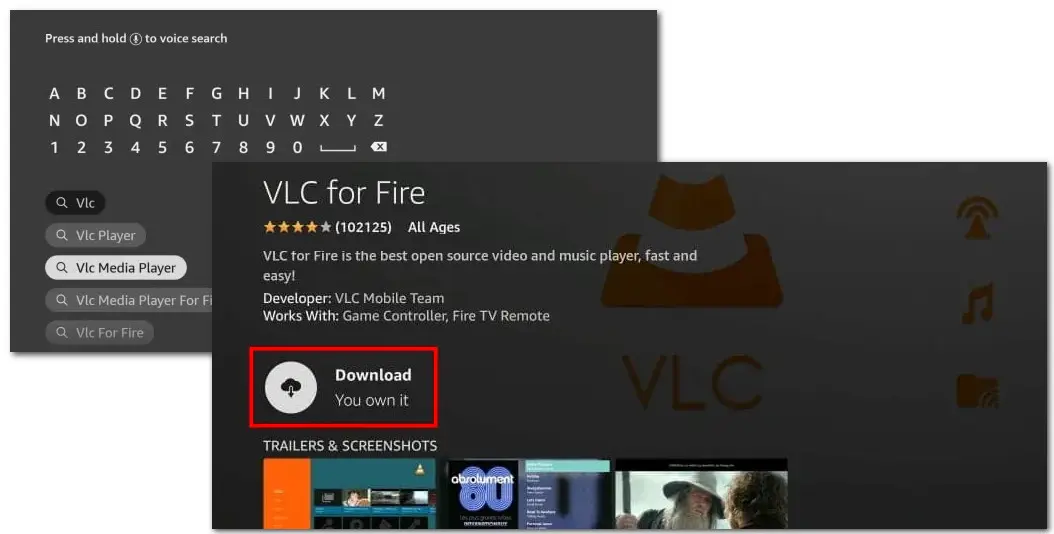
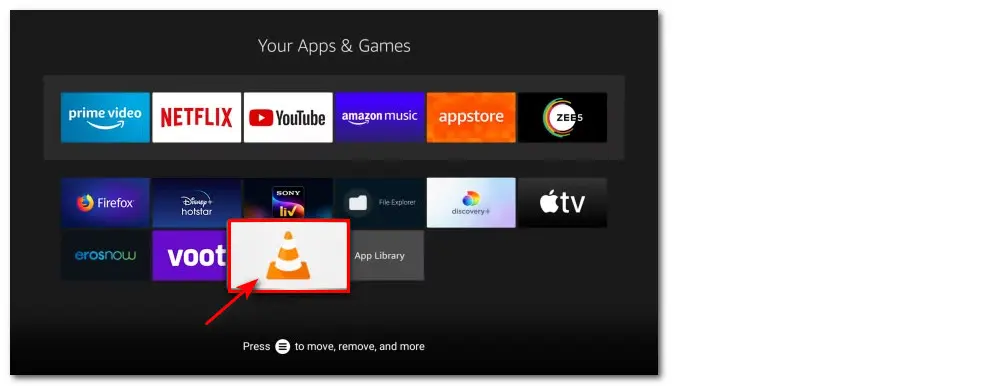
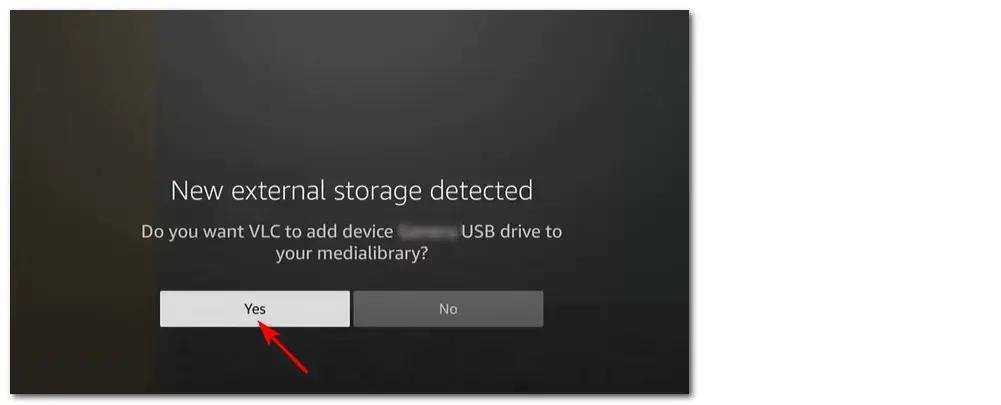
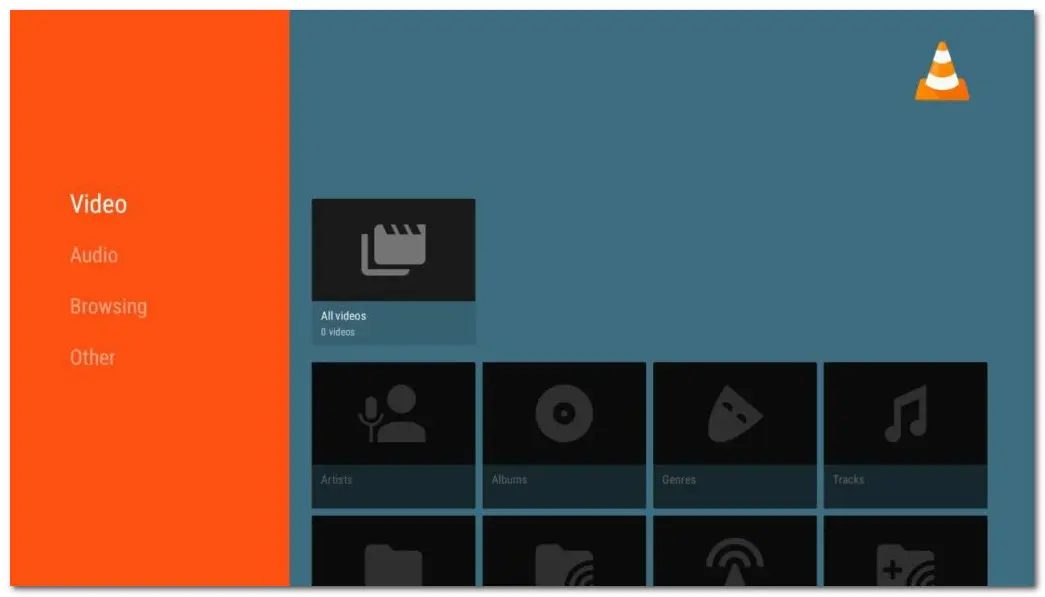
Instead of trying the above solutions one by one, you can also directly convert your XviD videos to a more compatible format like H.264 MP4 to fix the XviD video codec error for Firestick and other devices.
To quickly convert XviD videos to other formats while keeping high quality, WonderFox HD Video Converter Factory Pro is a highly recommended tool. It is an all-in-one video /audio processing tool that can convert XviD to MP4 and more formats with a few simple clicks. With it, you can enjoy many features as below:
The simple interface and straightforward workflow make it a suitable tool for beginners without tech skills.
Now, download and install WonderFox HD Video Converter Factory Pro on your PC and follow the steps below to convert your XviD videos to a Firestick supported format.
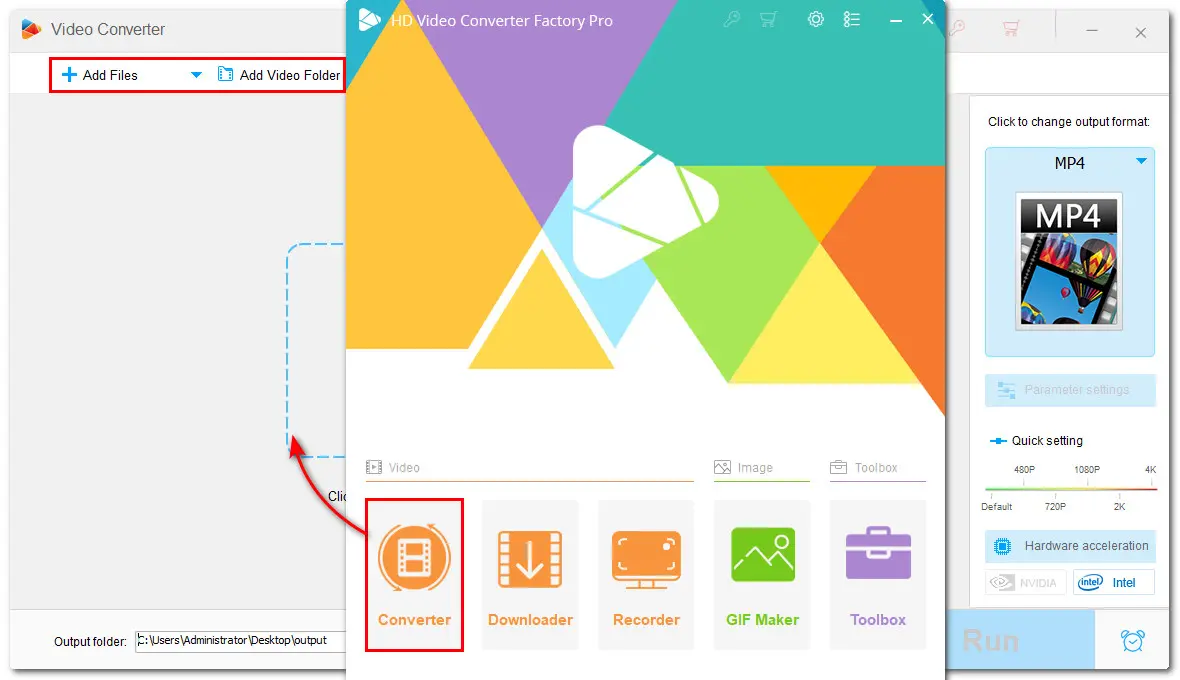
💡 Tips. You can import all your XviD files to the queue list for one-click conversion. If the video fails to be imported, it may be a corrupt or damaged file that needs a repair tool to fix it first.
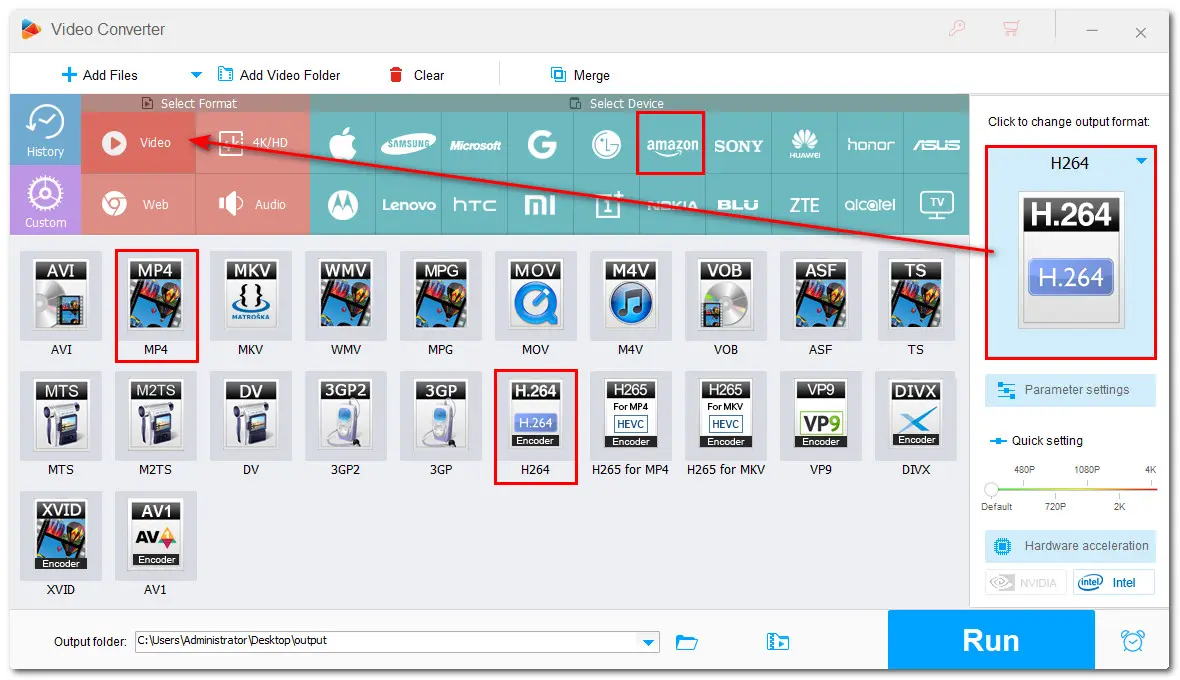
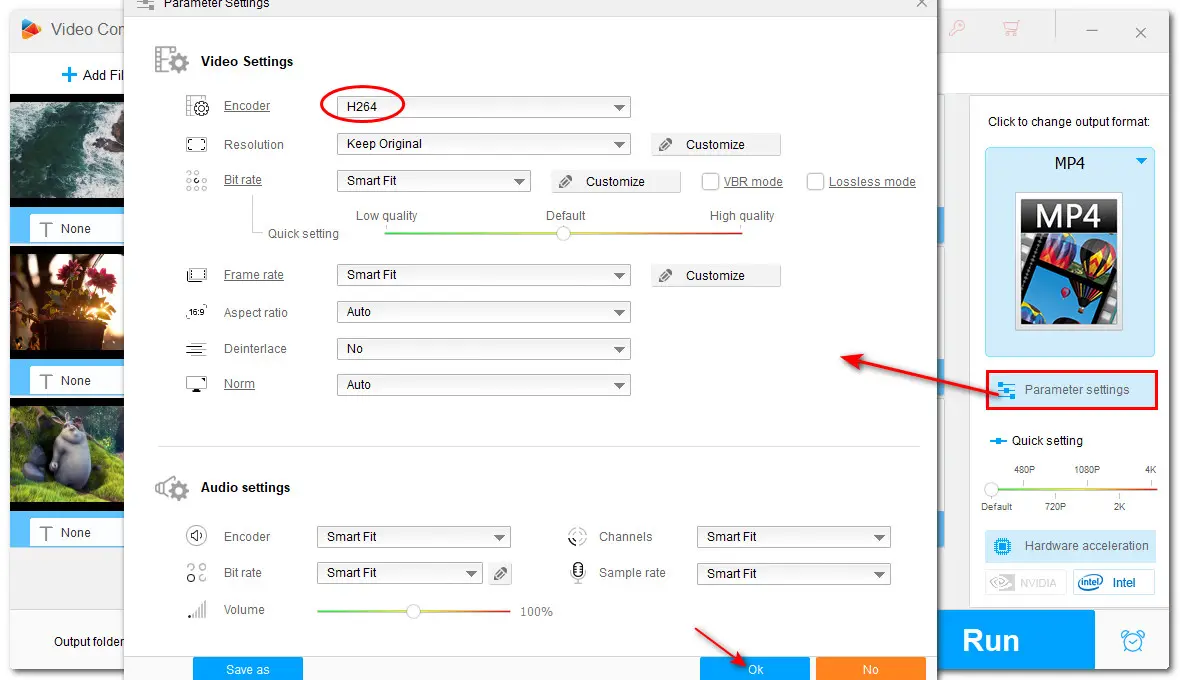
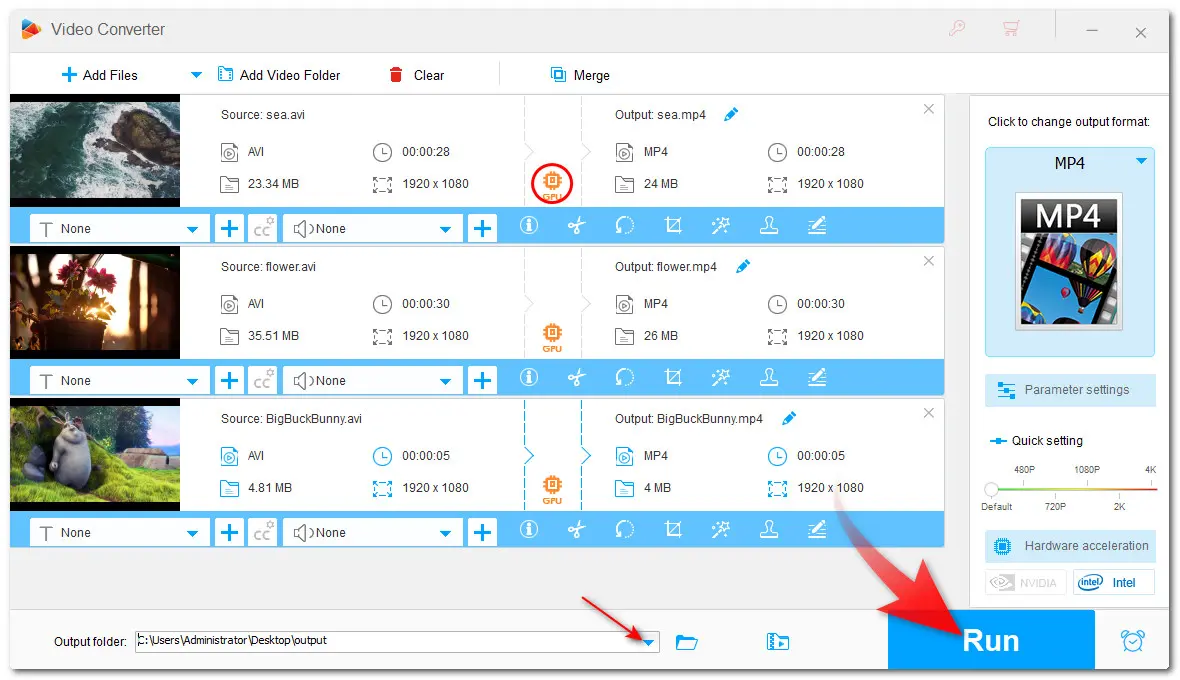

💡 Hardware acceleration (Intel QSV and Nvidia NVENC) is available for H264 and H265/HEVC encoding.
💡 Once finished conversion, you can click "Open" on the pop-up window to quickly access the converted files.
Now, you can transfer the converted files to your USB drive and plug the drive into the TV. Then, you can directly watch the video content through the default media player.
If your XviD video cannot be opened with VLC or the recommended video converter, it may be corrupted.
You can first backup your XviD video files and then try a video repairing tool like Stellar Repair for Video to repair your corrupted XviD videos.
The simple steps are:
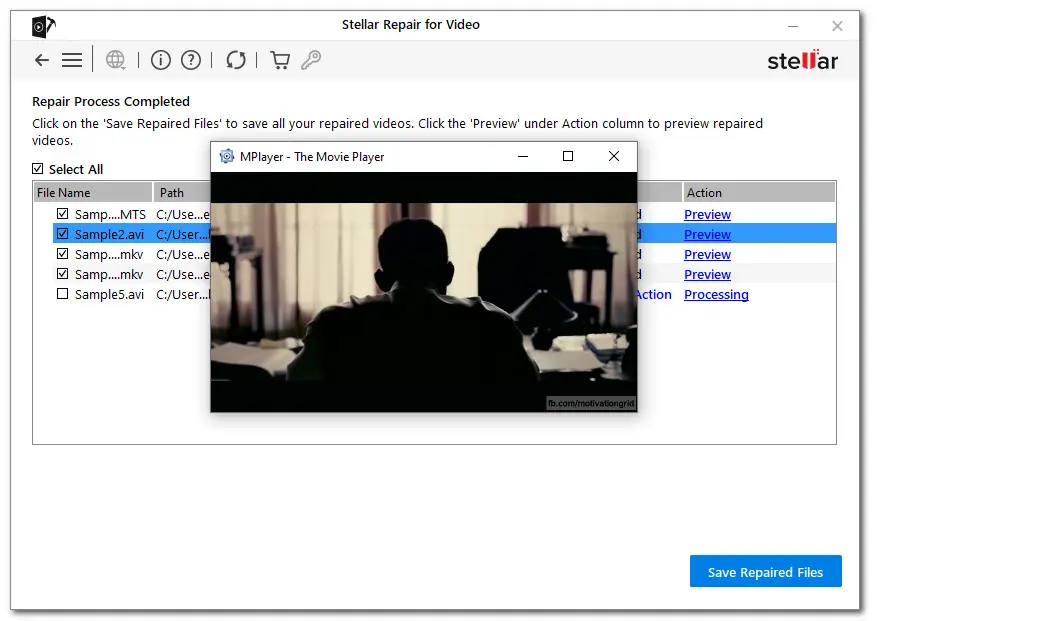
The solutions above are all for fixing the XviD video codec error for Firestick. You can check the possible reason for your playback issue and then try the corresponding solutions to fix it. WonderFox HD Video Converter Factory Pro is always recommended to help convert your XviD videos to a compatible format for your device for smooth playback without additional setting up. You can also use it to solve other video/audio format compatibility issues.
Download it here to start the conversion now!
That’s all I want to share in this post. I hope it was useful to you. Thanks for reading. Have a nice day!
𝐀: You cannot download and install any video codec as a separate application or file on the Firestick. Firestick has built-in hardware and software to decode and play specific video and audio codecs.
If you have a video file with XviD codec that the Firestick doesn't support, you can download VLC for Fire on your device to get the Xvid codec support or transcode your XviD videos to other formats first.
𝐀: The XviD codec error typically means that your device is unable to play a video file encoded with XviD due to the lack of a necessary codec to decode the video's compression format. The XviD codec for Firestick error usually happens when using a streaming app like Cinema HD, etc. to watch movies or TV shows on a jailbroken Firestick, Fire TV, or Android TV Box.
𝐀: Generally, most new Amazon Firestick and other Fire TVs support H.264, H.265 (HEVC), H.263, VP8, VP9, MPEG-2, and MPEG-4 formats.
You can check the specific supported formats from the technical specifications or manual for the Firestick or go to the details for the Firestick device on the Amazon store.
WonderFox
HD Video Converter Factory Pro

Terms and Conditions | Privacy Policy | License Agreement | Copyright © 2009-2025 WonderFox Soft, Inc. All Rights Reserved.