Try the more efficient way to convert AVI videos to MP4:
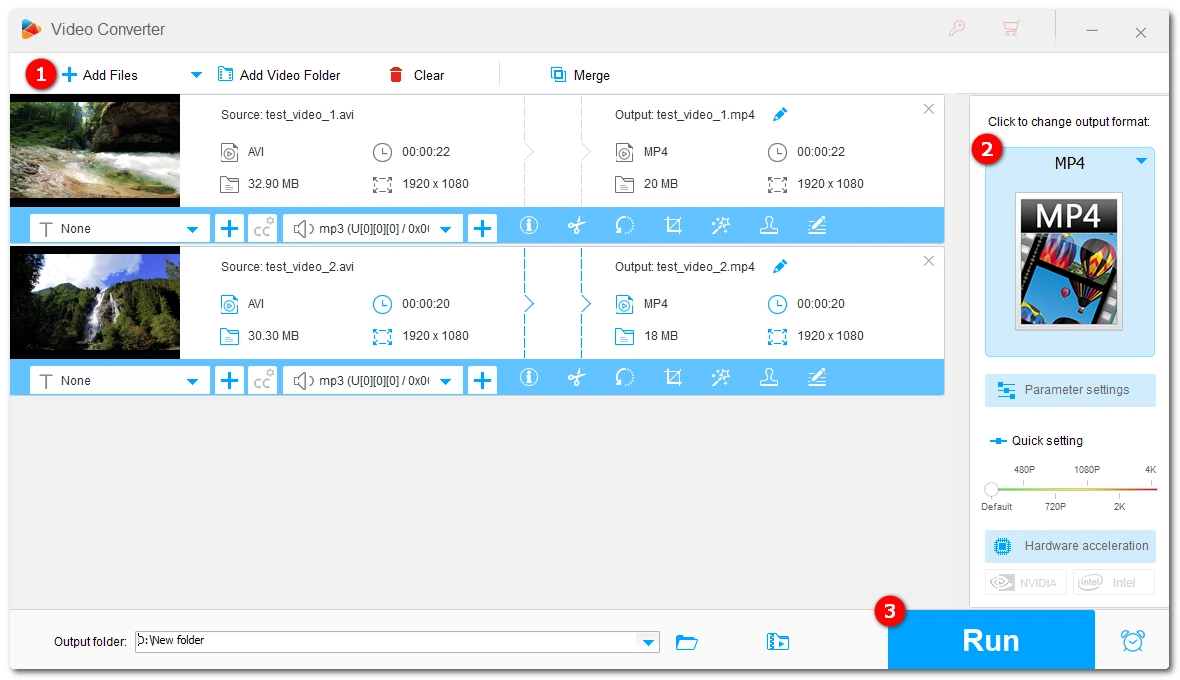
HandBrake is a powerful video transcoder that can convert common video files into MP4, WebM, and MKV formats. With the right settings, it can maintain good video quality during the conversion process. If you're looking to convert AVI files to MP4 using HandBrake, this article will guide you through the process. Just follow the instructions below.
* Make sure you have HandBrake installed on your computer. If not, please download the latest version at the official website https://handbrake.fr/ before proceeding with the following steps.
Step 1. Open HandBrake and click Open Source to load your AVI file.
Step 2. Select a preset from the Preset drop-down list. The default Fast 1080p30 is recommended for average users.
Tip. You can open the Presets menu at the top of the window to discover more optimized profiles based on the web, devices, Matroska, hardware, and production.
Step 3. In the Summary tab, choose MP4 as the output format.
Tip. You can open other tabs to modify the encoding settings. For instance, to maintain high quality, you can switch to the Video tab and set the video encoder as H.264 (x264) and framerate Same as source.
Step 4. Click Browse to rename the output file and set an output folder.
Step 5. Finally, press the green Start Encode button to start the conversion process at once.
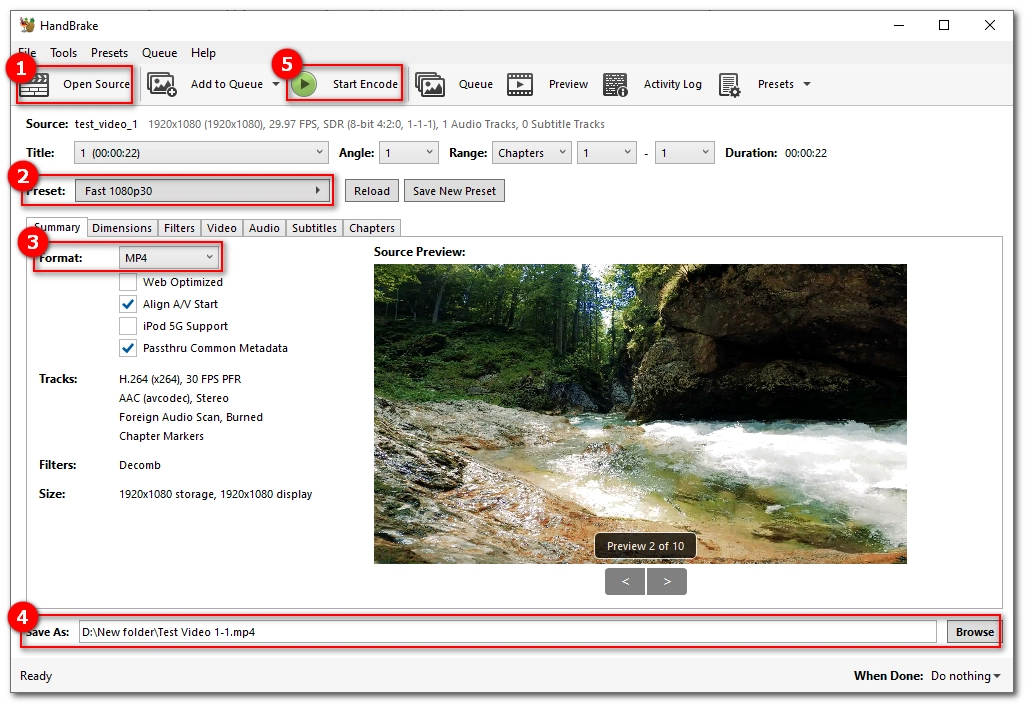
Note that HandBrake will transcode videos no matter what settings you use, leading to quality loss inevitably. But by using the recommended settings, you can preserve the most quality. However, if you did not get what you want with HandBrake, you can try the next HandBrake alternative to handle the conversion hassle-free.
If HandBrake doesn't work to your liking, WonderFox HD Video Converter Factory Pro can serve as a backup option. This is a professional video conversion tool that can convert more video and audio file formats than HandBrake. Additionally, it supports lossless conversion when the output encoder is the same as the input. The entire conversion process will also be faster than HandBrake.
Now, let's see how to convert AVI to MP4 using this software. Please download download the software before you start.
Open WonderFox HD Video Converter Factory Pro on your desktop and enter the Converter module. Next, click Add Files to import your .avi files into the program.
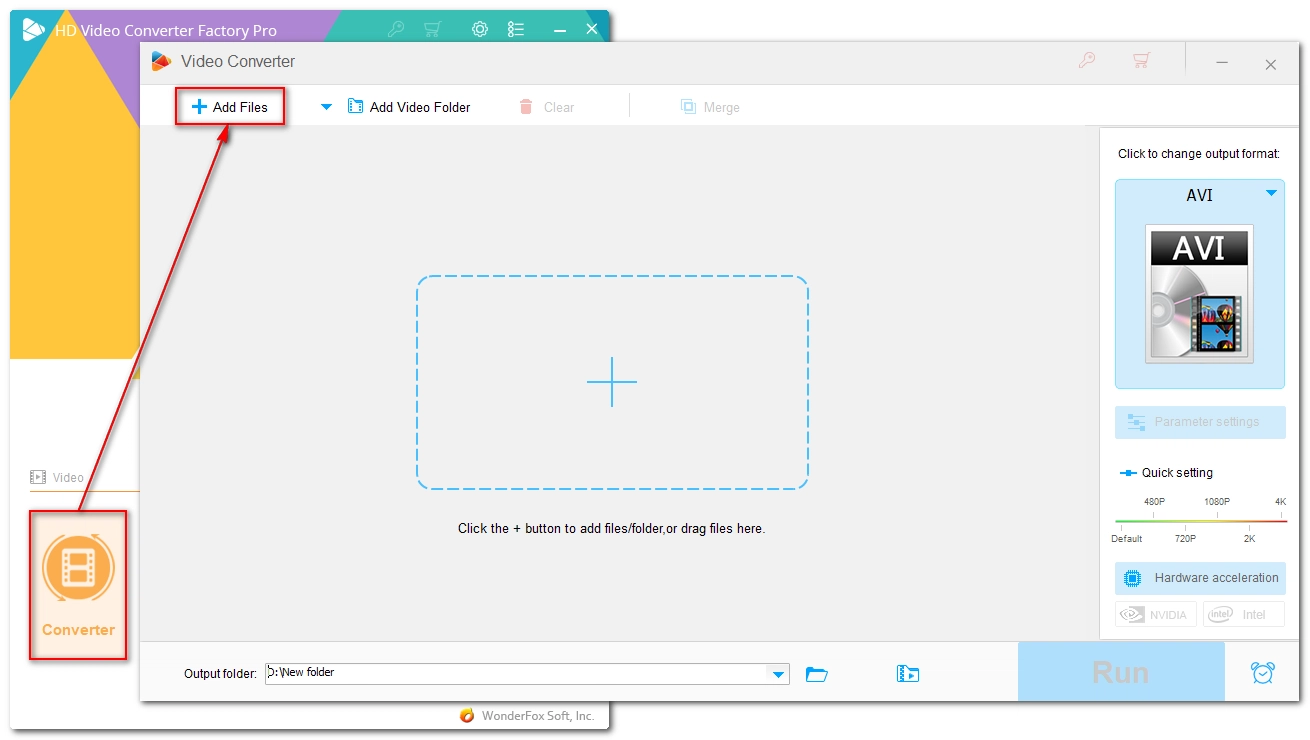
Open the output format options on the right side of the program and head to the Video format section. Choose MP4 as the output format.
Tip. Like HandBrake, this program provides preset profiles for various devices as well.
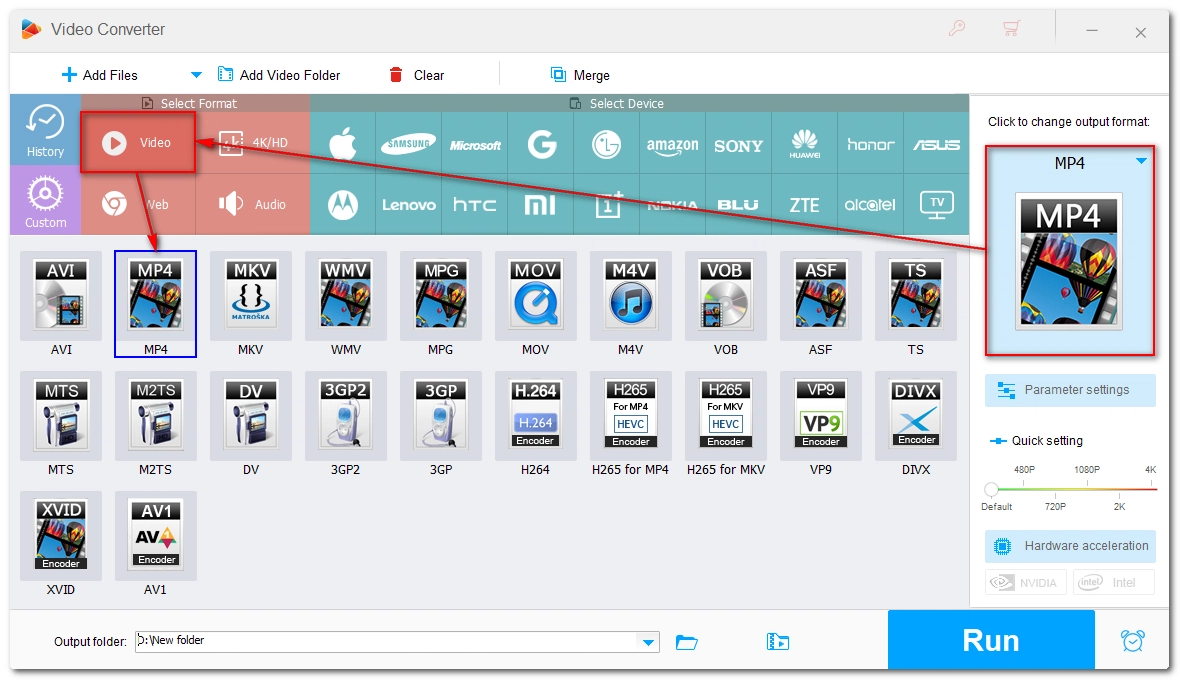
By default, this converter will smart-fit the optimal settings based on the format you choose to preserve the best quality. But you can freely change the settings, including encoder, resolution, bitrate, frame rate, volume, etc. as you see fit.
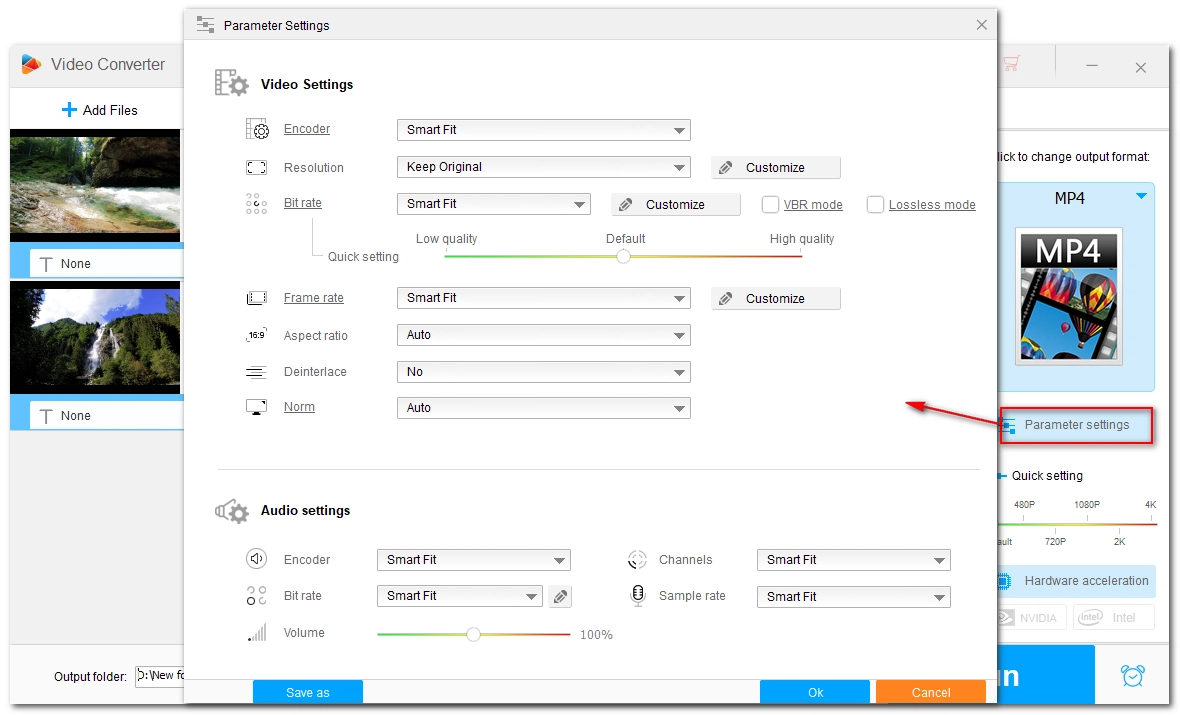
Choose an output path at the bottom and click Run to begin the conversion process immediately.
Tip. The software supports GPU acceleration if your computer has an NVIDIA graphics card or an Intel QSV CPU, which can boost the speed up to 30x faster than normal conversions.
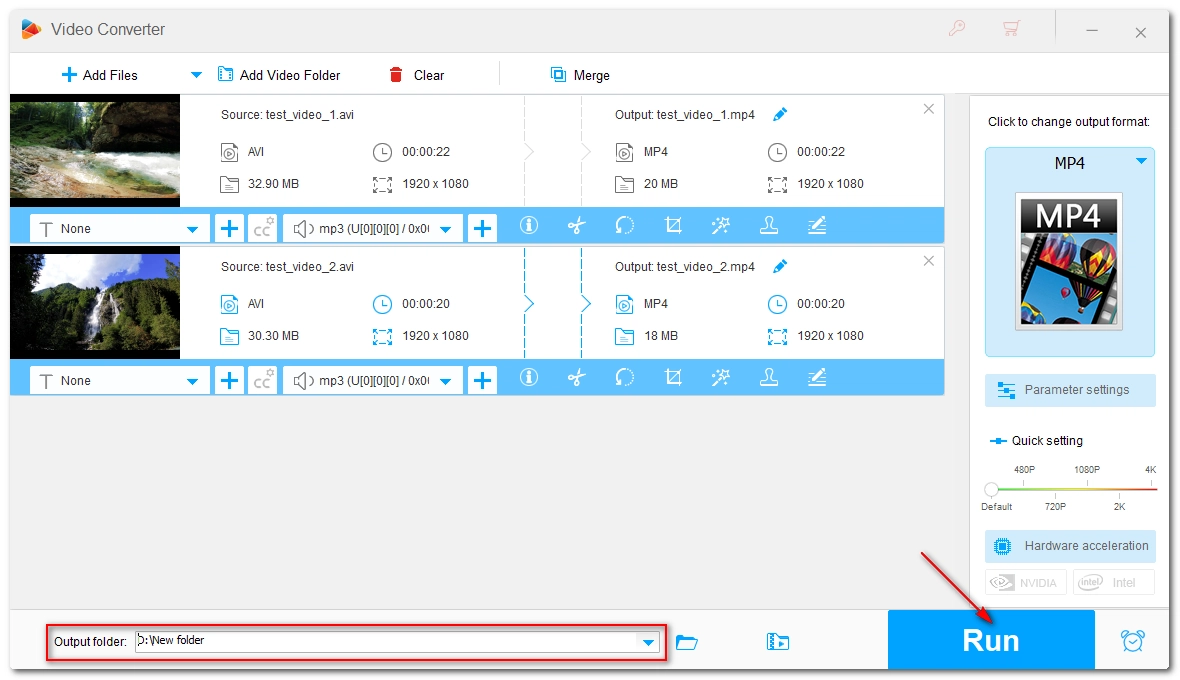
Achieve More with HD Video Converter Pro
Unlock endless multimedia possibilities with our comprehensive toolkit. Convert video/audio to 500+ formats, download from 1000+ websites, compress large files, and record seamlessly. Explore more with our versatile solutions.
It's easy to convert AVI files to MP4 format using HandBrake, and we hope you get what you’re looking for with the steps provided. We also recommend you try the alternative method to convert your AVI videos without losing quality. This tool also has many multimedia tasks worth exploring. Download it to have a try!
Terms and Conditions | Privacy Policy | License Agreement | Copyright © 2009-2025 WonderFox Soft, Inc. All Rights Reserved.