The Windows system is inbuilt with media players including Windows Media Player, Movies & TV, and Photos to play common media files. Yet, at some point, the media player app will suddenly seem to stop working, refusing to play all video files and returning only a black screen or audio. A message will pop up in the app saying
“Missing codec
Please try again. If the problem continues, visit https://support.microsoft.com to check for guidance.
0x887a0004”
As the message suggests, this problem comes from missing codecs. But that's only part of the story. More likely, some system files are corrupted or lost, especially if you recently updated your system or deleted some files from your C: drive, hence causing errors in the media player. Fortunately, this problem is fixable.
A straightforward way to fix the 0x887a0004 issue is to install external codecs in your Windows system, as the original codecs may have been missing.
You can search and download many video codecs from the Microsoft Store, including HEVC Video Extension ($0.99), MPEG-2 Video Extension, AV1 Video Extension, VP9 Video Extension, Web Media Extension, and more. After adding them to your computer, you should be able to play files encoded with these codecs.
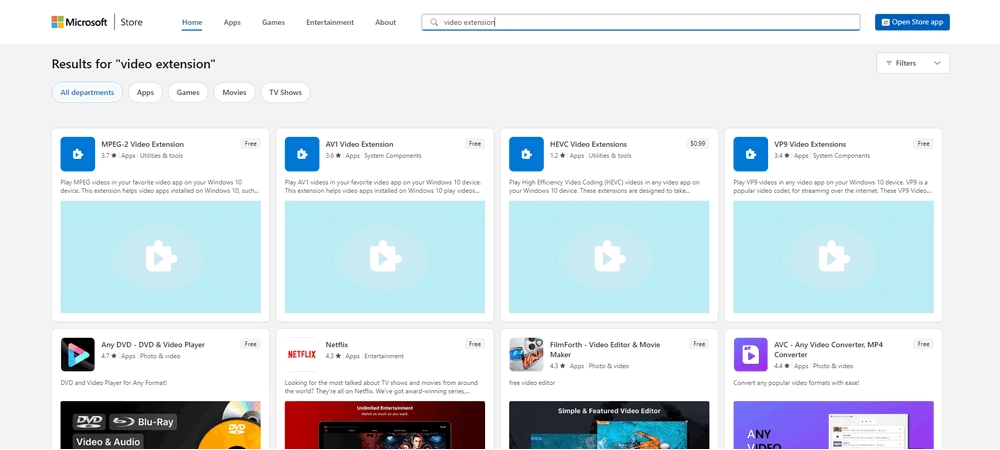
Alternatively, you can also download third-party codec packs, such as K-Lite Codec Pack, which groups various codecs into one pack to help users who don't know which codec to install. However, be aware that free codec websites may be rife with malware or viruses, and it's best to download only from sources you trust.
Converting video file format is another universal way to fix unplayable video files. By changing your video to .wmv, .avi, or .mp4 which are compatible with Windows, you may be able to play the file without the 0x887a0004 error.
You can easily start a video conversion using a free program called WonderFox Free HD Video Converter Factory:
Step 1: Open the software and select the “Converter” module.
Download link to the software: https://us.videoconverterfactory.com/download/hd-video-converter-pro.exe hd-video-converter-pro.exe (verified)
Step 2: Add or drag your video file into the software.
Step 3: Expand the output format page and select WMV, AVI, or MP4 as the output format.
Step 4: Click “Run” to start the conversion process.
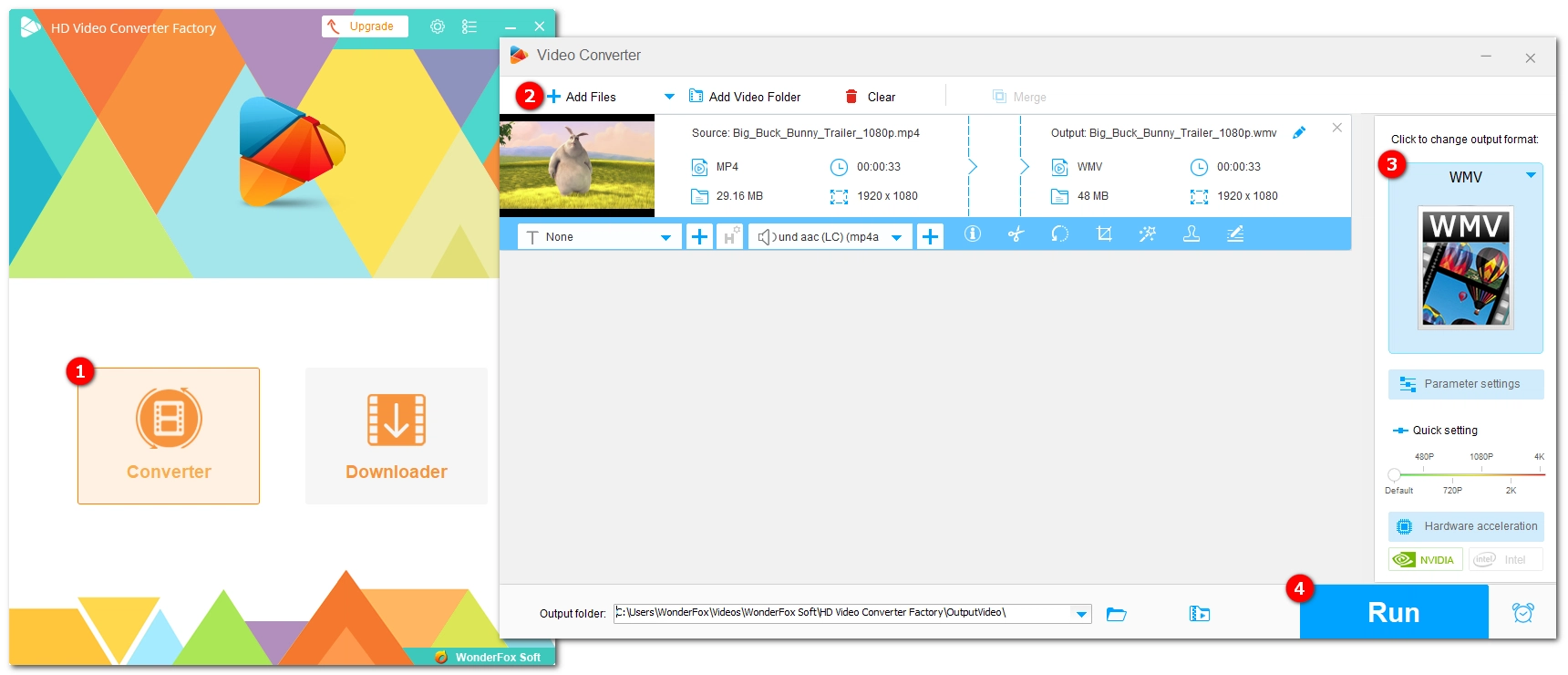
You can reset the Movies & TV app to troubleshoot errors that happen within the app. Just follow the steps below:
Step 1: Click the “Start” button and select “Settings”.
Step 2: Go to “Apps”.
Step 3: In “Apps & features”, scroll down to find “Movies & TV”. Click on it and select “Advanced options”.
Step 4: Click “Reset” to reinstall the app with its default settings.
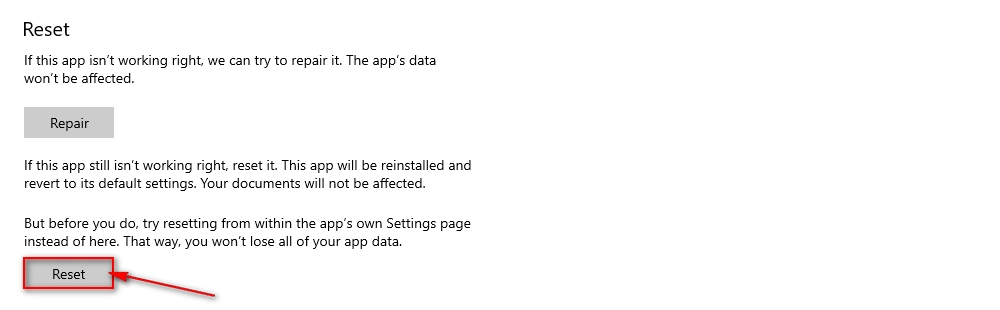
Third-party media players are less affected by the system files on your computer. Therefore, they can serve as a solution to play your media files when the native media players fail to play.
There are many excellent video players available today, including the following ones, which are all free and easy to use:
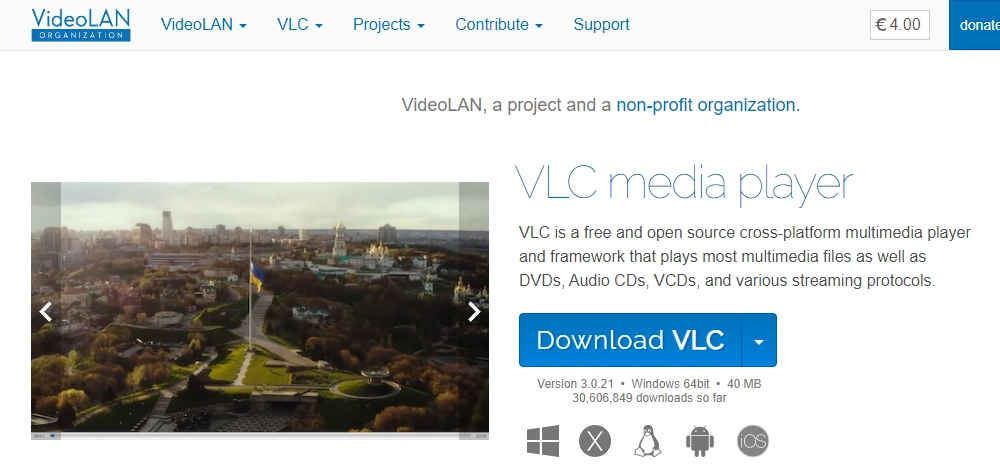
As mentioned before, corrupted system files are the main cause of the missing codec 0x887a0004 error. Fortunately, the Windows system built-in utility System File Checker can check for system file corruption and fix the problem.
You can run this tool on your computer as described here:
Note: It is recommended to back up your data beforehand to prevent data loss.
Step 1: Open the Windows search box and type “CMD”.
Step 2: Right-click “Command Prompt” and select “Run as administrator”.
Step 3: In the Command Prompt interface, run the following command
DISM.exe /Online /Cleanup-image /Restorehealth
please note the space before each "/", and then press Enter. It will start scanning system files for corruption and repair them automatically. This may take several minutes to complete.
Step 4: After you see the message "The operation completed successfully," type
sfc /scannow
also note the space between before "/", and press Enter.
Step 5: After you see the message "Verification 100% complete," type exit and press Enter.
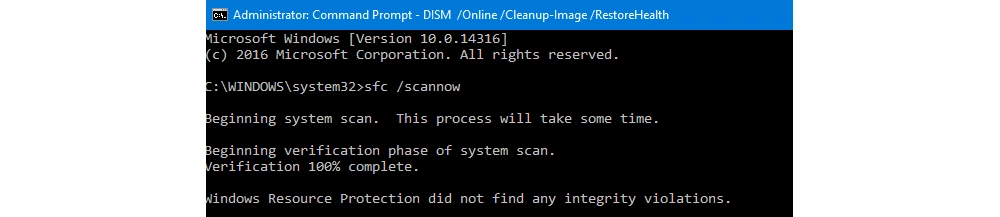
An outdated Windows system can also result in bugs that cause the media player to show the 0x887a0004 error. Updating the system to the latest version will install remedies and probably fix the issue. Here’s what you can do to update your Windows system:
Step 1: Go to “Start” > “Settings”.
Step 2: Select “Update & Security”.
Step 3: In “Windows Update”, click “Check for updates”. If an update is available, download the update and then restart your computer.
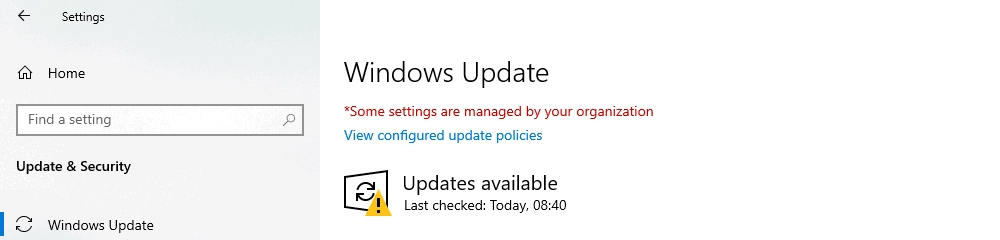
If you created a restore point using System Restore before the problem occurred, you can return to that restore point, and all your system files and settings will be back to the way they were at that point, meaning your media player will be working properly. However, please note that all apps, drivers, and updates made after that restore point will be deleted. Therefore, make sure to back up these files before using System Restore.
Step 1: Open the Windows search box and type “control panel”. Select it and hit Enter.
Step 2: Navigate to “Recovery”.
Step 3: Click “Open System Restore” > “Next”.
Step 4: Choose the restore point before the 0x887a0004 problem arises, then select “Next” > “Finish”.
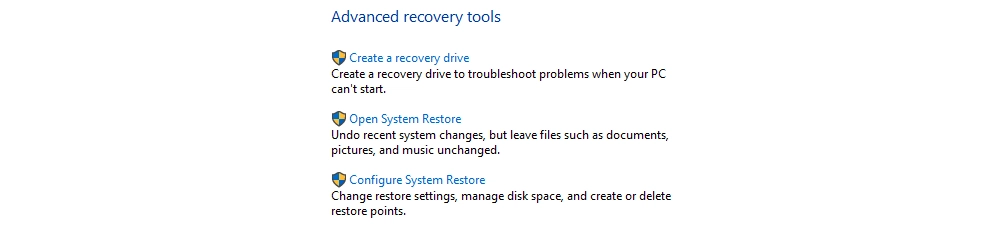
In conclusion, the "Missing Codec 0x887a0004" error can be annoying, but with the seven methods in this article, you can get your media player working again. To avoid this issue in the future, keep your system updated and check for any file problems regularly. That’s all I want to share and I hope it was useful to you. Thanks for reading. Have a nice day!
WonderFox
DVD Ripper Pro
Unleash the power of WonderFox DVD Ripper Pro, your go-to solution for converting DVDs—whether homemade or commercial—into popular formats like MP4, MKV, and MP3. Experience efficient editing and compression for top-notch results. Download now and transform your DVDs with ease!
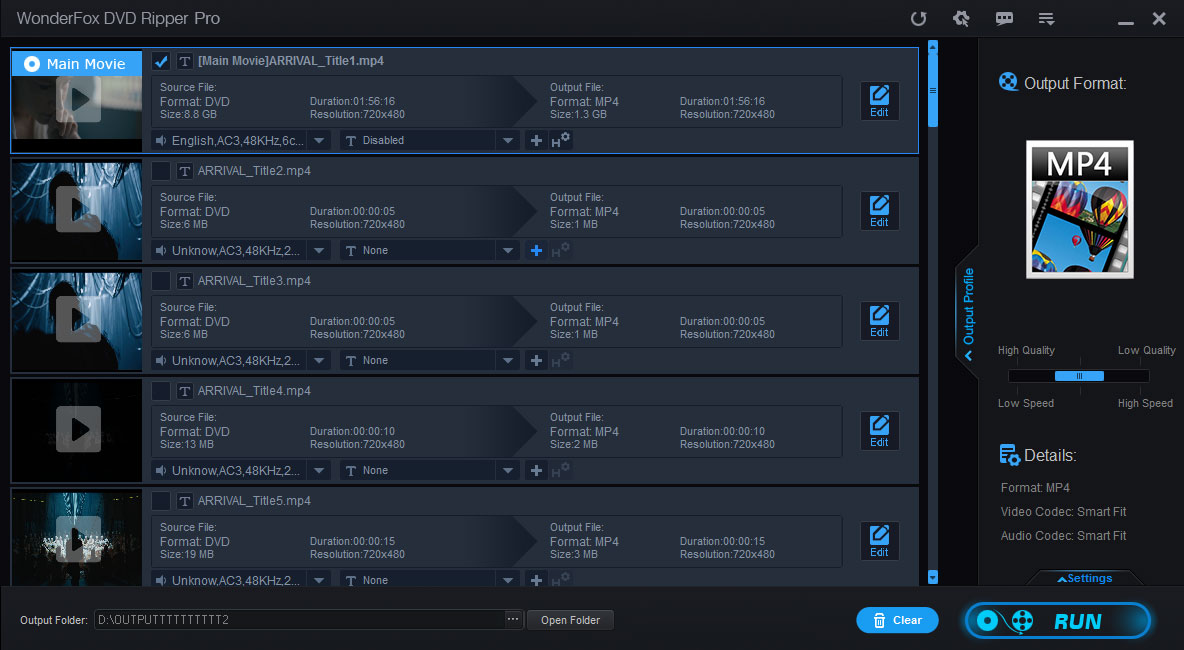
Terms and Conditions | Privacy Policy | License Agreement | Copyright © 2009-2025 WonderFox Soft, Inc. All Rights Reserved.