![]() by Vita
by Vita
Updated on July 7, 2023
For Indian film cinephiles, Einthusan Kodi addon is a nice choice to watch Tamil, Hindi, Telugu, Malayalam, Bengali, Punjabi and more other Indian films. If you're interested in this Kodi movie addon, this tutorial will explain how to install Einthusan on Kodi from a third-party repository.
Einthusan Kodi addon is a nice choice for Kodi users to watch different types of Indian films. It's one of the best and working Kodi Indian movie addons. It has an extensive collection of latest and trending Indian movies in superior HD quality. Besides the most striking Hindi-language Bollywood films, Einthusan also has movies from other major regional languages, including Telugu, Malayalam, Bengali, Kannada, Punjabi, etc., which feature their own conspicuous style. You can also handily find and watch films based on languages, years, and alphabetical order. The way to install Einthusan on Kodi is the same as that of installing other third-party addons. To make it easy to understand, we will explain the whole process step by step with pictures.
Update: Einthusan addon is now ompatible with Kodi 19 Matrix.
More Related Articles: Best Kodi Addons l Best Adult Add-ons l Best Anime Add-ons l Best Kodi 19 Add-ons l How to Implement Uptobox Streams Authorization
The installation process will be demonstrated on the Windows Kodi 18.9 Leia, which also applies to Kodi Krypton and Jarvis versions. Moreover, you're able to install the Kodi addon on Firestick, Roku, Android, iOS, and other devices supporting Kodi.
HD Video Converter Factory bestows you the option to download Indian movies for offline playback, collection and other purposes.

To ensure that you can install unofficial addons successfully on Kodi, the first step is to enable the Unknown sources setting on Kodi, as follows:
Step 1. Open Kodi, select the Settings (gear) button at the upper left corner.
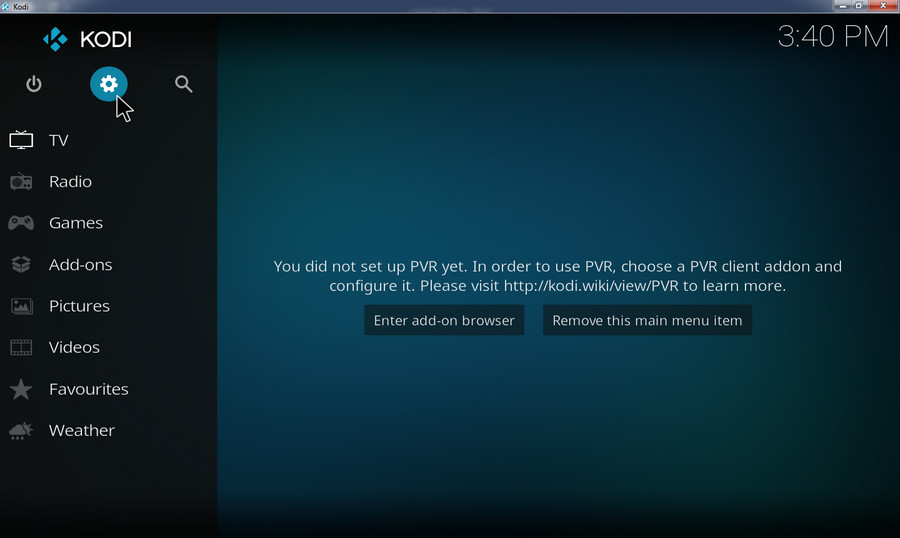
Step 2. Click System menu in the lower right corner on the System window.

Step 3. Head to Add-ons, click the Unknown sources button. When the setting is enabled, the button will light up.

Step 4. A warning dialog appears. Select Yes. Now the Unknown sources option is enabled.

Update: Since the Reasons Repository is currently unavailable, please install it from the EinTamil Repository.
Step 1. Still, on the System window, choose File manager menu.
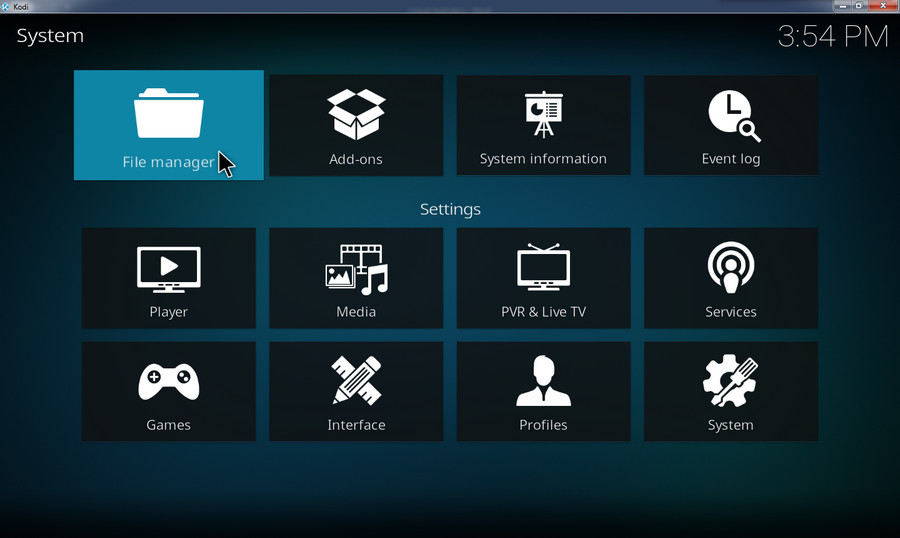
Step 2. Select Add source.

Step 3. On the Add file source window, select <None>.
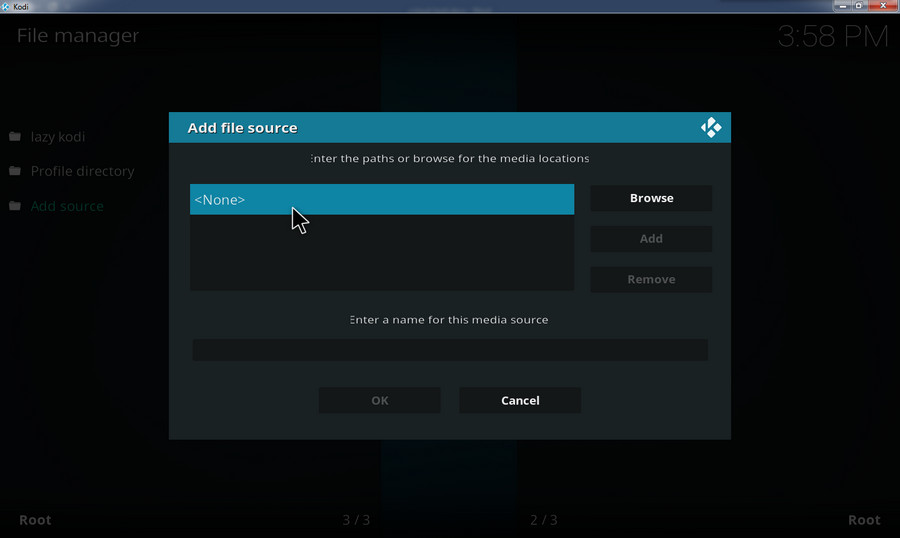
Step 4. Copy and paste the Repo URL: https://eintamil.github.io/ into the blank box, click OK.

Step 5. Type the name that you want in the name box. It is better to fill in a relevant name so that you can easily find the file source at the later step.

Step 6. Go to the main interface, select Add-ons.

Step 7. Click the opening box button at the top left corner.

Step 8. On the Add-on browser screen, select Install from zip file.

Step 9. Select the file you named just now.

Step 10. Select repository.reasonsrepo-x.x.x.zip. x.x.x refers to the version of the Reasons repository. When the repository is installed on your Kodi device, you will see a notification popping up from the top right corner.

Step 1. On the Add-on browser, select Install from repository.

Step 2. Select Reasons Repository on the new window.

Step 3. Click Video add-ons.

Step 4. Here is a list of video add-ons from the Reasons repository. Select Einthusan and enter the add-on info screen.

Step 5. Hit the Install button at the lower right corner, then OK. You will receive a notification after the Einthusan Kodi addon is installed.

Step 6. To find the installed add-on, select Add-ons > Video add-ons. Now enjoy films as you wish.

Because of various reasons, Kodi addons often get discontinued or shut down. Besides, you are very likely to get "No stream available" errors. In light of such issues, I want to share a method to download Indian movies in HD or higher quality with a reliable, fast and safe downloader program.
Step 1: Free downloadFree download the Movie Downloader software and install it on your PC. Then launch the software and open the Downloader interface.
Step 2: Open your web browser and find the movie you want to download, then copy the movie's URL from the address bar.
Step 3: Go back to the downloader software and click the New Download button on the top. Then click Paste and Analyze.

Step 4: Select a download option, here I choose MP4, 1280*720 (HD).
Step 5: Click the Ok button at the bottom. At last, click the blue Download All button to start downloading the movie.
Finally
It's pretty easy to install a movie add-on on Kodi. Note that some Kodi addons would shut down occasionally so a specific way to install a addon doesn't always hold good. We will add regular updates to help you get really effective information. Meanwhile, we recommend that you install some Einthusan alternatives in hand so that you can watch movies on Kodi without a hitch.