Come and get the best tool to combine multiple TIFF to GIF with high-quality preserved!
Easy-to-use GIF Maker: WonderFox HD Video Converter Factory Pro
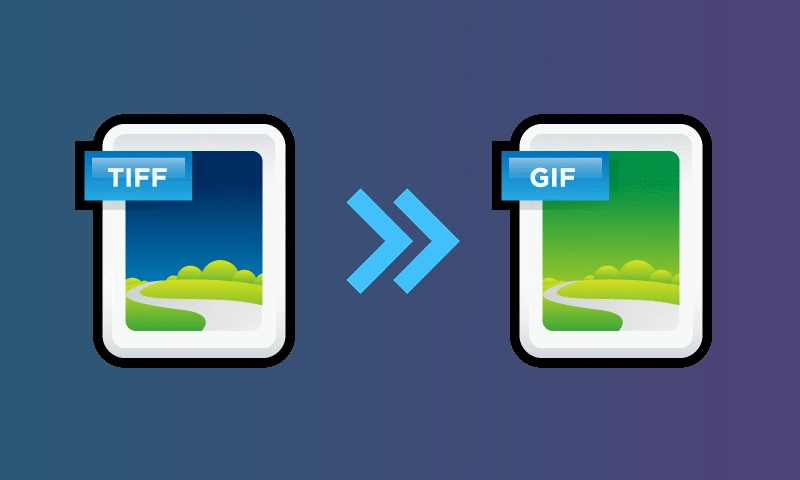
TIFF or TIF stands for Tagged Image File Format, which is an image format used to store raster graphics. It is widely used in graphic design, photography, and publishing. Due to its high quality and lossless nature, TIFF files are usually large.
GIF, on the other hand, is short for Graphics Interchange Format, a bitmap image format that supports simple animations. Compared to TIFF, GIF is smaller and therefore more suitable for web use.
If you need to optimize TIFF images for displaying online or creating simple animations, converting TIFF to GIF is a good way to do it. Below, we provide the best way to handle this conversion. Please read on.
To change TIFF to GIF files, you need a special TIFF to GIF converter. On Windows, WonderFox HD Video Converter Factory Pro is an excellent choice. Its built-in GIF maker supports all major image formats, including TIFF/TIF, and can easily combine TIFF images into one GIF. It also offers flexible settings to control the output size, quality, and speed. Additionally, it supports creating GIFs from video files. The whole process is only a few simple clicks. Just follow the steps below to merge your TIFF files into a GIF:
Download the software program and install it on your PC to get started:
Launch the software and select GIF Maker > Convert Photos to GIF. Next, click + Add Images and load your TIFF files into the program. Alternatively, you can drag and drop the files directly into the interface. YOU SHOULD IMPORT AT LEAST ONE IMAGE.
Note: It is recommended that you rename the files sequentially to ensure that they are in the correct order. You cannot change the order once the files have been imported.
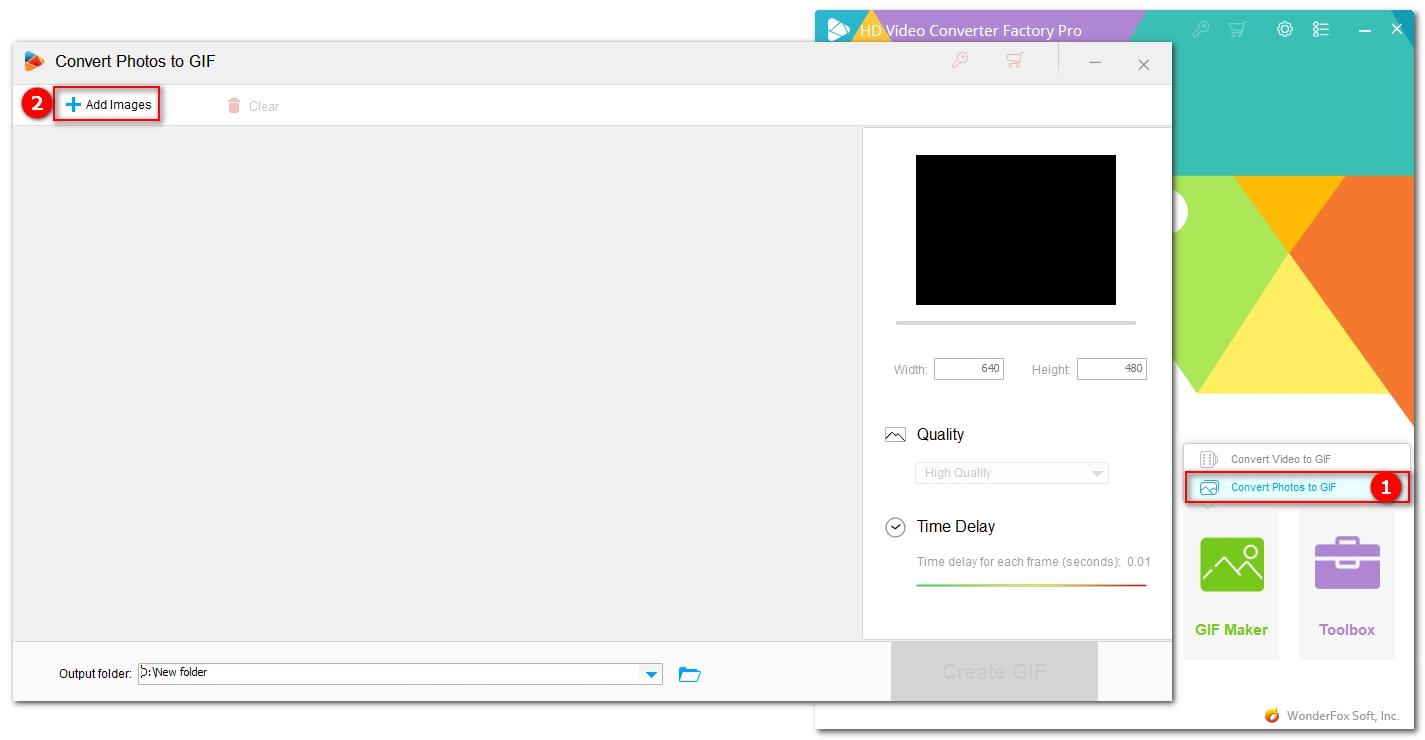
After importing the files, head over to the right-side panel and adjust the Width and Height of the GIF image, choose a Quality, and change the Time Delay according to your needs. You can click the Play button in the above viewer to preview the GIF animation.
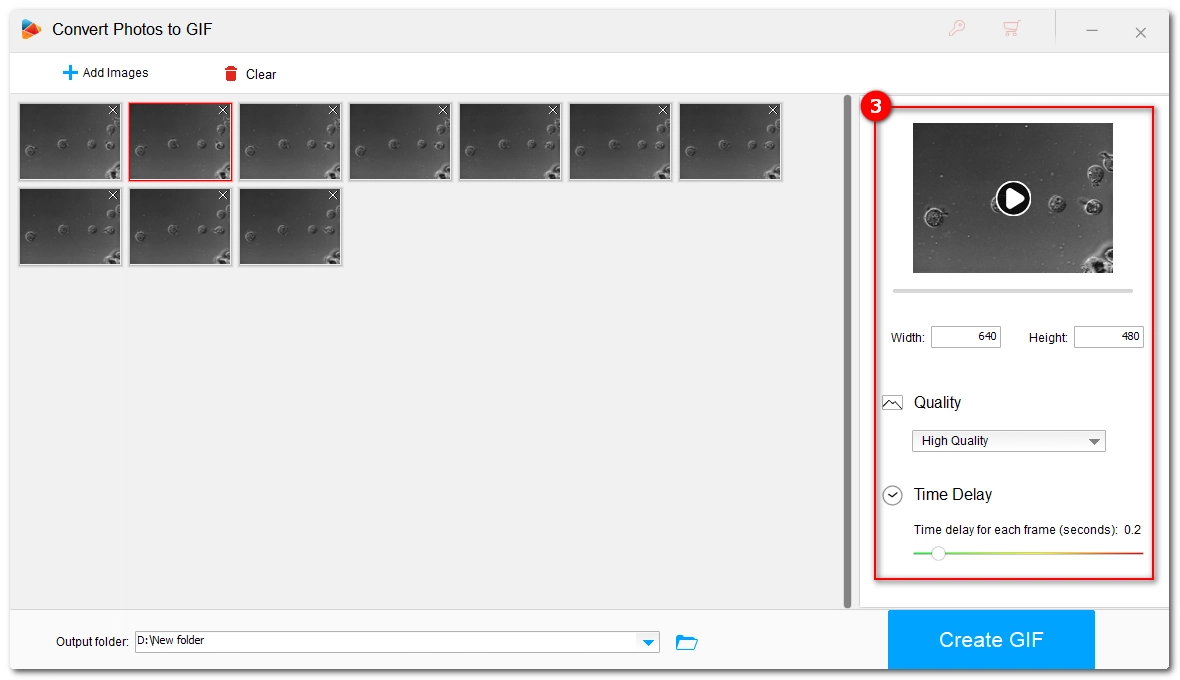
When you have your wanted result, click the Output folder triangle button at the bottom to specify an output path, and finally, click Create GIF to export the TIFF files into a proper GIF.
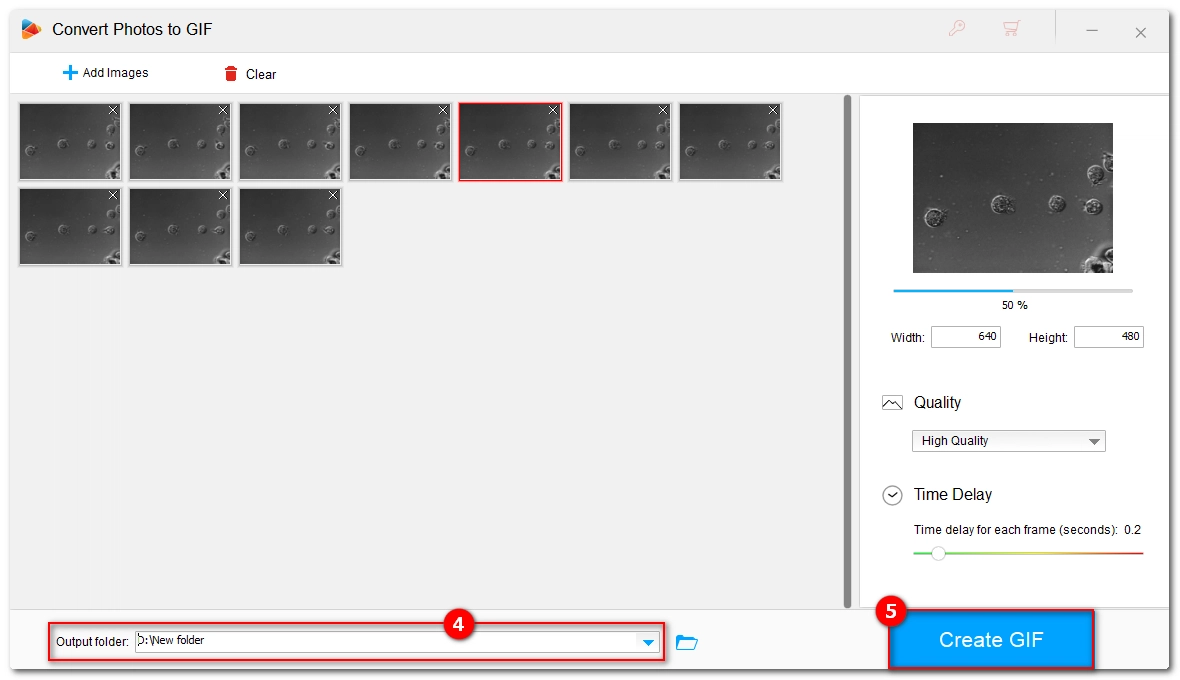
Enjoy more practical features…
Convert between any video and audio format; Edit and compress large video and audio files; Download movies and music from YouTube and more sites; Record computer screen with audio in high quality; ...
Don't want to use a software program? That's okay. You can also try using an online tool to perform the task. The leading online GIF maker is Ezgif. It offers an easy and free solution to create GIFs from a variety of photo and video files. In addition, it also provides editing tools to enhance your GIFs for the best display experience. Now, visit https://ezgif.com/maker and follow these instructions to convert your TIFF files to a GIF.
Step 1: Click Choose Files and select the TIFF files you want to convert. Drag-and-drop is also supported. Make sure the files are in alphabetical order so you don't need to change the order manually.
Step 2: Click Upload files to complete the uploading process.
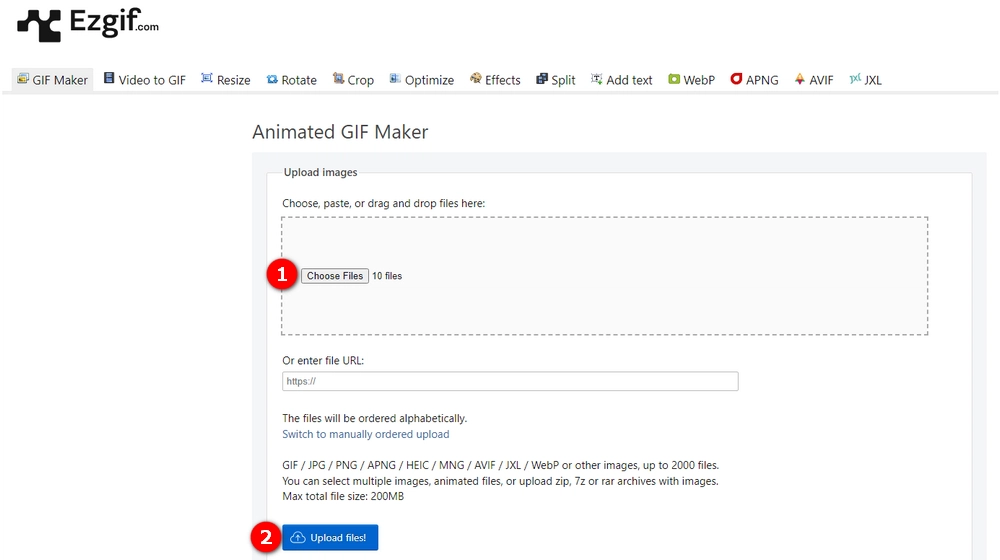
Step 3: In GIF options, enter the Delay time for all frames. You can also change the delay time for a single frame on the top. Modify other options and effects as needed.
Step 4: Click Make a GIF to start creating a GIF from the TIFF files.
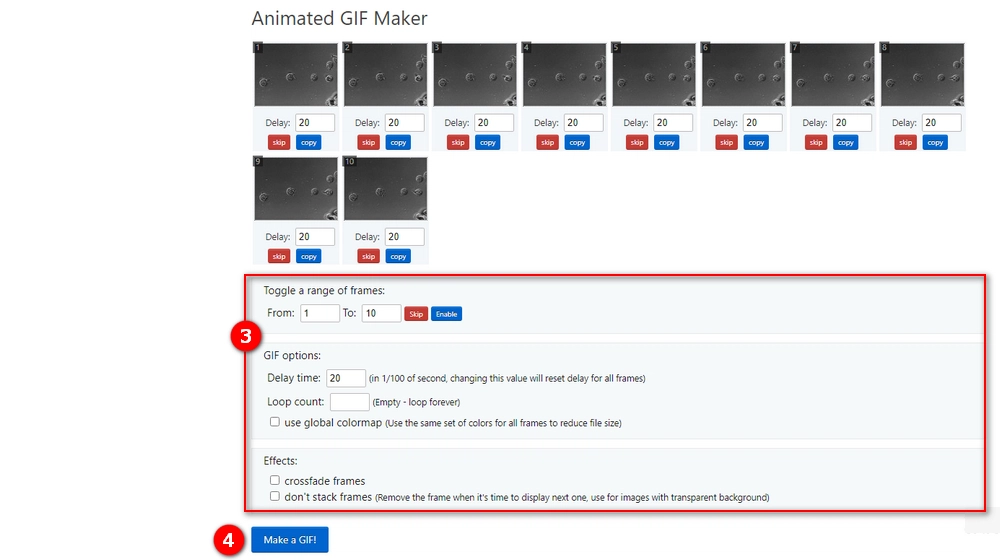
Step 5: You can see the output result below. If you are happy with the result, click the Save button to download it to your device.
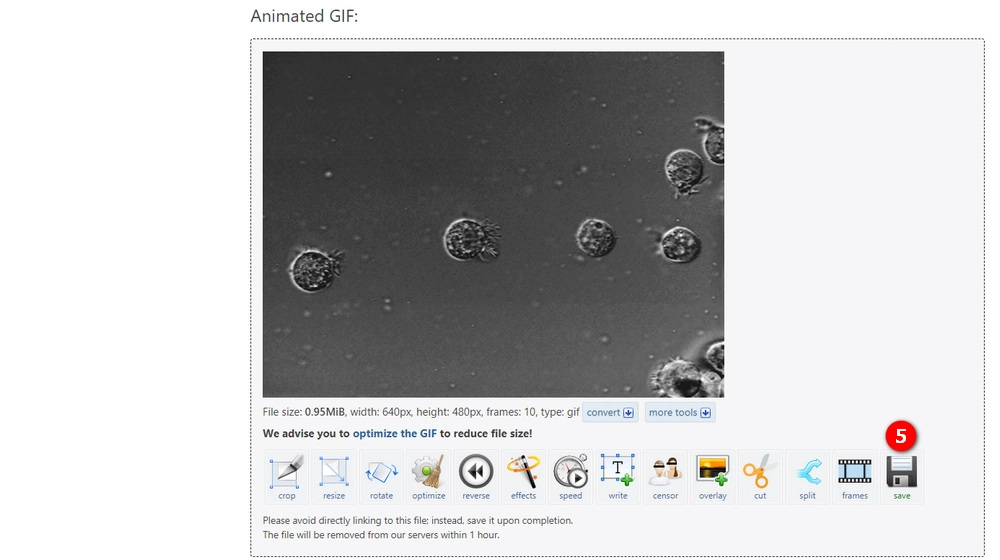
Merging TIFF to GIF files is very simple using tools like WonderFox HD Video Converter Factory Pro and Ezgif. Following the steps outlined above, you should be able to complete the conversion with ease.
That’s all I wanted to share, I hope this article was helpful to you. Thanks for reading. Have a great day!
WonderFox
DVD Ripper Pro
Unleash the power of WonderFox DVD Ripper Pro, your go-to solution for converting DVDs—whether homemade or commercial—into popular formats like MP4, MKV, and MP3. Experience efficient editing and compression for top-notch results. Download now and transform your DVDs with ease!
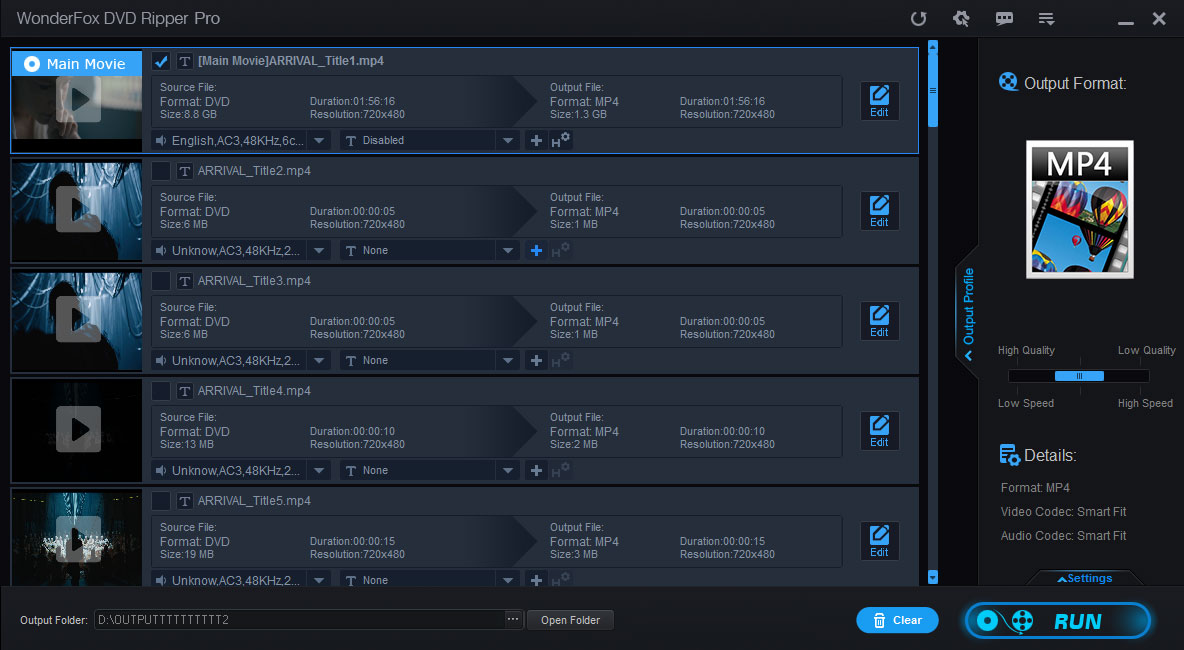
Terms and Conditions | Privacy Policy | License Agreement | Copyright © 2009-2025 WonderFox Soft, Inc. All Rights Reserved.