Looking for a simple method to rotate your MPEG video 90°/180°/270° or flip it? Today, you come to the right place. The following post will show you how to rotate .mpeg videos on the desktop and online for free in detail.
Best App to Rotate MPEG
WonderFox Free HD Video Converter Factory can help you rotate MPEG videos 90 degrees and flip them vertically or horizontally. There are more useful features:
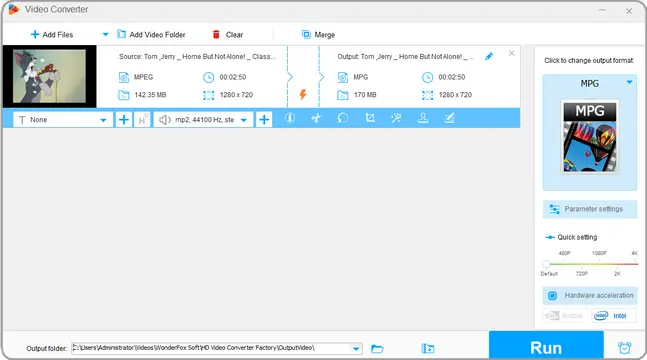
A PC video rotator is necessary to rotate MPEG videos on the desktop. Among various rotating apps, this article picks the best one – WonderFox Free HD Video Converter Factory to help you complete the task. With the software installed on your Windows PC, you can edit, download, and convert video & audio files without any hassle. For instance, you can rotate a video 90 or 180 degrees, cut and crop off unwanted parts, change the video file type and quality (bitrate, resolution, etc.), download movies and songs from streaming sites, and plenty more.
The software is easy and completely free. Try it now!
Download WonderFox Free HD Video Converter Factory and install the software on your desktop.
Launch the software and click Converter on the home interface. Then, click Add Files to select a .mpeg video from your computer and add it to the software.
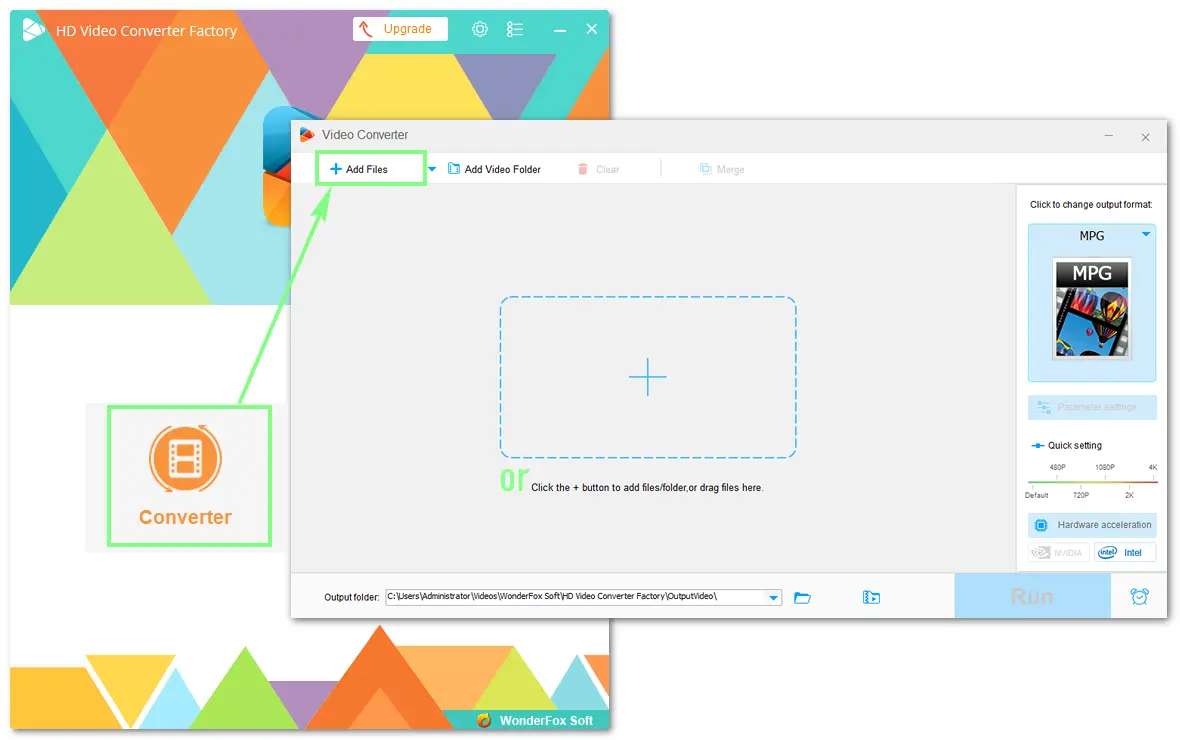
Tap the ⟲ rotate icon in the edit toolbar to bring up the video rotator. You can preview the video by pressing ▶. Next, use the rotate and flip options to adjust the video orientation based on your needs. Once it is ok, save your change and return to the main interface.
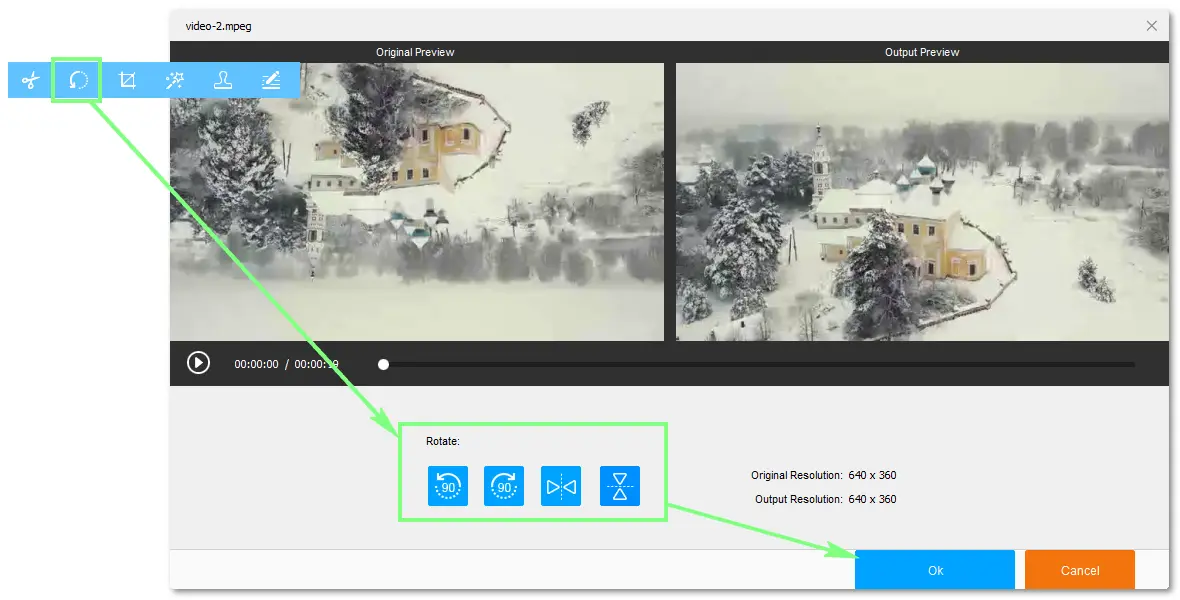
Open the output format menu by clicking the right image and choose your desired profile. Then, tap the bottom ▼ to set an output folder and press Run to finalize the process. With extraordinary video coding technology, the software will export your rotated MPEG file soon.
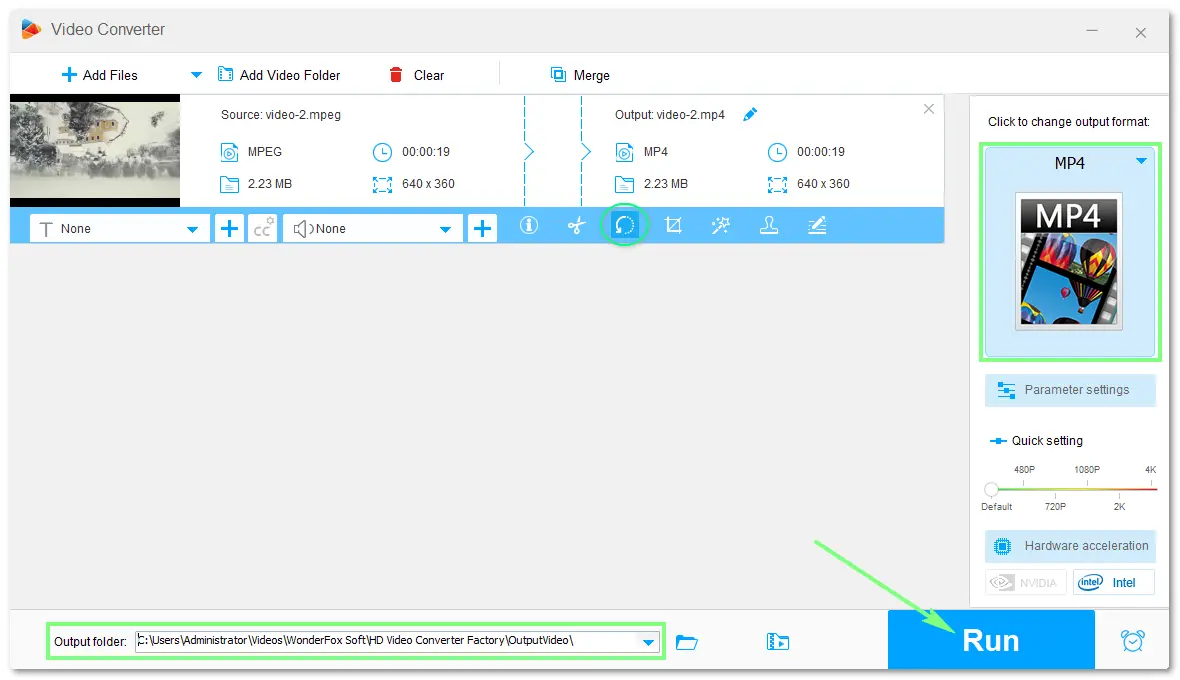
Online video rotators are based on the web, helping you rotate a video directly in the browser without installing an app or extension. Some functional online MPEG rotators include Ezgif, Canva, RotateVideo.org, Flixier, etc.
However, most online tools only support popular video formats and small file sizes (usually ≤ 200 MB). If you want an online video rotator supporting large files, try Video Candy, FlexClip, 123app, or Clideo.
In your web browser, visit https://ezgif.com/rotate-video.
Click Choose File to add a .mpeg video from the device or directly enter the video URL. Then, click Upload video and wait for the process patiently.
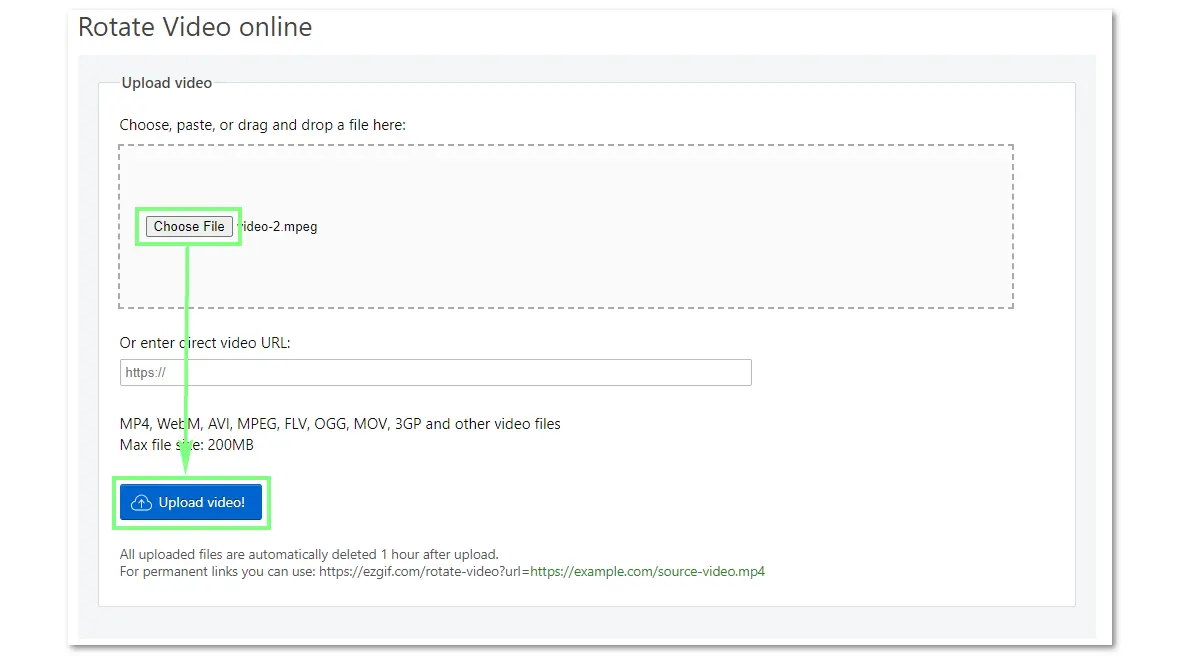
Tips: The max file size is 200MB, and all uploaded files will be deleted after 1 hour automatically.
Select any from the five rotating options and specify an output format and encoding. Then, hit Rotate video!
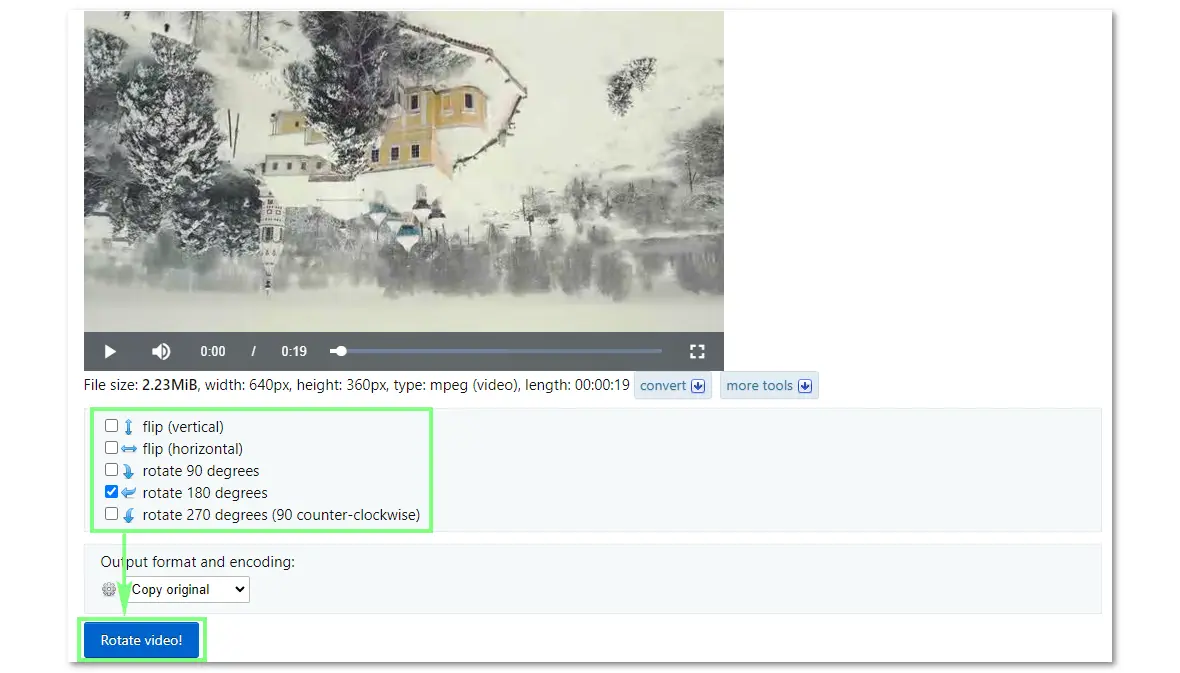
The rotated video will be displayed below. You can preview it and click the save button to download it to your computer.
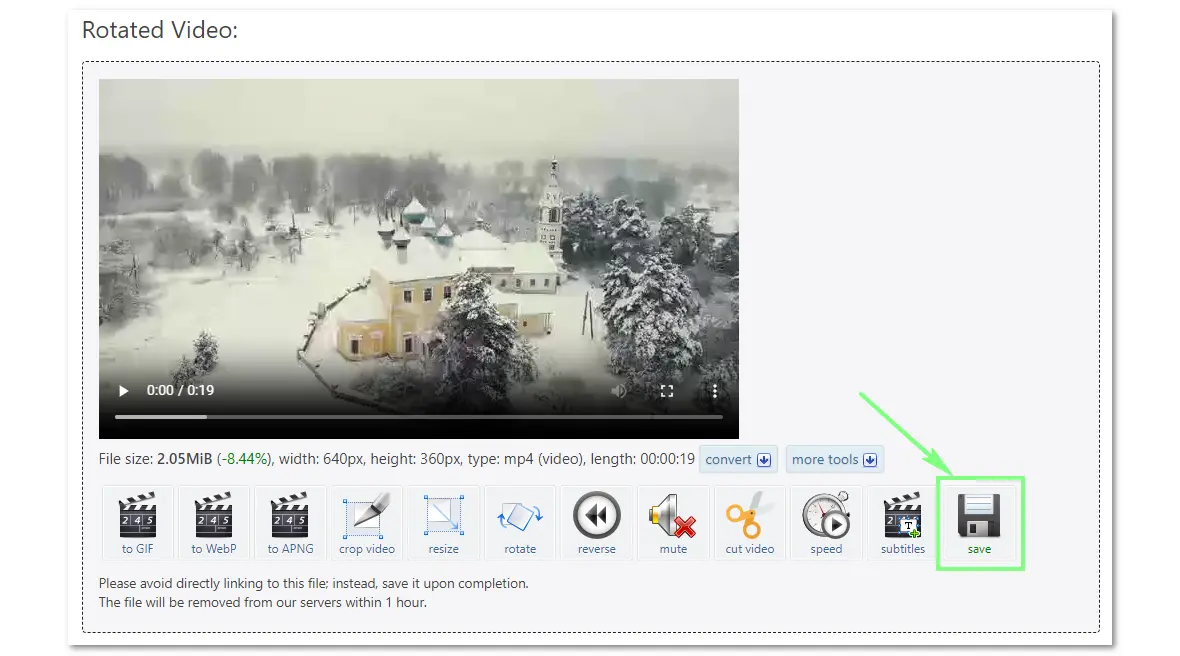
To Sum up
This article shares the best ways to rotate MPEG videos on the desktop and website. Both the offline and online rotating tools are functional. But by comparison, the desktop WonderFox Free HD Video Converter Factory is more reliable and efficient, as it has no file size limit, no Internet requirement, supports more video types, and provides many additional useful features. Don't miss this versatile video rotator!
WonderFox
HD Video Converter Factory Pro
Enjoy more with the Pro edition:

Terms and Conditions | Privacy Policy | License Agreement | Copyright © 2009-2025 WonderFox Soft, Inc. All Rights Reserved.