Powerful & free video watermark remover for PC - WonderFox Free HD Video Converter Factory
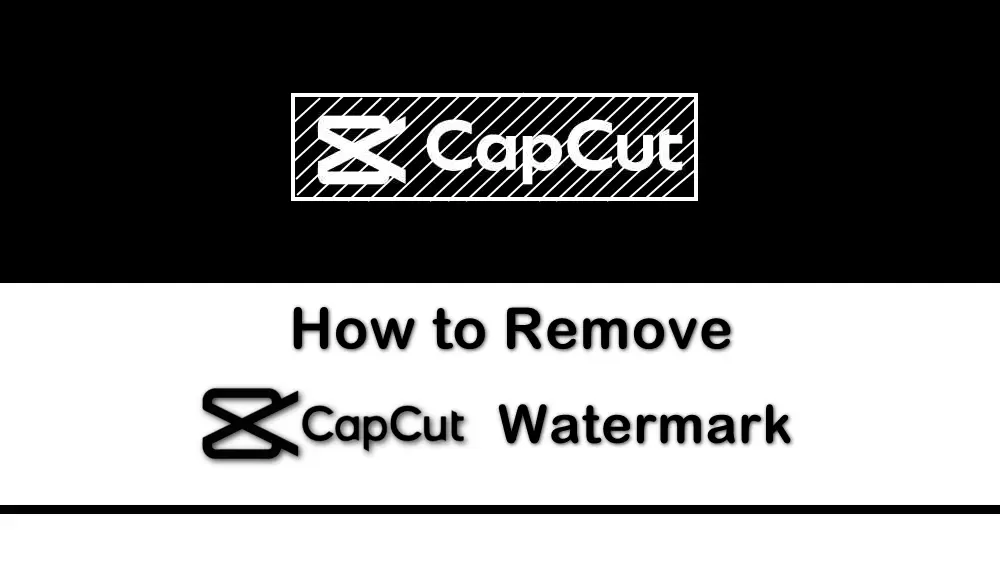
CapCut is a popular video editing app that you can use to create and edit videos on mobile, desktop, and even online for sharing to TikTok or other platforms. However, when exporting the video, you may find that it adds a watermark to the end of the videos in the free version. The CapCut watermark may affect the viewing experience. Then you may want to remove it. No worries! In this post, you will learn several ways to save the CapCut videos without a watermark and remove the CapCut watermark from exported videos.
Yes and no, CapCut has a watermark in its video when you use it on your mobile phone. When editing videos in CapCut, you may find that there is a CapCut logo embedded at the end of the clip. Also, when you use a template, you can find a CapCut watermark appearing on the top right corner of the video. Third, CapCut allows users to create and incorporate their own watermarks into their videos to protect their copyright. However, if you are using the desktop or online version, CapCut will not add the watermark to your video anymore. But if you have edited the video previously on the mobile app, the default watermark will be carried to the PC version.
To remove the CapCut watermark at the end of the video, there are two scenarios.
CapCut offers an option that allows you to delete the watermark from your video directly. You just need to disable it, then you can export videos from CapCut without a watermark.
Step 1. Launch CapCut on your phone and click the "Settings" icon on the top-right corner of the screen.
Step 2. Then, you will find the "Add default ending" option. Just toggle it off.
Step 3. Click "Discard" in the pop-up window.
Now, you can import your video for editing and then export it without a watermark at the end of the video.
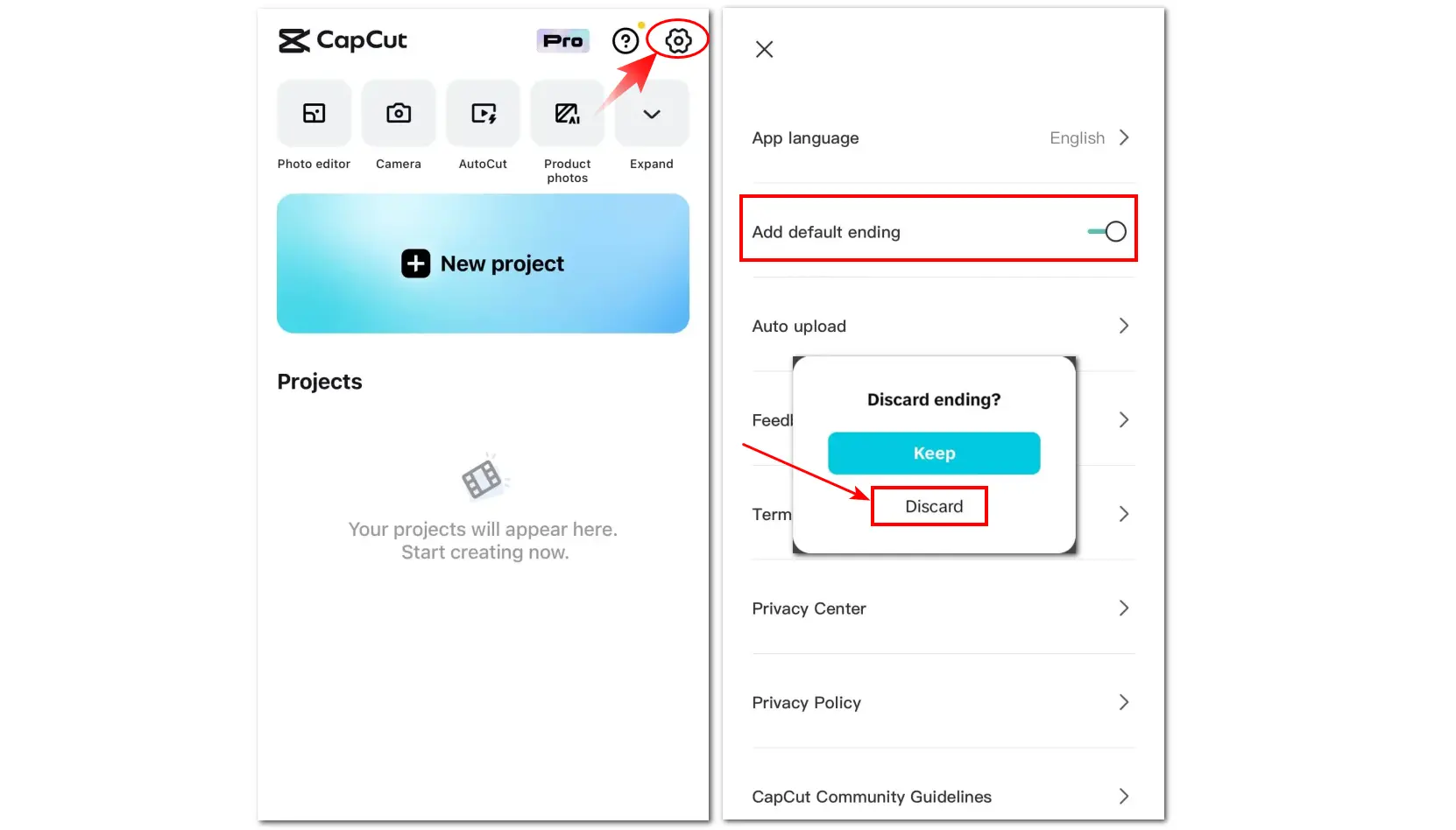
If you have exported the videos from CapCut with the watermark, you can follow the steps below to remove the watermark from CapCut.
Step 1. Launch CapCut and open an existing project.
Step 2. Slide the video to the right side, and you will see the watermark clip at the end of the video.
Step 3. Tap on the Ending clip, and you’ll see the “Delete” icon. Click it to remove the watermark from your video.
Step 4. Click the "Export" button and then you can enjoy the video without a watermark.
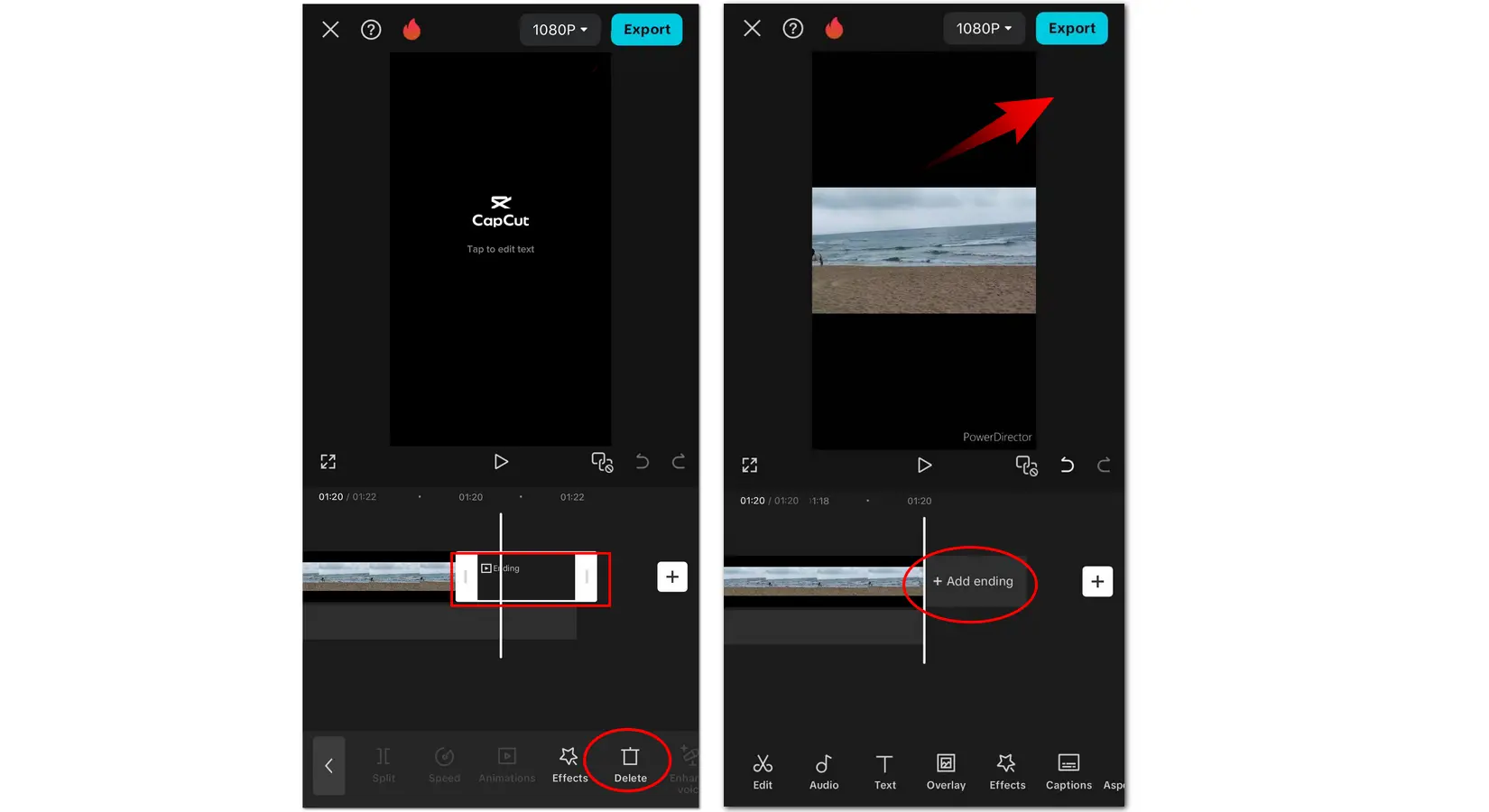
As stated previously, the CapCut watermark appears not only at the end of the video but also when you use a template to edit your videos. In this case, refer to the following steps to remove the CapCut watermark.
Step 1. Launch the CapCut app on your phone and click on "Templates" to choose a template you want to use for your video.
Step 2. Then, you can make further edits to your video as you like.
Step 3. After finishing editing, click "Export" and you will see two export options. Choose "Save and share to TikTok".
Step 4. CapCut will then direct you to TikTok. Click "Next".
Step 5. Switch "Everyone can view this post" to "Only you".
Step 6. Click "Drafts" to add the video to your drafts. Then you can open the gallery app on your phone. The exported video will be saved to your device without a watermark.
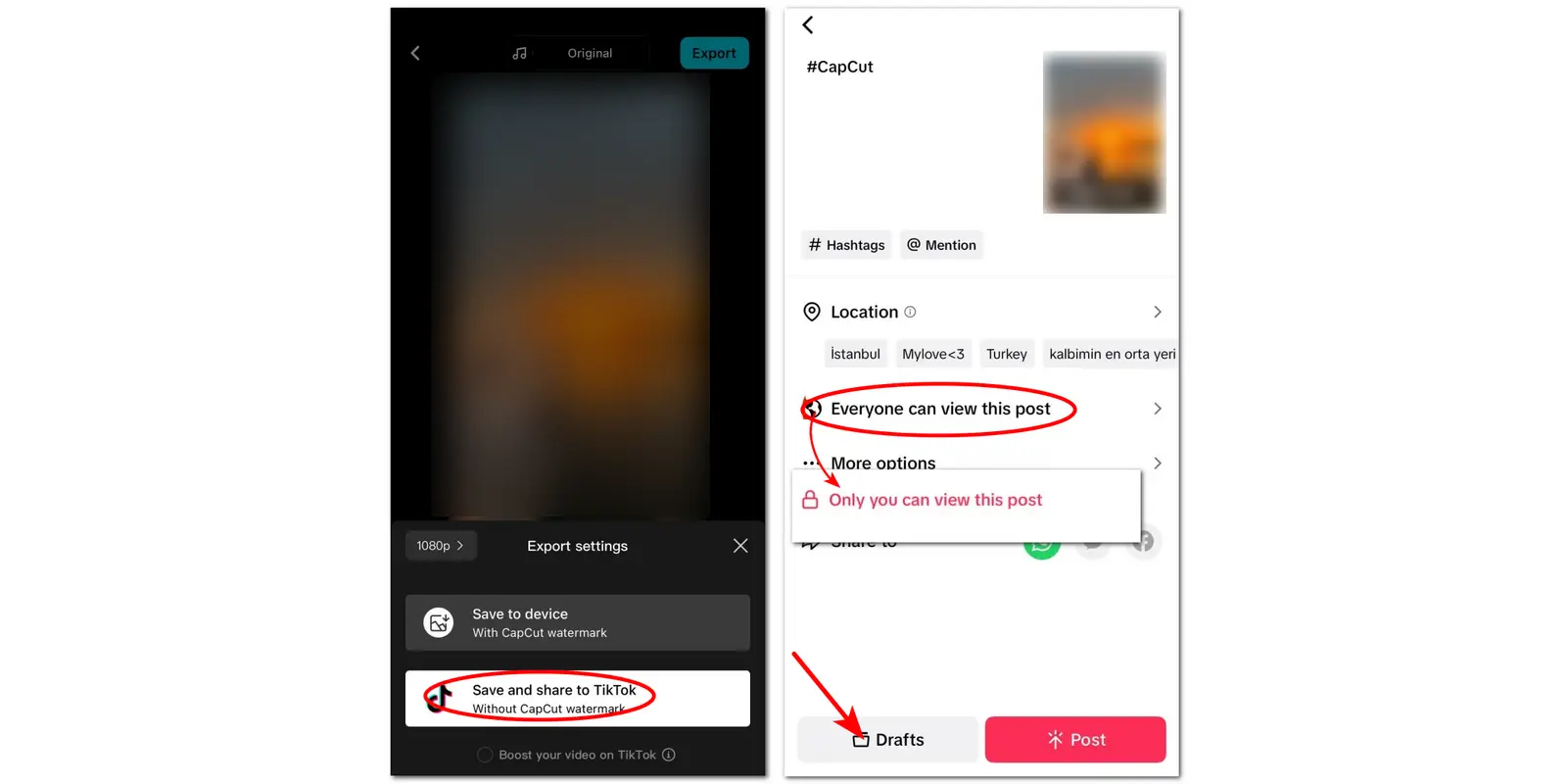
If you have exported the video with the watermark, you can use a third-party tool to remove the watermark from the video. You can directly download a watermark remover app from the Google Play Store or App Store to remove the CapCut watermark on your smartphone.
For Android users, you can try Watermark remover, Logo eraser. It can remove watermarks from videos and images.
For iOS users, Remove Watermark Video Retouch is a great tool you can try.
If you have exported the video with a watermark from the CapCut desktop version, just give WonderFox Free HD Video Converter Factory a try. It is a free video processing tool that can help you remove CapCut watermarks effortlessly for free. With only a few clicks, you can export the no-watermark video without losing the quality. Besides removing the watermark, it can also convert, compress, trim, merge, crop videos, and add your own watermark to the video.
It is 100% free, no watermark, and easy to use! Download it here to have a try now!
Here is a detailed guide for how to remove the CapCut watermark on the desktop.
Step 1. Import the Watermarked Video
Launch WonderFox Free HD Video Converter Factory and open the "Converter" module. Click "Add Files" to add the watermarked video. You can also directly drag and drop them to the converter. Hit the right-side format image to choose a desired output video format under the "Video" tab.
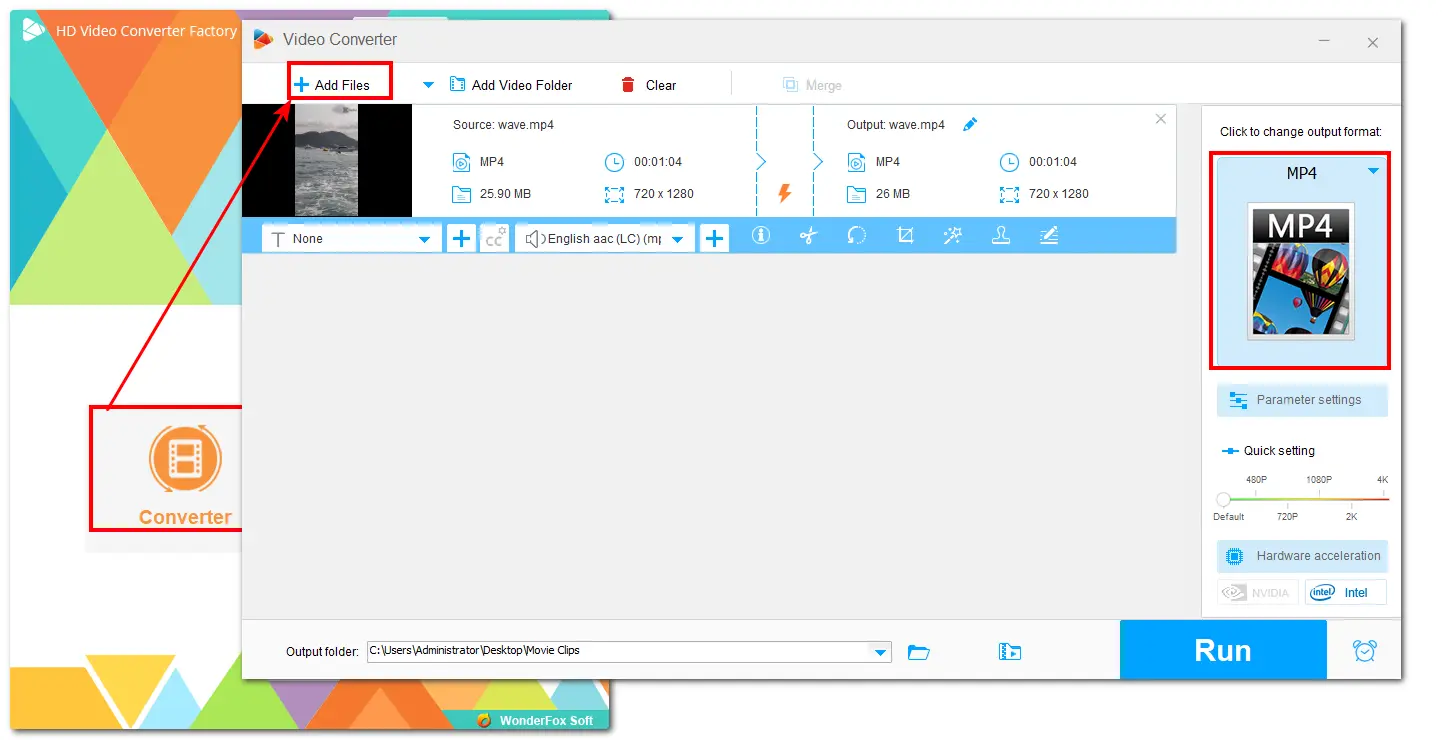
Step 2. Remove the CapCut Watermark
Here are 3 methods for you to remove the CapCut watermark from the video. You can click the crop icon to crop off the watermarked part of the video. You can also click the effect icon to add the blur or mosaic effect to hide the watermark. Moreover, this app also allows you to add your own watermark to cover the CapCut watermark.
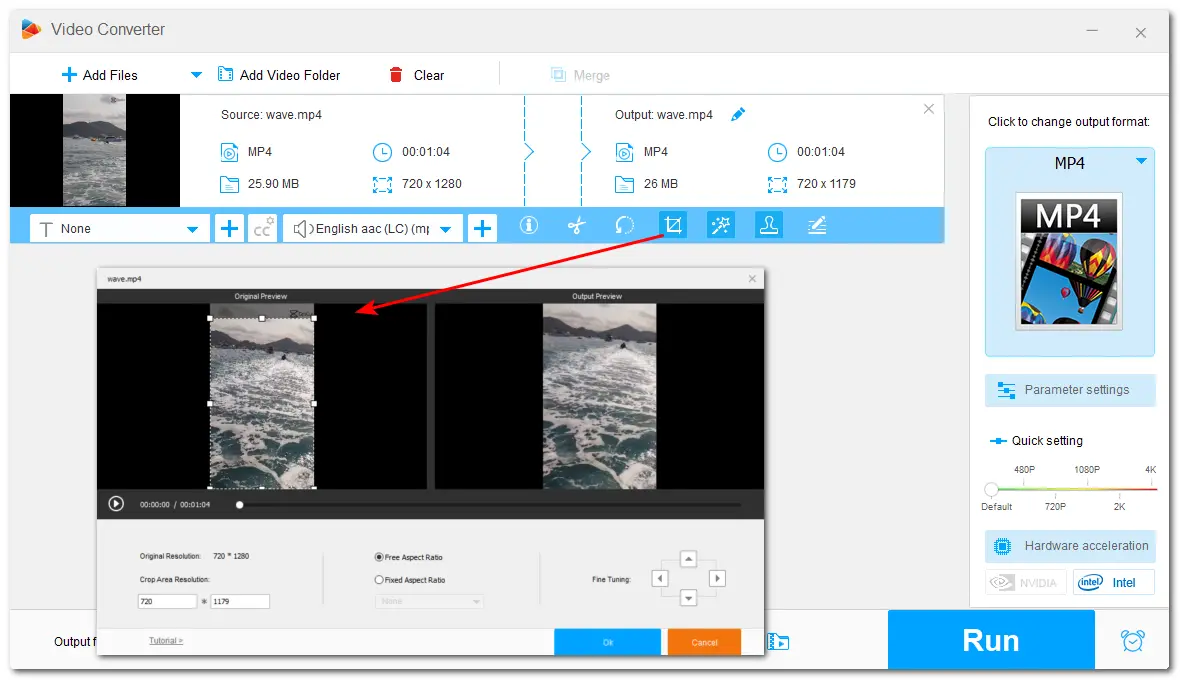
For detailed steps, you can refer to this post: How to Remove Watermark from Video without Any Hassles.
Step 3. Export the Video
Click the bottom ▼ button to specify an output path. Finally, hit the "Run" button to export your video.
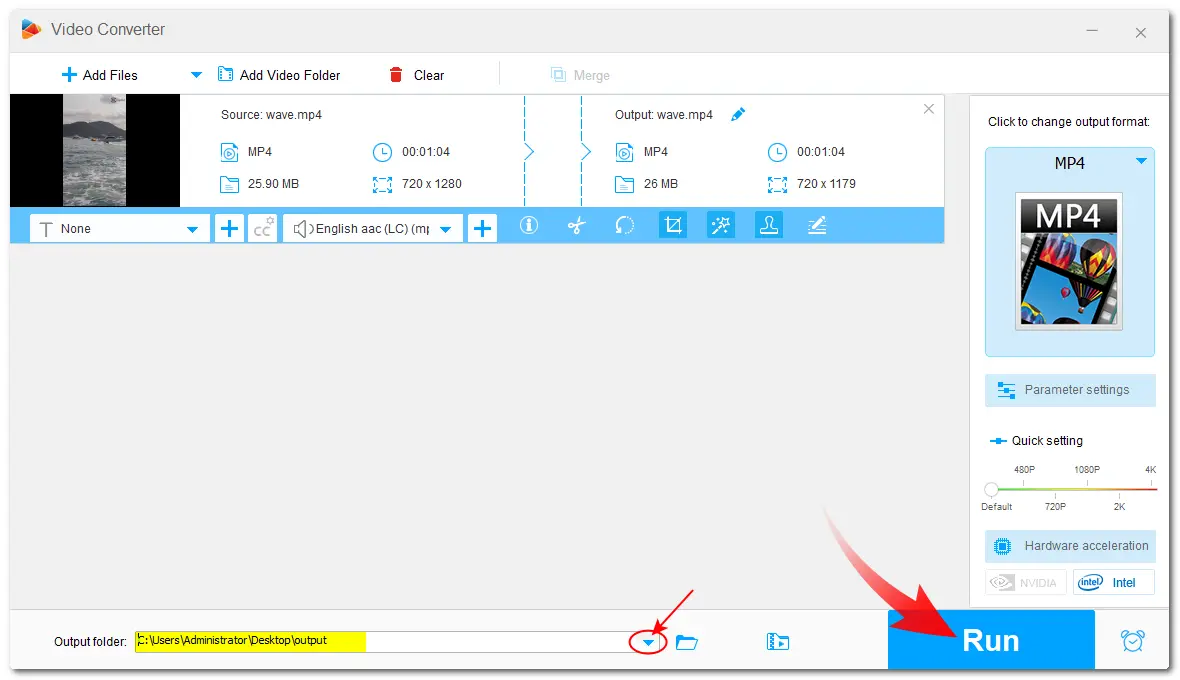

Also stated previously, some creators may add their own watermarks in their templates. If you use their templates, we don’t recommend you remove the watermark, as it’s a sign to protect the owner's copyright.
If you still want to remove the watermark, you should reach out to the creator and ask for permission.
CapCut offers built-in methods that allow users to easily remove the watermark, even without using third-party tools. You can just follow the guide shared in this post to edit and share your videos with no watermark in CapCut. If you have some exported videos and need to remove the watermark, third-party video watermark removers can do you a favor. However, it's always best to obtain proper permissions or licenses for using copyrighted content to avoid any legal issues.
Anyway, WonderFox does not approve of copyright infringement in any way.
To save a CapCut video without a watermark on mobile devices, you can disable the "Add default ending" option in "Settings" or select the "Export without watermark" option. For the desktop and online CapCut version, there is no watermark anymore!
You're recommended to remove the CapCut watermark just inside the CapCut app. Using a third-party application to remove the CapCut watermark might infringe on copyright laws. So, when editing and sharing content, please respect the rights of the creators and check the terms of service of the platform you intend to share your videos.
After saving the TikTok videos, you can open the CapCut app and create a new project. Then you can remove the TikTok outro watermark just like you did for the CapCut watermark, which appears at the end of the video. If you want to remove the TikTok overlay watermark, you can try a third-party tool to remove and download the TikTok video without a watermark.
WonderFox
HD Video Converter Factory Pro
WonderFox Free HD Video Converter Factory is one of the best powerful...

Terms and Conditions | Privacy Policy | License Agreement | Copyright © 2009-2025 WonderFox Soft, Inc. All Rights Reserved.