If you've stumbled upon this article, chances are you've encountered the annoying "A low-level exception occurred" error in Adobe Premiere Pro in the middle of a project. This error can pop up at the most inconvenient times, causing your project to freeze or crash. But no worries, this guide will help you understand what causes this error and, more importantly, how to fix it to get your project back on track.
Best Video & Audio Processor: HD Video Converter Factory Pro
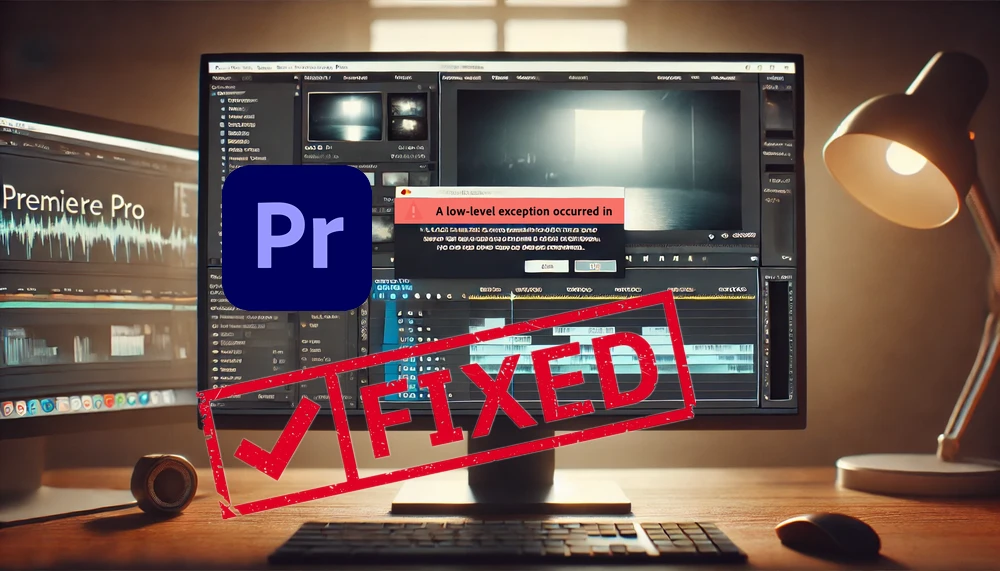
The "A low-level exception occurred" error in Premiere Pro is a general error that indicates something went wrong at a fundamental level, often related to the software's interaction with hardware components or specific media files.
This error can show up with various variations like the "ImporterMPEG", "DeviceController", "Adobe Player", "AEVideoFilter", and more, pointing towards the specific issue causing the crash.
No matter how it's phrased, the core issue is the same: Premiere Pro has encountered a problem it can't resolve on its own, and it needs your help to get things back on track.
Understanding what might be causing the error is the first step in fixing it. Typically, this problem can result from the following culprits:
Now that you understand some of the causes, let's look at how to fix this error with detailed, step-by-step solutions.
One of the simplest and most effective solutions is to make sure you're running the latest version of Premiere Pro. Adobe regularly releases updates that fix bugs and improve compatibility. Here's how to update it:
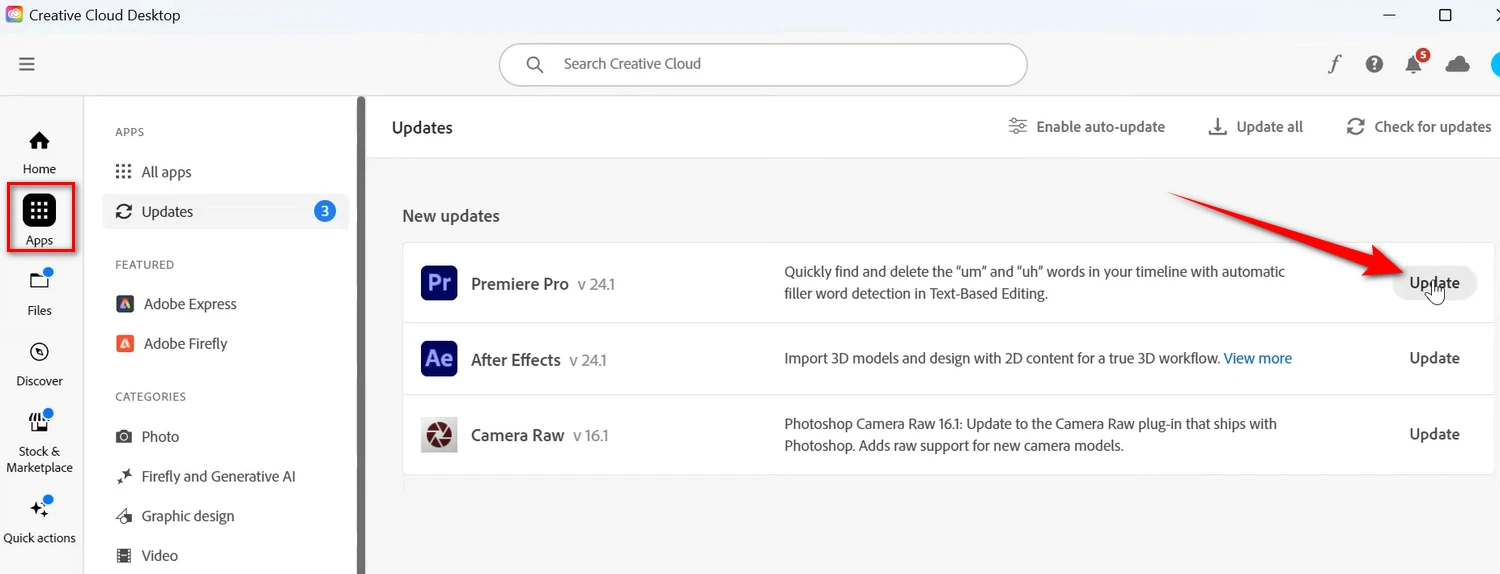
After updating, try opening your project again and see if the error persists. On the contrary, if the error occurs in the latest version, try to download the previous version of Premiere Pro and wait for the new updates.
Premiere Pro creates cache files to improve performance, but sometimes these files can become corrupted and cause errors. Many users have reported that this simple step resolved their low-level exception issues.
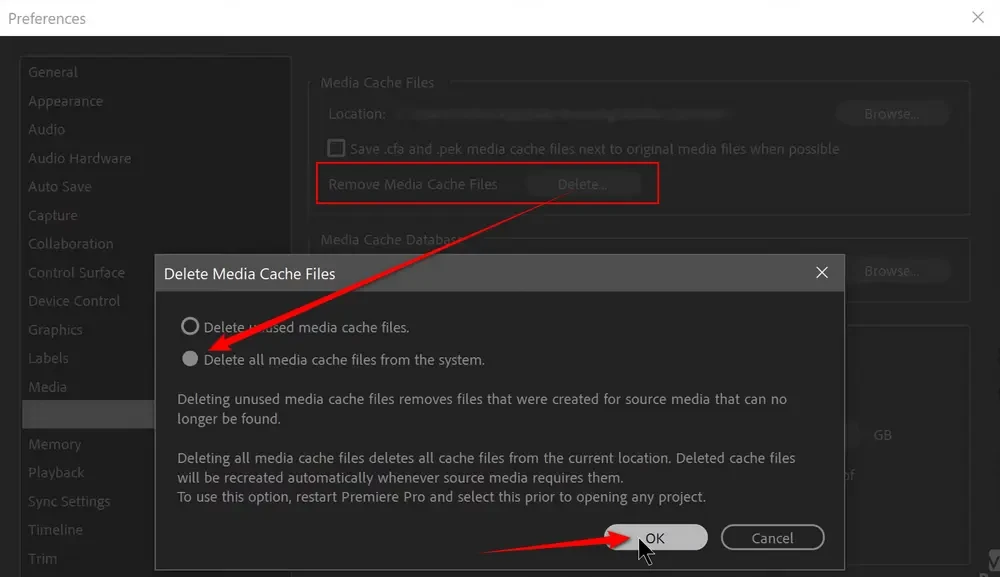
Keeping your drivers up-to-date is crucial for smooth operation of resource-intensive software like Premiere Pro, especially when working with newer media formats or large camera footage.
For Windows:
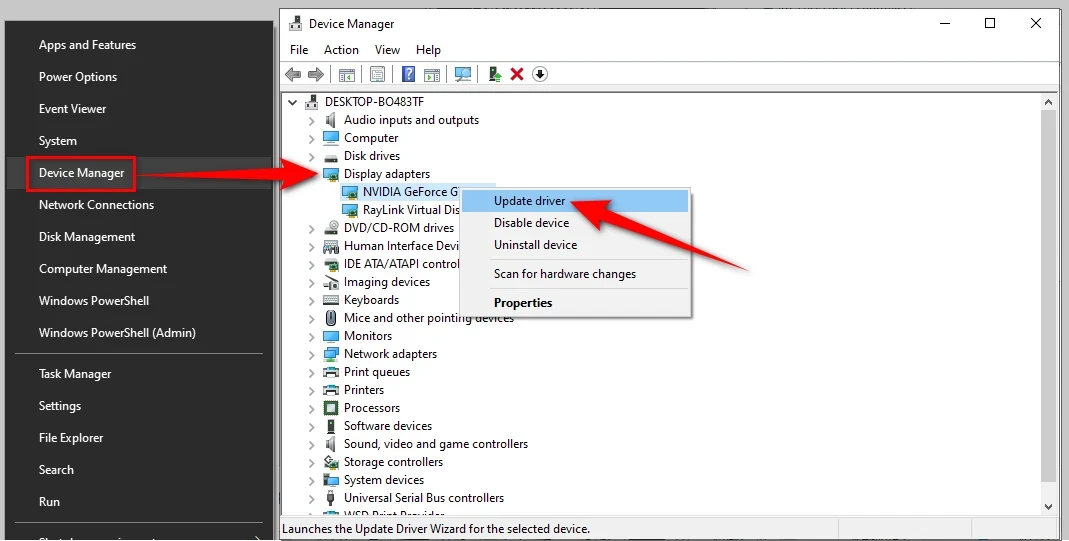
For Mac:
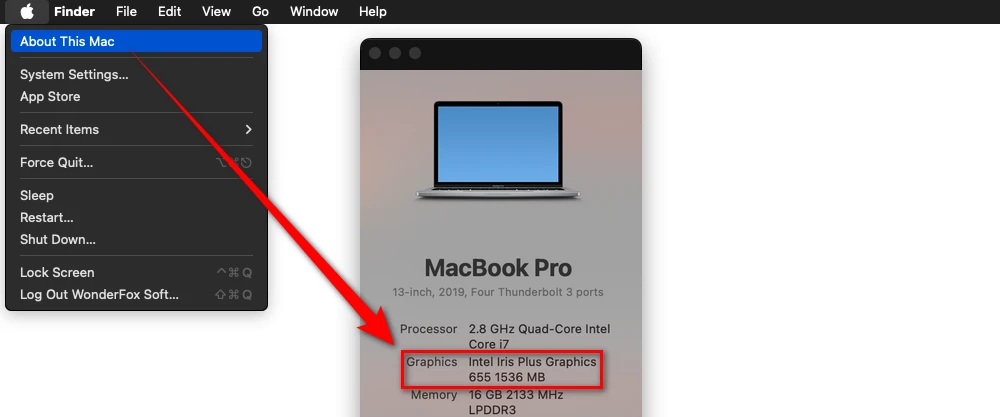
Sometimes, the "A low-level exception occurred" error can be triggered by hardware acceleration. While this feature is designed to improve performance, it can occasionally cause conflicts. Disabling it might solve your problem.
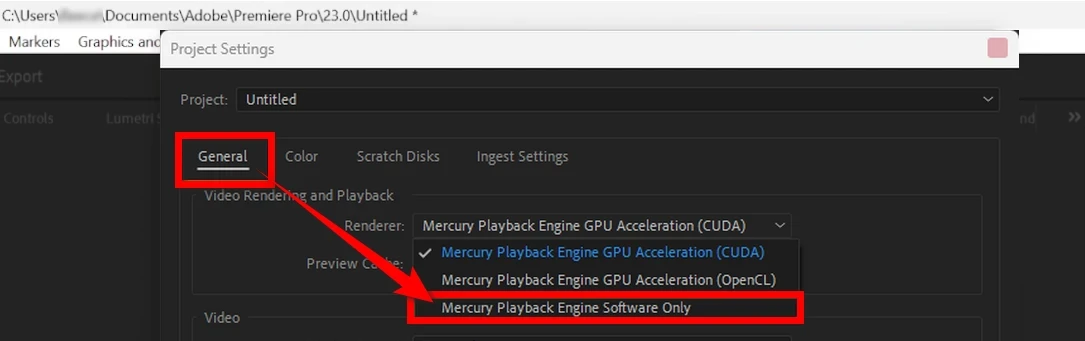
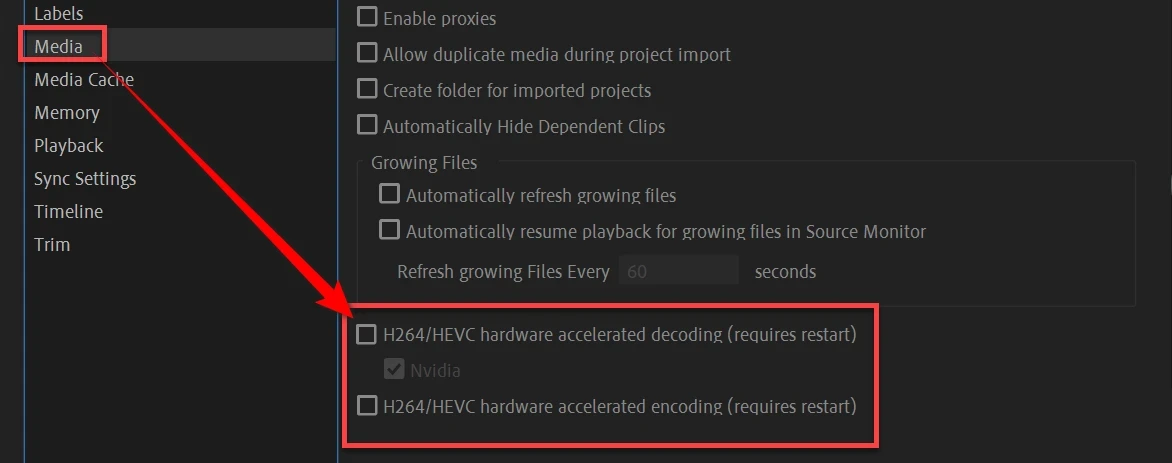
Resetting Premiere Pro preferences can fix many unexplained errors, including low-level exceptions. This will reset all settings to their default state.
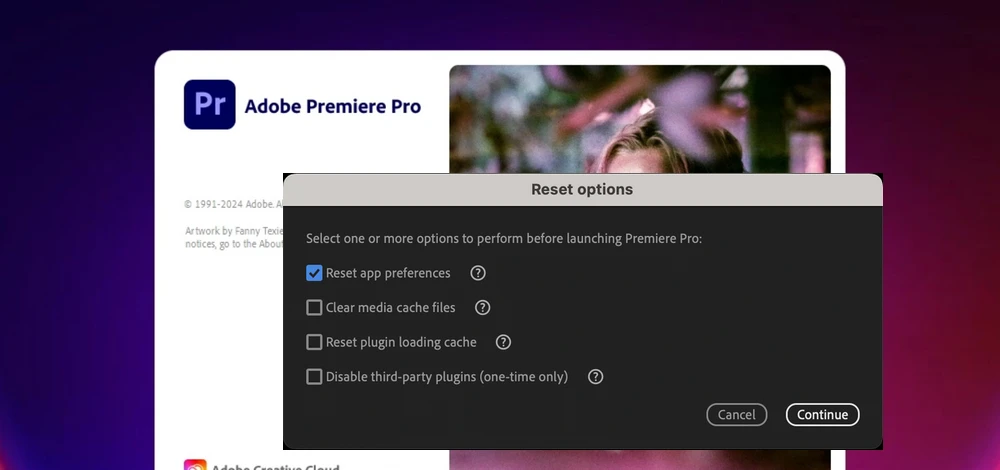
If the low-level exception is occurring when you're trying to import or work with specific media files, those files might be corrupted or unsupported. Here's how you can check and potentially fix them:
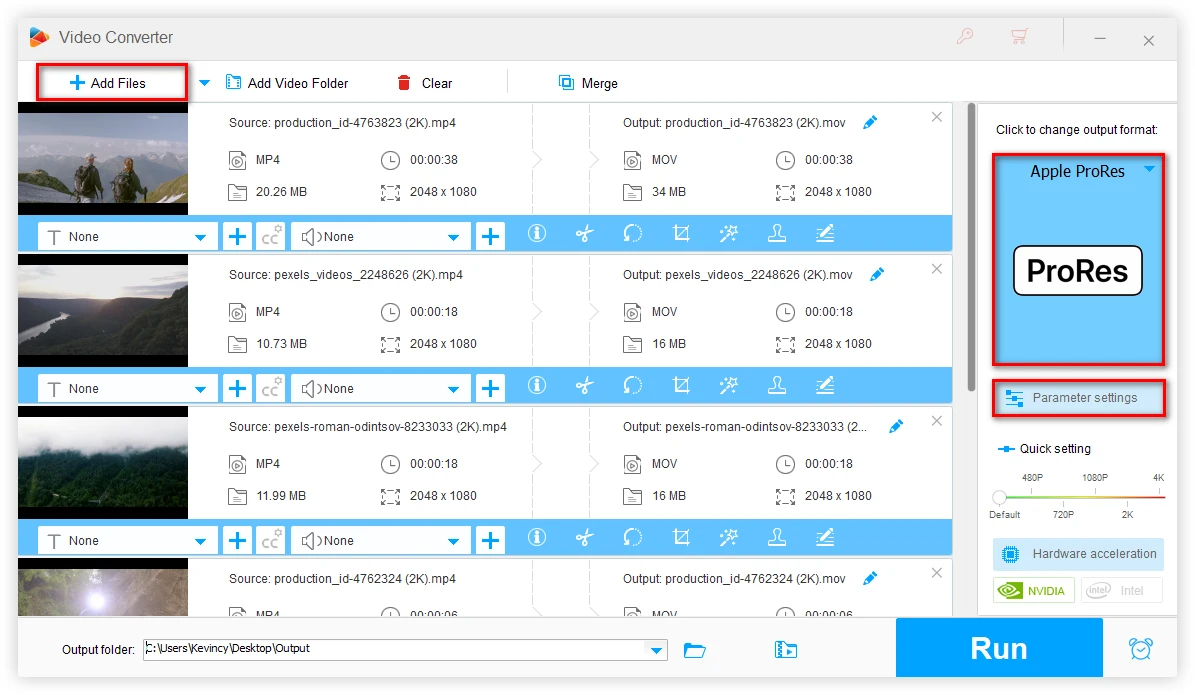
Sometimes, the project file itself might be the source of the "A low-level exception occurred" error. In this case, creating a new project and importing your old project again does somehow help:
This method creates a fresh project structure while keeping your edit intact. It can often resolve issues caused by corrupted project files.
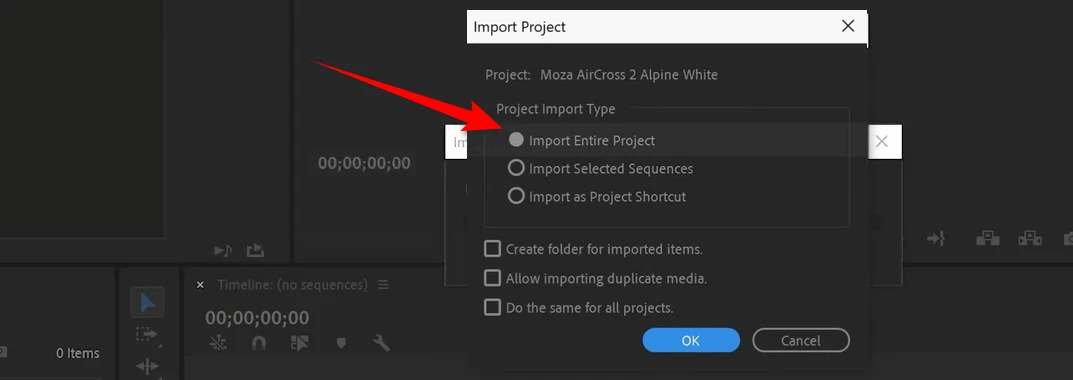
Third-party plugins like effect presets can be the source of many errors in Premiere Pro. Disabling or removing these plugins temporarily can help pinpoint the issue.
Heavy projects can overwhelm your system, especially if you're running other programs simultaneously. Closing unnecessary applications and increasing available memory can help.
A clean reinstall of Premiere Pro can often resolve issues caused by corrupted installation files or conflicting settings. It might be helpful to solve the low-level exception error as well. Here's how to do it:
If all else fails, reaching out to Adobe Support should be your last resort. Adobe offers various support channels: Live Chat, Phone support, and an active community.
Be prepared to share detailed information about the error, including screenshots, error logs, and steps you've already tried. This will help Adobe diagnose the issue more effectively. Sometimes complex issues require multiple interactions to resolve. Be patient and follow the instructions provided by the support team.
By reaching out to Adobe Support, you're not just solving your current problem – you're also helping Adobe improve Premiere Pro for all users. They use the information from support cases to identify and fix bugs in future updates.
A: In most cases, Premiere Pro will attempt to auto-save your project before crashing. However, it's always a good practice to save your work frequently and create backup copies of important projects to prevent data loss.
A: While this error can occur in various versions of Premiere Pro, it's often more common in older versions or when there's a mismatch between your Premiere Pro version and your system's capabilities. Keeping your software up-to-date can help mitigate this issue.
A: Yes, using proxies can help, especially if the error is related to working with high-resolution or resource-intensive media files. Proxies are lower-resolution versions of your footage that put less strain on your system during editing.
A: Sure. Sometimes, the latest isn't always the greatest. Reverting to an older version of Premiere Pro is a practical workaround when newer updates introduce problems. While it may not be a permanent solution, it allows you to continue working without interruptions while waiting for Adobe to release a more stable update.
A: Here are some tips to minimize the risk of encountering this error:
That's all about how to solve "A low-level exception occurred" issue in Adobe Premiere Pro. Armed with the knowledge and solutions provided in this guide, you're well-equipped to tackle it head-on.
Remember, every editor faces technical hiccups from time to time. What matters is how we learn from these experiences and use them to become more knowledgeable and resilient professionals. Cheers!
WonderFox
HD Video Converter Factory Pro

Terms and Conditions | Privacy Policy | License Agreement | Copyright © 2009-2025 WonderFox Soft, Inc. All Rights Reserved.